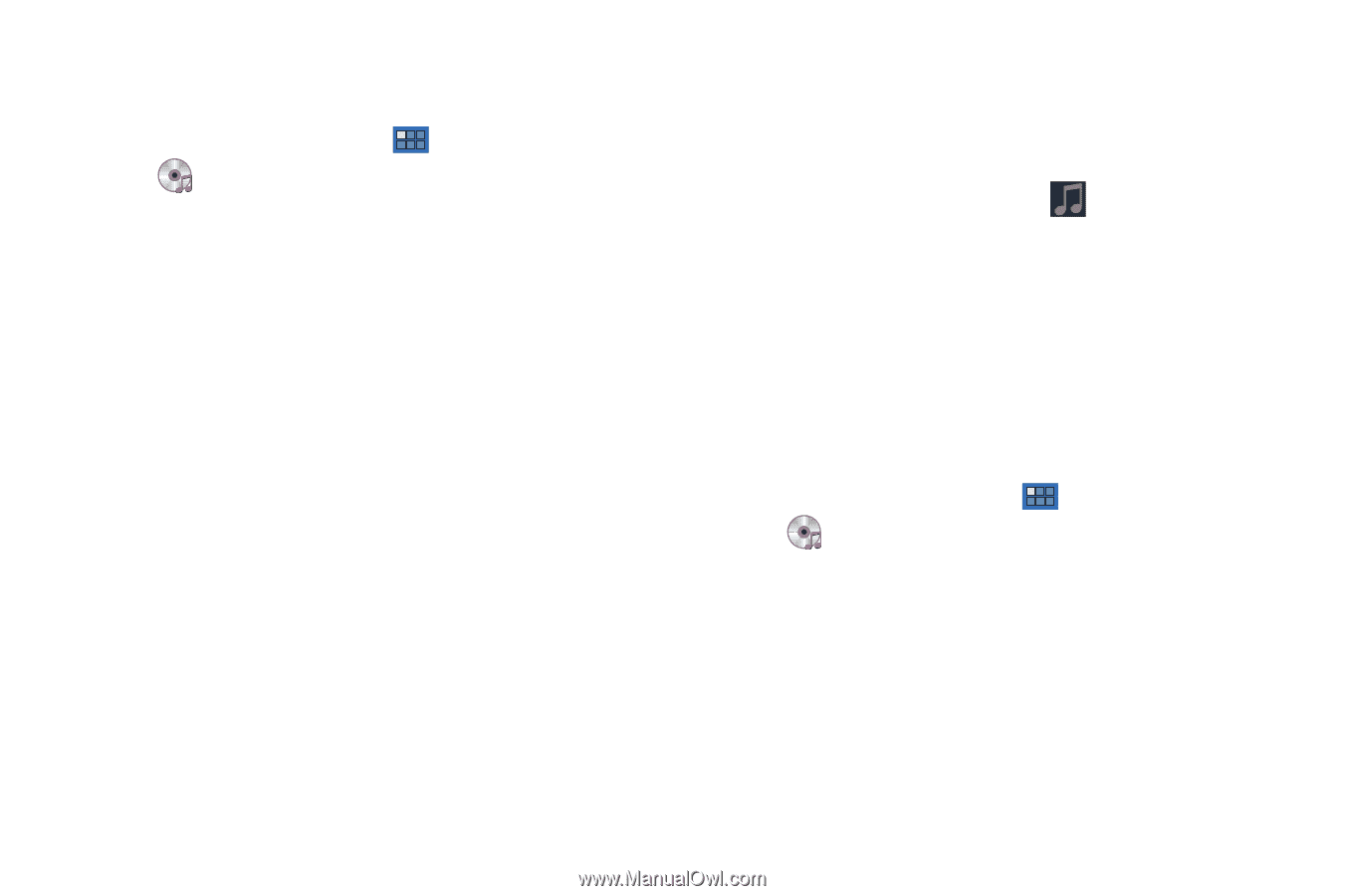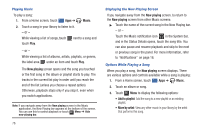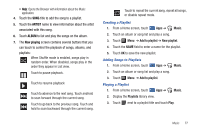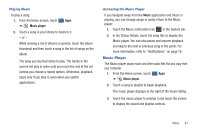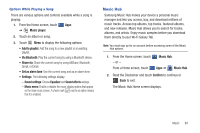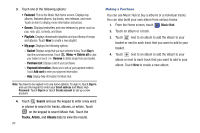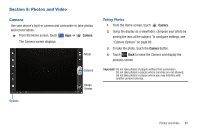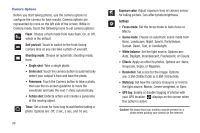Samsung GT-P7310/M32 User Manual (user Manual) (ver.f4) (English(north America - Page 85
Music Player
 |
View all Samsung GT-P7310/M32 manuals
Add to My Manuals
Save this manual to your list of manuals |
Page 85 highlights
Playing Music To play a song: 1. From the Home screen, touch Apps ➔ Music player. 2. Touch a song in your library to listen to it. - or - While viewing a list of albums or genres, touch the album thumbnail and then touch a song in the list of songs on the album. The song you touched starts to play. The tracks in the current list play in order until you reach the end of the list (unless you choose a repeat option). Otherwise, playback stops only if you stop it, even when you switch applications. Accessing the Music Player If you navigate away from the Music application and music is playing, you can change songs or easily return to the Music player: 1. Touch the Music notification icon in the System bar. 2. In the Status Details, touch the song title to display the Music player. You can also pause and resume playback and skip to the next or previous song in the panel. For more information, refer to "Notifications" on page 18. Music Player The Music player plays music and other audio files that you copy from your computer. 1. From the Home screen, touch Apps ➔ Music player. 2. Touch a song or playlist to begin playback. The music player displays to the right of the music listing. 3. Touch the music player to enlarge it and touch the screen to display the sound and playlist controls. Music 81