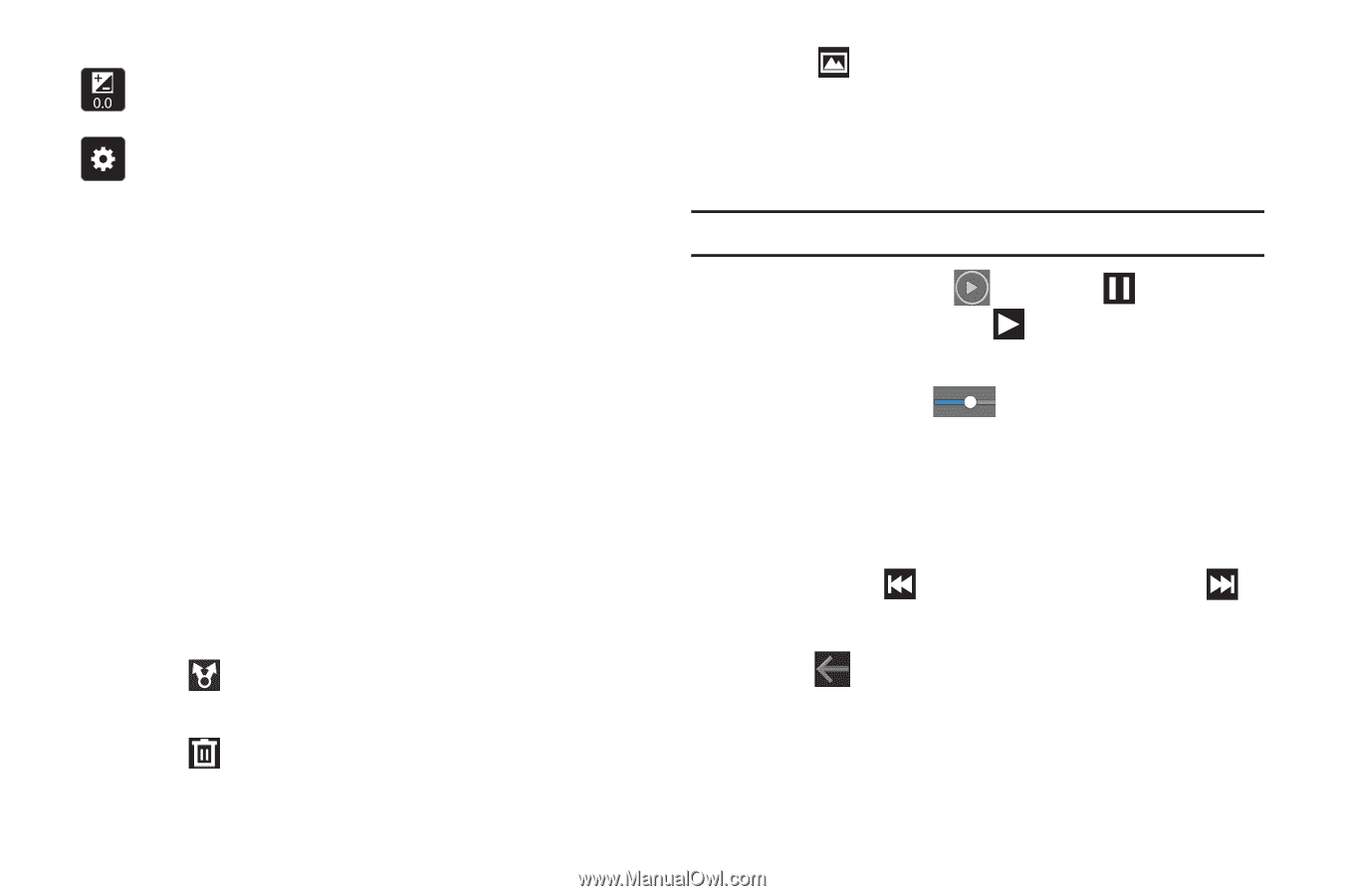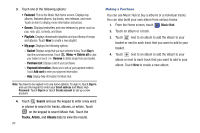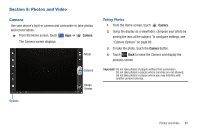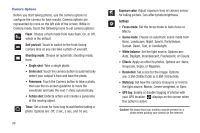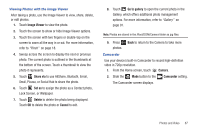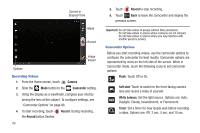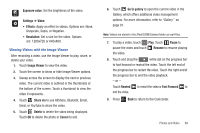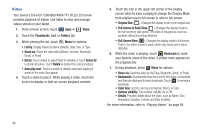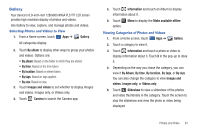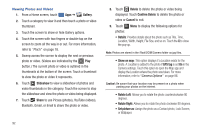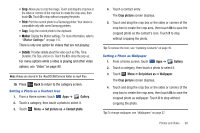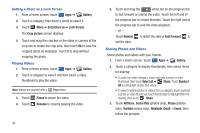Samsung GT-P7310/M32 User Manual (user Manual) (ver.f4) (English(north America - Page 93
Image Viewer, Share via, Delete, Cancel, Go to gallery, Pause, Resume, Rewind, Fast Forward
 |
View all Samsung GT-P7310/M32 manuals
Add to My Manuals
Save this manual to your list of manuals |
Page 93 highlights
Exposure value: Set the brightness of the video. Settings ➔ Video: • Effects: Apply an effect to videos. Options are: None, Grayscale, Sepia, or Negative. • Resolution: Set a size for the video. Options are: 1280x720 or 640x480. Viewing Videos with the Image Viewer After recording a video, use the Image Viewer to play, share, or delete your video. 1. Touch Image Viewer to view the video. 2. Touch the screen to show or hide Image Viewer options. 3. Sweep across the screen to display the next or previous video. The current video is outlined in the thumbnails at the bottom of the screen. Touch a thumbnail to view the video it represents. 4. Touch Share via to use AllShare, Bluetooth, Email, Gmail, or YouTube to share the video. 5. Touch Delete to delete the video being displayed. Touch OK to delete the photo or Cancel to exit. 6. Touch Go to gallery to open the current video in the Gallery, which offers additional video management options. For more information, refer to "Gallery" on page 91. Note: Videos are stored in the /Root/DCIM/Camera folder as mp4 files. 7. To play a video, touch Play. Touch Pause to pause the video and touch Resume to resume playing the video. 8. Touch and drag the white dot on the progress bar to fast forward or rewind the video. Touch the left end of the progress bar to restart the video. Touch the right end of the progress bar to end the video playback. - or - Touch Rewind to restart the video or Fast Forward to end the video. 9. Press Back to return to the Camcorder. Photos and Video 89