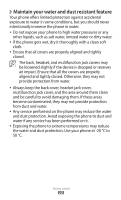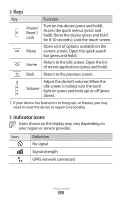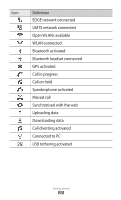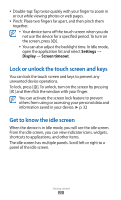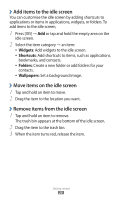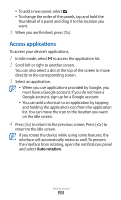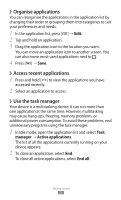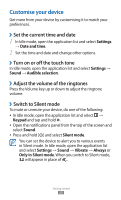Samsung GT-S5690L User Manual - Page 26
Lock or unlock the touch screen and keys, Get to know the idle screen, Settings, Display
 |
View all Samsung GT-S5690L manuals
Add to My Manuals
Save this manual to your list of manuals |
Page 26 highlights
●● Double-tap: Tap twice quickly with your finger to zoom in or out while viewing photos or web pages. ●● Pinch: Place two fingers far apart, and then pinch them together. ●● Your device turns off the touch screen when you do not use the device for a specified period. To turn on the screen, press You can also adjust the backlight time. In Idle mode, open the application list and select Settings → Display → Screen timeout. Lock or unlock the touch screen and keys You can lock the touch screen and keys to prevent any unwanted device operations. To lock, press [ ]. To unlock, turn on the screen by pressing [ ] and then flick the window with your finger. You can activate the screen lock feature to prevent others from using or accessing your personal data and information saved in your device. ► p. 32 Get to know the idle screen When the device is in Idle mode, you will see the idle screen. From the idle screen, you can view indicator icons, widgets, shortcuts to applications, and other items. The idle screen has multiple panels. Scroll left or right to a panel of the idle screen. Getting started 25