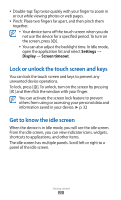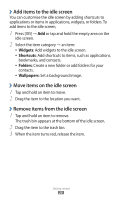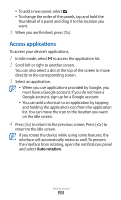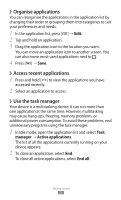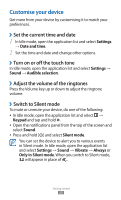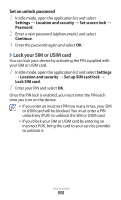Samsung GT-S5690L User Manual - Page 29
Access applications
 |
View all Samsung GT-S5690L manuals
Add to My Manuals
Save this manual to your list of manuals |
Page 29 highlights
●● To add a new panel, select . ●● To change the order of the panels, tap and hold the thumbnail of a panel and drag it to the location you want. 3 When you are finished, press [ ]. Access applications To access your device's applications, 1 In Idle mode, select to access the application list. 2 Scroll left or right to another screen. You can also select a dot at the top of the screen to move directly to the corresponding screen. 3 Select an application. ●● When you use applications provided by Google, you must have a Google account. If you do not have a Google account, sign up for a Google account. ●● You can add a shortcut to an application by tapping and holding the application icon from the application list. You can move the icon to the location you want on the idle screen. 4 Press [ ] to return to the previous screen; Press [ ] to return to the idle screen. If you rotate the device while using some features, the interface will automatically rotate as well. To prevent the interface from rotating, open the notifications panel and select Auto rotation. Getting started 28