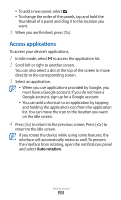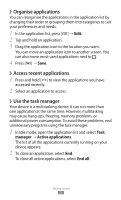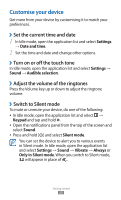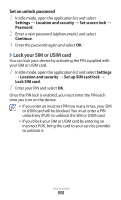Samsung GT-S5690L User Manual - Page 33
Set a screen lock, Set an unlock pattern, Set an unlock PIN code
 |
View all Samsung GT-S5690L manuals
Add to My Manuals
Save this manual to your list of manuals |
Page 33 highlights
››Set a screen lock You can lock the touch screen by activating the screen lock feature. Your device will require the unlock code each time you turn on the device or unlock the touch screen. ●● If you forget your unlock code, bring your device to a Samsung Service Centre to reset it. ●● Samsung is not responsible for any loss of security codes or private information or other damages caused by illegal software. Set an unlock pattern 1 In Idle mode, open the application list and select Settings → Location and security → Set screen lock → Pattern. 2 See the on-screen instructions and example patterns and select Next. 3 Draw a pattern by dragging your finger to connect at least 4 dots. 4 Select Continue. 5 Draw a pattern again to confirm. 6 Select Confirm. Set an unlock PIN code 1 In Idle mode, open the application list and select Settings → Location and security → Set screen lock → PIN. 2 Enter a new PIN (numeric) and select Continue. 3 Enter the PIN again and select OK. Getting started 32