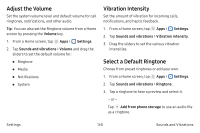Samsung Galaxy Note7 User Manual - Page 155
Printing, MirrorLink, Settings, Download plug‑in, Connect to vehicle via USB, MirrorLink device ID
 |
View all Samsung Galaxy Note7 manuals
Add to My Manuals
Save this manual to your list of manuals |
Page 155 highlights
Printing Print images and documents to Samsung printers and other compatible printers (not included). 1. From a Home screen, tap Apps > Settings. 2. Tap More > Printing. 3. Tap a print service and follow the prompts. Note: Tap Download plug-in to install additional print service drivers. MirrorLink Mirror your device's display on your car's entertainment and information screen using a USB connection. Note: To use this feature, your car system must support MirrorLink. To turn on MirrorLink: 1. From a Home screen, tap Apps > Settings. 2. Tap More > MirrorLink. 3. Connect your device to your car's system using the USB cable. 4. Tap Connect to vehicle via USB and follow the prompts. 5. Tap More options > MirrorLink device ID to view the MirrorLink ID for your device. Settings 145 More Settings