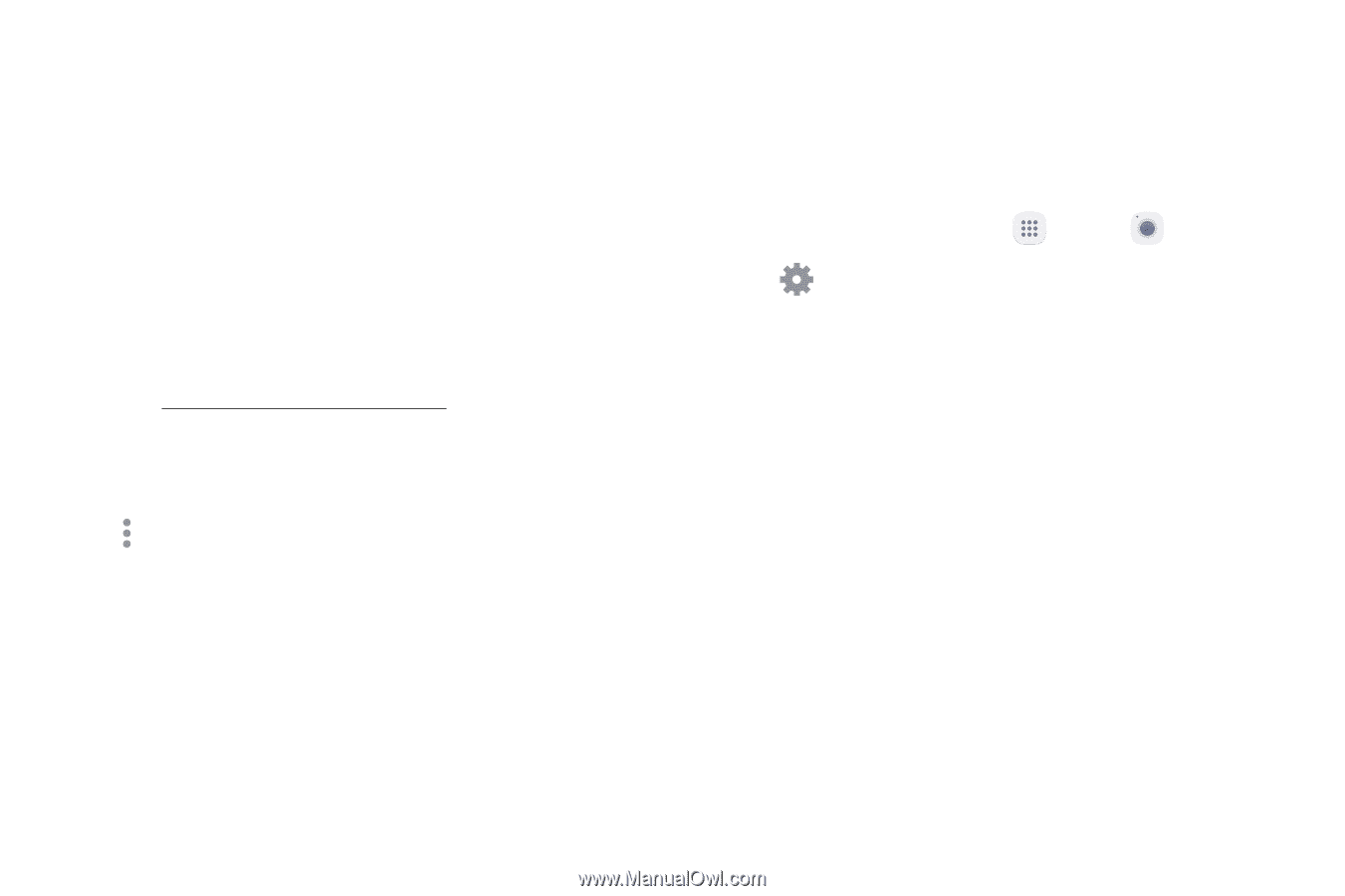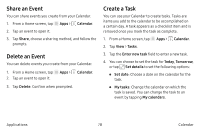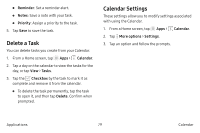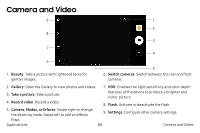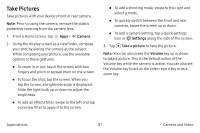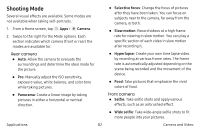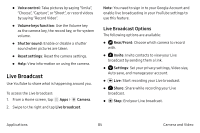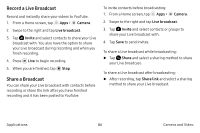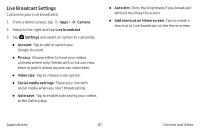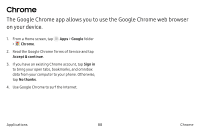Samsung Galaxy Note7 User Manual - Page 93
Camera Settings, Virtual shot, Video collage, Live broadcast, Download, Camera, Settings, Picture size
 |
View all Samsung Galaxy Note7 manuals
Add to My Manuals
Save this manual to your list of manuals |
Page 93 highlights
Common • Virtual shot: Create multi-directional views of objects. • Video collage: Create your own short collages and slow-motion videos without any editing tools. • Live broadcast: Broadcast live on YouTube. Share your link with friends so they can watch your video in real time. For more information, see "Live Broadcast" on page 85. • Download: Download additional shooting modes from the Galaxy Apps store. • More options: See more options for the camera modes. Applications Camera Settings You can adjust your camera's settings using the icons on the main camera screen and the full camera settings menu. 1. From a Home screen, tap Apps > Camera. 2. Tap Settings to configure settings for the Camera. Available options vary depending on the camera or recording mode used. Rear camera • Picture size: Select a resolution. Use higher resolution for higher quality. Higher resolution pictures take up more memory. • Video size: Select a resolution. Use higher resolution for higher quality. Higher resolution videos take up more memory. • Tracking AF: Focus on and track a subject selected on the preview screen. • Shape correction: Correct distortion in pictures automatically. 83 Camera and Video