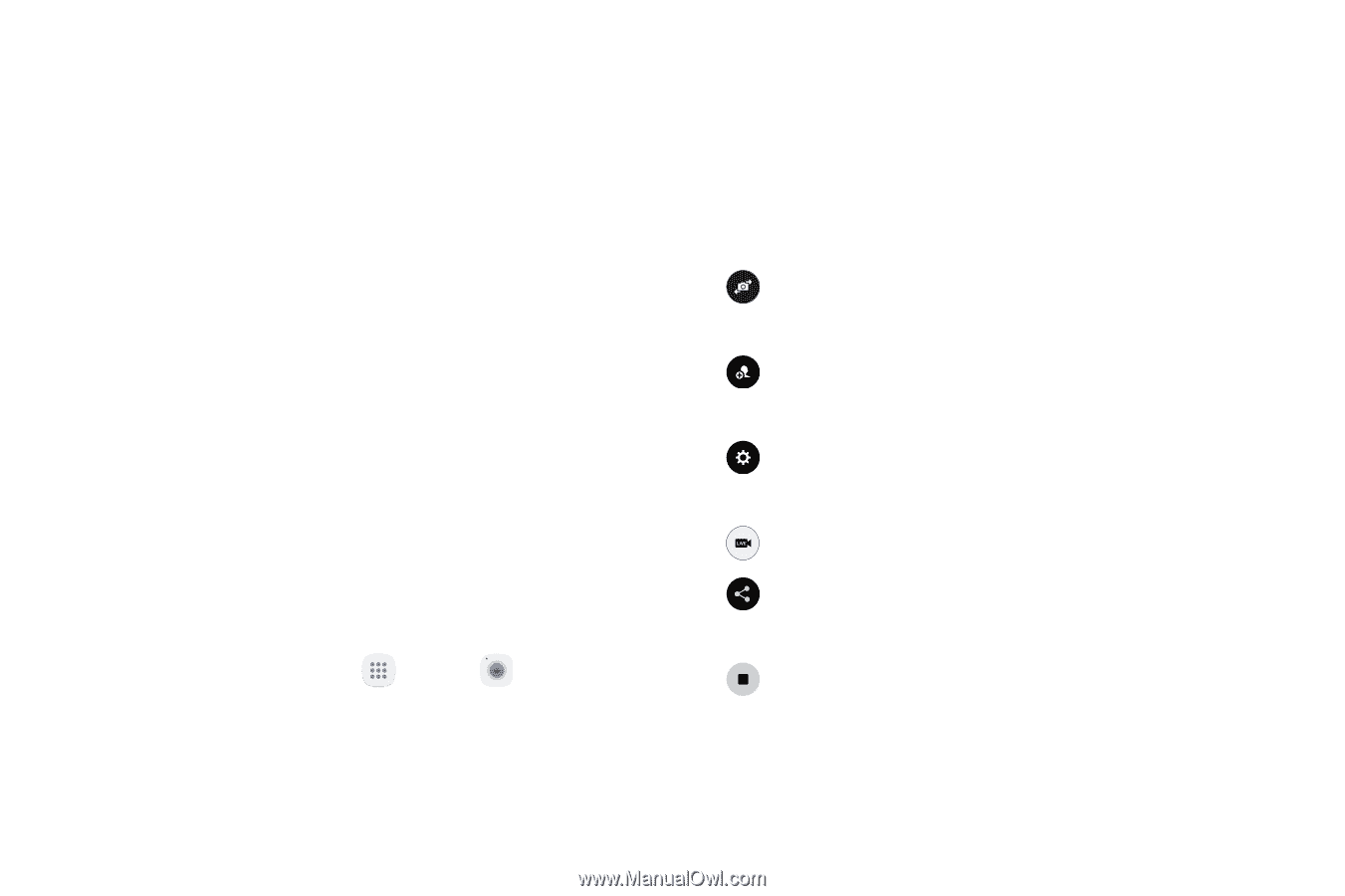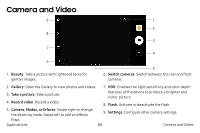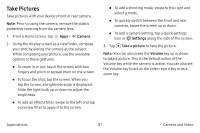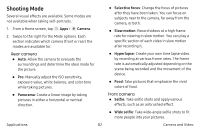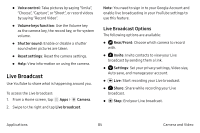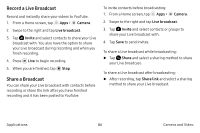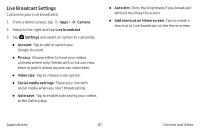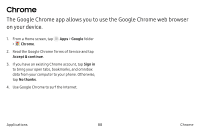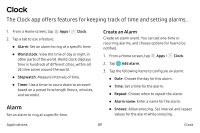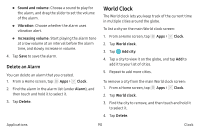Samsung Galaxy Note7 User Manual - Page 95
Live Broadcast, Live Broadcast Options
 |
View all Samsung Galaxy Note7 manuals
Add to My Manuals
Save this manual to your list of manuals |
Page 95 highlights
• Voice control: Take pictures by saying "Smile", "Cheese", "Capture", or "Shoot", or record videos by saying "Record Video". • Volume keys function: Use the Volume key as the camera key, the record key, or for system volume. • Shutter sound: Enable or disable a shutter sound when pictures are taken. • Reset settings: Reset the camera settings. • Help: View information on using the camera. Live Broadcast Use YouTube to share what is happening around you. To access the Live broadcast: 1. From a Home screen, tap Apps > Camera. 2. Swipe to the right and tap Live broadcast. Note: You need to sign in to your Google Account and enable live broadcasting in your YouTube settings to use this feature. Live Broadcast Options The following options are available: • Rear/Front: Choose which camera to record with. • Invite: Invite contacts to view your Live broadcast by sending them a link. • Settings: Set your privacy settings, Video size, Auto save, and manage your account. • Live: Start recording your Live broadcast. • Share: Share while recording your Live broadcast. • Stop: End your Live broadcast. Applications 85 Camera and Video