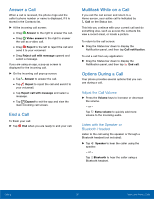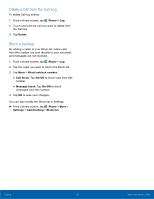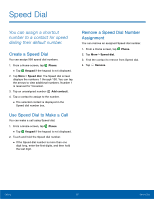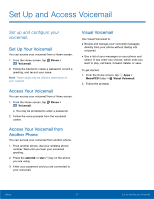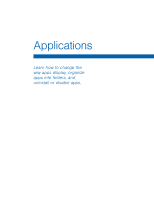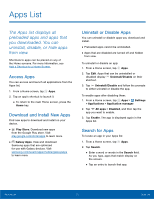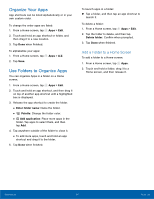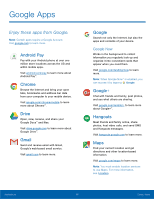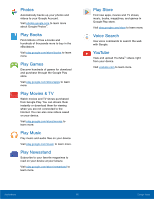Samsung Galaxy S6 User Manual - Page 36
Set Up and Access Voicemail, Set up and conFgure your, voicemail. - review
 |
View all Samsung Galaxy S6 manuals
Add to My Manuals
Save this manual to your list of manuals |
Page 36 highlights
Set Up and Access Voicemail Set up and configure your voicemail. Set Up Your Voicemail You can access your voicemail from a Home screen. 1. From the Home screen, tap Phone > Voicemail. 2. Follow the tutorial to create a password, record a greeting, and record your name. Note: These steps may be different depending on your network. Access Your Voicemail You can access your voicemail from a Home screen. 1. From the Home screen, tap Phone > Voicemail. • You may be prompted to enter a password. 2. Follow the voice prompts from the voicemail center. Access Your Voicemail from Another Phone You can access your voicemail from another phone. 1. From another phone, dial your wireless phone number. Wait until you hear your voicemail greeting. 2. Press the asterisk or star (*) key on the phone you are using. 3. Enter your password and you are connected to your voicemail. Visual Voicemail Use Visual Voicemail to: • Review and manage your voicemail messages directly from your phone without dialing into voicemail. • See a list of your messages on your phone and select, in any order you choose, which ones you want to play, call back, forward, delete, or save. To get started: 1. From the Home screen, tap Apps > MetroPCS folder > Visual Voicemail. 2. Follow the prompts. Calling 31 Set Up and Access Voicemail