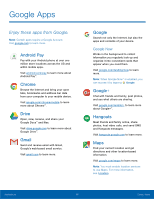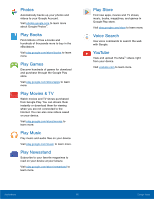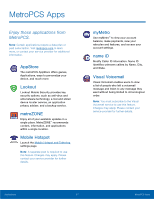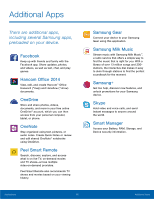Samsung Galaxy S6 User Manual - Page 45
Calendar, Manage your events and tasks.
 |
View all Samsung Galaxy S6 manuals
Add to My Manuals
Save this manual to your list of manuals |
Page 45 highlights
Calendar Manage your events and tasks. Calendar View To choose a calendar view: 1. From a Home screen, tap Apps > Calendar. 2. Tap Menu and tap one of the following: • Year: Display all twelve months of this year. Swipe across the screen to display another year. • Month: Display the current month. Swipe across the screen to display another month. Events and tasks are also displayed. • Week: Display the current week. Swipe across the screen to display another week. • Day: Display today's schedule by hour. Swipe across the screen to display another day. • Tasks: Display all tasks. 3. Tap Today to return to the current date. Create an Event You can use your Calendar to create events. 1. From a Home screen, tap Apps > Calendar. 2. Tap Add to add an event. 3. Enter details for the event, and then tap Save. Share an Event You can share events you create from your Calendar. 1. From a Home screen, tap Apps > Calendar. 2. Tap an event to view it, and then tap again to edit it. 3. Tap Share, choose a sharing method, and follow the prompts. Delete an Event You can delete events you create from your Calendar. 1. From a Home screen, tap Apps > Calendar. 2. Tap an event to view it, and then tap again to edit it. 3. Tap Delete. Confirm when prompted. Applications 40 Calendar