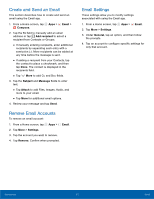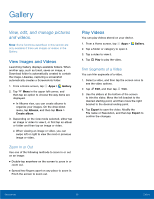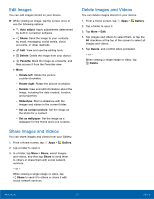Samsung Galaxy S6 User Manual - Page 56
Contacts Settings, Delete a Group
 |
View all Samsung Galaxy S6 manuals
Add to My Manuals
Save this manual to your list of manuals |
Page 56 highlights
Delete a Group Preset groups cannot be deleted. 1. From a Home screen, tap Apps > Contacts. 2. Tap Groups, and then tap the group to delete. 3. Tap More > Delete. 4. Tap Group only to only delete the group or tap Group and members to delete the group and the contacts in the groups. Contacts Settings These settings allow you to modify settings associated with using the Contacts app. 1. From a Home screen, tap Apps > Contacts. 2. Tap More > Settings. 3. Tap an option and follow the prompts. Applications 51 Contacts

51
Contacts
Applications
Delete a Group
Preset groups cannot be deleted.
1. ±rom a Home screen, tap
Apps
>
Contacts
.
2. Tap
Groups
, and then tap the group to delete.
3. Tap
More
>
Delete
.
4. Tap
Group only
to only delete the group or tap
Group and members
to delete the group and
the contacts in the groups.
Contacts Settings
These settings allow you to modiFy settings
associated with using the Contacts app.
1. ±rom a Home screen, tap
Apps
>
Contacts
.
2. Tap
More
>
Settings
.
3. Tap an option and Follow the prompts.