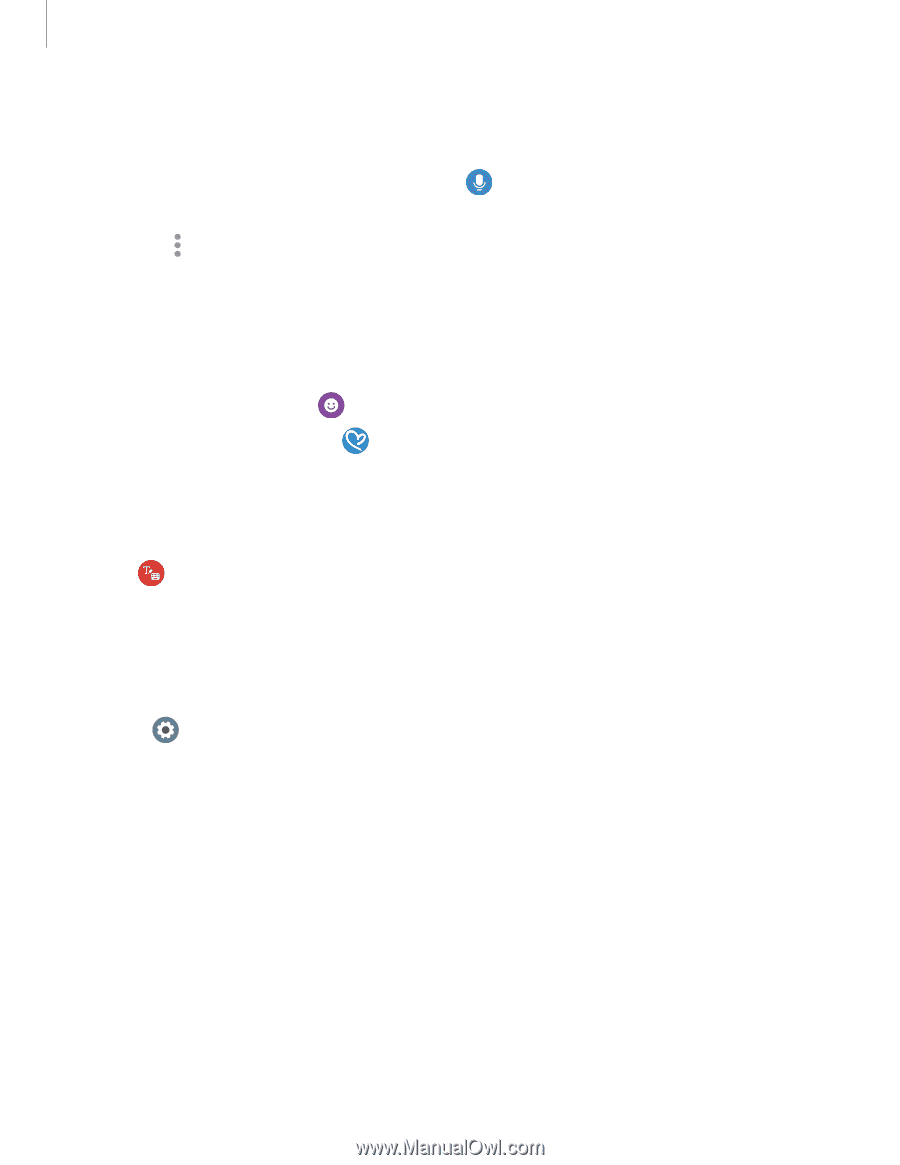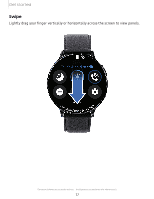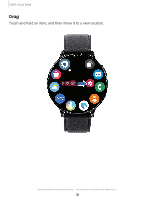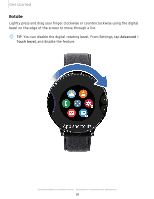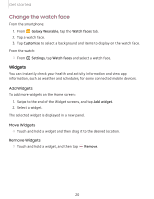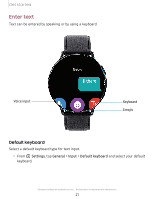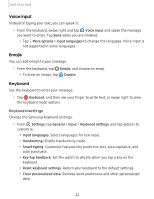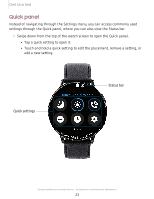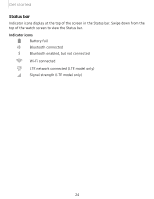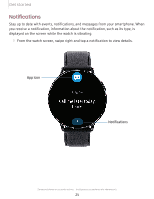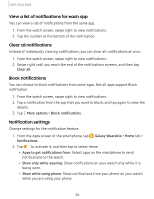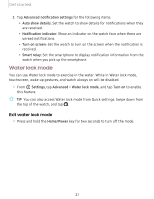Samsung Galaxy Watch Active2 Under Armour Edition Bluetooth User Manual - Page 30
Voice, input, Emojis, Keyboard
 |
View all Samsung Galaxy Watch Active2 Under Armour Edition Bluetooth manuals
Add to My Manuals
Save this manual to your list of manuals |
Page 30 highlights
Get started Voice input Instead of typing your text, you can speak it. 0 ◌ From the keyboard, swipe right and tap Voice input and speak the message you want to enter. Tap Send when you are finished. • Tap ••• More options > Input languages to change the language. Voice input is not supported in some languages. Emojis You can add emojis to your message. ◌ From the keyboard, tap Emojis, and choose an emoji. • To draw an image, tap Doodle. Keyboard Use the keyboard to enter your message. ◌ Tap A V Keyboard, and then use your finger to write text, or swipe right to view the keyboard mode options. Keyboard settings Change the Samsung keyboard settings. 0 ◌ From Settings, tap General > Input > Keyboard settings, and tap options to customize: • Input languages: Select languages for text input. • Handwriting: Enable handwriting mode. • Smart typing: Customize features like predictive text, auto capitalize, and auto punctuate. • Key-tap feedback: Set the watch to vibrate when you tap a key on the keyboard. • Reset keyboard settings: Return your keyboard to the default settings. • Clear personalized data: Remove word predictions and other personalized data. 22