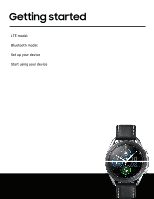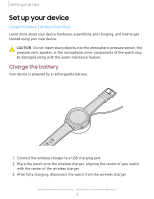Samsung Galaxy Watch3 Bluetooth User Manual - Page 9
Wireless, PowerShare
 |
View all Samsung Galaxy Watch3 Bluetooth manuals
Add to My Manuals
Save this manual to your list of manuals |
Page 9 highlights
Getting started Wireless PowerShare Wirelessly charge your device using a supported Samsung smartphone. Some features are not available while sharing power. 0 1. From the smartphone, open the Notification panel and, tap Wireless PowerShare to enable this feature. 2. With the smartphone face down, place the device on the back of the smartphone to charge. A notification sound or vibration occurs when charging begins. Devices and software are constantly evolving - the illustrations you see here are for reference only. 9

9
Getting
started
0
Wireless
PowerShare
Wirelessly
charge
your
device
using
a
supported
Samsung
smartphone.
Some
features
are
not
available
while
sharing
power.
Devices
and
software
are
constantly
evolving
—
the
illustrations
you
see
here
are
for
reference
only.
1.
From
the
smartphone,
open
the
Notification
panel
and,
tap
Wireless
PowerShare
to
enable
this
feature.
2.
With
the
smartphone
face
down,
place
the
device
on
the
back
of
the
smartphone
to
charge.
A
notification
sound
or
vibration
occurs
when
charging
begins.