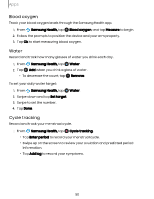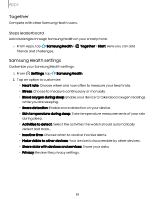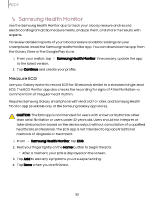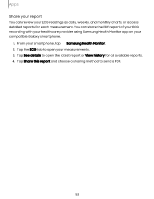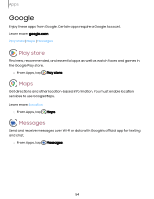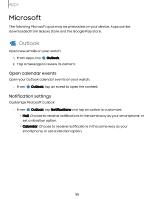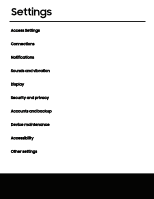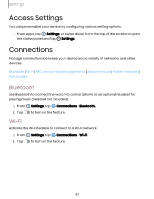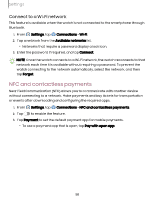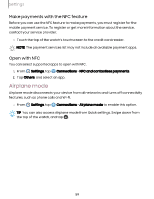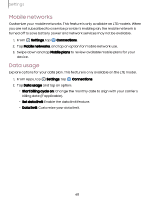Samsung Galaxy Watch6 Classic Bluetooth User Manual - Page 55
Outlook
 |
View all Samsung Galaxy Watch6 Classic Bluetooth manuals
Add to My Manuals
Save this manual to your list of manuals |
Page 55 highlights
Apps Microsoft The following Microsoft apps may be preloaded on your device. Apps can be downloaded from Galaxy Store and the Google Play store. Outlook Open new emails on your watch. 1. From Apps, tap Outlook. 2. Tap a message to review its content. Open calendar events Open your Outlook calendar events on your watch. ◌ From Outlook, tap an event to open the content. Notification settings Customize Microsoft Outlook ◌ From Outlook, tap Notifications and tap an option to customize: • Mail: Choose to receive notifications in the same way as your smartphone, or set a vibration option. • Calendar: Choose to receive notifications in the same way as your smartphone, or set a vibration option. 55

Apps
Microsoft
The
following
Microsoft
apps
may
be
preloaded
on
your
device.
Apps
can
be
downloaded
from
Galaxy
Store
and
the
Google
Play
store.
Outlook
Open
new
emails
on
your
watch.
1.
From
Apps,
tap
Outlook
.
2.
Tap
a
message
to
review
its
content.
Open
calendar
events
Open
your
Outlook
calendar
events
on
your
watch.
◌
From
Outlook
,
tap
an
event
to
open
the
content.
Notification
settings
Customize
Microsoft
Outlook
◌
From
Outlook
,
tap
Notifications
and
tap
an
option
to
customize:
•
Mail
:
Choose
to
receive
notifications
in
the
same
way
as
your
smartphone,
or
set
a
vibration
option.
•
Calendar
:
Choose
to
receive
notifications
in
the
same
way
as
your
smartphone,
or
set
a
vibration
option.
55