Samsung Galaxy Z Flip3 5G Comcast User Manual - Page 168
Accessibility, Recommended for you, TalkBack
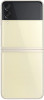 |
View all Samsung Galaxy Z Flip3 5G Comcast manuals
Add to My Manuals
Save this manual to your list of manuals |
Page 168 highlights
Settings Collect diagnostics Collect diagnostic data for troubleshooting. Options may vary by carrier. ◌ From Settings, tap General management > Reset > Collect diagnostics. Read each option and choose whether to enable or disable it. Accessibility There are accessibility settings for people who need help seeing, hearing, or otherwise operating their device. Accessibility services are special features that make using the device easier for everyone. For more information about Accessibility for Samsung products, please contact us at [email protected]. Recommended for you | TalkBack | Visibility enhancements | Hearing enhancements | Interaction and dexterity | Advanced settings | Installed apps | About Accessibility | Contact us Recommended for you View a list of accessibility features that you are using and some recommended features you may want to enable. ◌ From Settings, tap Accessibility > Recommended for you to view recommendations. TalkBack Use special controls and settings that let you navigate without needing to see the screen. 1. From Settings, tap Accessibility > TalkBack. 2. Tap to enable the feature, and tap an option to customize: l TalkBack shortcut: Choose a shortcut to quickly turn on TalkBack. l Settings: Configure TalkBack settings to better assist you. 168















