Samsung Galaxy Z Flip3 5G Comcast User Manual - Page 20
Galaxy Z Flip3 5G Cover screen, Cover screen settings
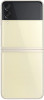 |
View all Samsung Galaxy Z Flip3 5G Comcast manuals
Add to My Manuals
Save this manual to your list of manuals |
Page 20 highlights
Getting started Galaxy Z Flip3 5G Cover screen When your device is folded, use the touch screen to access shortcuts without opening the device. The following shortcuts are available: • Press the Side key or double tap to wake the cover screen. • Swipe right to view notifications. • Swipe left to view widgets. l To add a widget swipe left to the last screen, and tap Add widget. l To delete a widget, touch and hold the widget, and then tap Delete. • Swipe up to access Samsung Pay. • Swipe down to adjust the volume and screen brightness. • Swipe right to answer or left to reject an incoming call. Cover screen settings Customize the appearance and functions of your device's cover screen. 1. From Settings tap Cover screen. 2. Tap one of the following options: • Clock style: Set the type, color, and background image of the clock on the cover screen. • Widgets: Choose what information to show when you swipe left on the cover screen. • Turn on screen for notifications: Enable this feature to automatically turn on the cover screen when you receive a notification. 20















