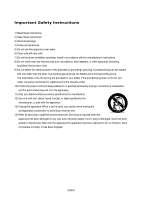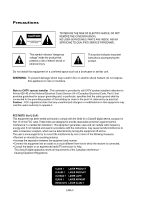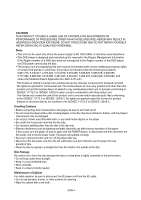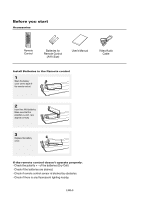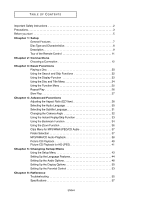Samsung HD860 User Manual (ENGLISH)
Samsung HD860 Manual
 |
UPC - 036725608603
View all Samsung HD860 manuals
Add to My Manuals
Save this manual to your list of manuals |
Samsung HD860 manual content summary:
- Samsung HD860 | User Manual (ENGLISH) - Page 1
DVD Player DVD-HD860 www.samsung.com - Samsung HD860 | User Manual (ENGLISH) - Page 2
block any ventilation openings, Install in accordance with the manufacturer's instructions. 8) Do not install near any heat sources such as radiators to avoid injury from tip-over. 14) Refer all servicing to qualified service personnel. Servicing is required when the apparatus has been damaged in any - Samsung HD860 | User Manual (ENGLISH) - Page 3
SERVICING TO QUALIFIED SERVICE PERSONNEL. This symbol indicates "dangerous voltage" inside the product that presents a risk of electric shock or personal injury. This symbol indicates important instructions of the National Electrical Code (Section 54 of Canadian Electrical Code, Part I) that - Samsung HD860 | User Manual (ENGLISH) - Page 4
and manufactured to respond to the Region Management Information. If the Region number of a DVD disc does not correspond to the Region number of this DVD player, the DVD player cannot play the disc. • The product unit accompanying this user manual is licensed under certain intellectual property - Samsung HD860 | User Manual (ENGLISH) - Page 5
Before you start Accessories Remote Control Batteries for Remote Control (AAA Size) User's Manual Video/Audio Cable Install Batteries in the Remote control 1 Open the battery cover on the back of the remote control. 2 Insert two AAA batteries. Make sure that the polarities (+ and -) are - Samsung HD860 | User Manual (ENGLISH) - Page 6
Picture CD Playback for HD-JPEG 41 Chapter 5: Changing Setup Menu Using the Setup Menu 43 Setting Up the Language Features 44 Setting Up the Audio Options 48 Setting Up the Display Options 50 Setting Up the Parental Control 53 Chapter 6: Reference Troubleshooting 55 Specifications 57 ENG-6 - Samsung HD860 | User Manual (ENGLISH) - Page 7
PICTURE, IF 525 PROGRESSIVE SCAN PICTURE PROBLEMS OCCUR, IT IS RECOMMENDED THAT THE USER SWITCH THE CONNECTION TO THE 'STANDARD DEFINITION' OUTPUT. IF THERE ARE QUESTIONS REGARDING YOUR TV SET COMPATIBILITY WITH THIS MODEL 525p DVD PLAYER, PLEASE CONTACT SAMSUNG'S CUSTOMER SERVICE CENTER." ENG-7 - Samsung HD860 | User Manual (ENGLISH) - Page 8
disc DIGITAL SOUND Digital Audio disc DTS disc MP3 disc You must only insert one DVD disc at a time. Inserting two or more discs will not allow playback and may cause damage to the DVD player. Region Number Both the DVD player and the discs are coded by region. These regional codes must match - Samsung HD860 | User Manual (ENGLISH) - Page 9
Setup SETUP Description Front Panel Controls 9 10 12 OPEN/CLOSE 3 4 5 VIDEO SEL. 6 7 8 1. STANDBY/ON ( ) When STANDBY/ON is pressed on, the indicator goes out and the player is turned on. 2. STANDBY Indikator When the unit is first plugged in, the indicator lights. 3. DISC TRAY Place - Samsung HD860 | User Manual (ENGLISH) - Page 10
to use a TV or display with an HDCP-compatible DVI input. - There may be no image output if the DVD player is connected to a TV or display that is not compatible with the above format. - Refer to the TV's instruction manual for detailed information regarding the HDMI terminal. - See pages 50 ~ 52 to - Samsung HD860 | User Manual (ENGLISH) - Page 11
Remote Control 1. DVD 4 8. MENU Button 5 17 Brings up the DVD player's menu. 6 9. ENTER Buttons 7 18 This AUDIO Button 20 Use this button to access various audio functions on a 11 21 disc. H 14. ZOOM Button 12 22 Enlarge DVD 22. HDMI SEL. Button HDMI resolution setup. 23. REPEAT - Samsung HD860 | User Manual (ENGLISH) - Page 12
and white) OUT terminals on the rear of the DVD player to the VIDEO (yellow)/AUDIO (red and white) IN terminals of your TV. 2 Turn on the DVD player and TV. 3 Press the input selector on your TV remote control until the Video signal from the DVD player appears on the TV screen. RED WHITE YELLOW - Samsung HD860 | User Manual (ENGLISH) - Page 13
DVD player to the AUDIO (red and white) IN terminals of your TV. Turn on the DVD player and TV. 3 Press the input selector on your TV remote control until the SVideo signal from the DVD player depending on the TV set. Please refer to the user's manual of your TV. - Please do not connect S-Video and - Samsung HD860 | User Manual (ENGLISH) - Page 14
DVD player to the AUDIO (red and white) IN terminals of your TV. Turn on the DVD player and TV. 3 Press the input selector on your TV remote control until the Component signal from the DVD player to the user's manual of your TV. - If you set the HDMI output resolution 720p or 1080i, Video/S-Video and component - Samsung HD860 | User Manual (ENGLISH) - Page 15
(red and white) OUT terminals on the rear of the DVD player to the AUDIO (red and white) IN terminals of your TV. Turn on the DVD player and TV. 3 Press the input selector on your TV remote control until the Component signal from the DVD player appears on the TV screen. 4 Set the Video Output to - Samsung HD860 | User Manual (ENGLISH) - Page 16
Press the input selector on your TV remote control until the HDMI signal from the DVD player appears on your TV screen. RED WHITE Audio Cable RED WHITE HDMI-DVI cable (Not Included) HDMI cable (Not Included) HDMI VIDEO Specifications When you press the HDMI SEL. button, 480p, 720p, 1080i are - Samsung HD860 | User Manual (ENGLISH) - Page 17
player uses a HDMI cable, the player outputs only a pure digital signal to the TV. - If TV does not support HDCP (High-bandwidth Digital content protection), snow noise appears on the screen. • Why does Samsung use HDMI? Analog TVs require an analog video/audio signal. However, when playing a DVD - Samsung HD860 | User Manual (ENGLISH) - Page 18
DVD player to the AUDIO (red and white) IN terminals of the Amplifier. 2 Using the video signal cable(s), connect the VIDEO, S-VIDEO, COMPONENT or HDMI OUT terminals on the rear of the DVD player hear sound from the DVD player. Refer to your Amplifier's user manual to set the Amplifier's audio input - Samsung HD860 | User Manual (ENGLISH) - Page 19
DTS amp 4 Press the input select button of the Amplifier to select external input in order to hear sound from the DVD player. Refer to your Amplifier's user manual to set the Amplifier's audio input. Note - When you connect the DVD player to DTS Amplifier and play a DTS disc, set the DTS to On in - Samsung HD860 | User Manual (ENGLISH) - Page 20
TV and set it to the correct Video Input on the TV's remote control. - If you connected an external Audio System, turn on your Audio System and set it to the correct Audio Input. After plugging in the player, the first time you press the DVD POWER button, this screen comes up: If you want to select - Samsung HD860 | User Manual (ENGLISH) - Page 21
remote control during play. 8 Slow Motion Play Press the SEARCH ( / ) button to choose the play speed between 1/8, 1/4 and 1/2 of normal during PAUSE or STEP mode. w w w Note - If the player perform step motion play in the forward direction. No sound is heard during slow mode. Press the PLAY/PAUSE - Samsung HD860 | User Manual (ENGLISH) - Page 22
on the remote control for more than 1 second. w If you want to search at a faster speed on the DVD or CD, press and hold the button. DVD 2X, be different from the actual playback speed. - No sound is hearing during search mode (Except CD). - When playing a DVD, if you press the SKIP ( ) button, - Samsung HD860 | User Manual (ENGLISH) - Page 23
1 During play, press the INFO button on the remote control. w You can select Info in the function menu by pressing the MENU button. 2 Press the œ/❷ buttons to select the desired item. DVD DVD Title 001 Chapter 002 Time 0 0 : 0 0 : 1 3 Audio ENG 5.1CH Subtitle Off Enter 3 Press the ➛/❿ buttons - Samsung HD860 | User Manual (ENGLISH) - Page 24
DVD, each movie will be identified. Chapter Most DVD discs are recorded in chapters so that you can quickly find a specific passage (similar to tracks on an audio the Disc Menu 1 During the playback of a DVD disc, press the MENU button on the remote control. 2 Press the œ/❷ buttons to select Disc - Samsung HD860 | User Manual (ENGLISH) - Page 25
Title Menu 1 During the playback of a DVD disc, press the MENU button on the remote control. 2 Press the œ/❷ buttons to select Title Menu, then press the ❿ or ENTER button. Press ENTER key for Title Menu Using the Function Menu Using the Function Menu (DVD) 1 Press the MENU button during playback - Samsung HD860 | User Manual (ENGLISH) - Page 26
or all of the disc. When playing a DVD 1 Press the REPEAT button on the remote control. Repeat screen appears. 2 Press the ➛/❿ buttons to select Chapter, Title or A-B, then press the ENTER button. DVD Off 01 T 01 A - B ENTER REPEAT w DVD repeats play by chapter or title. Chapter ( ): repeats - Samsung HD860 | User Manual (ENGLISH) - Page 27
you slowly to repeat scenes containing sports, dancing, musical instruments being played etc., so you can study them more closely. When playing a DVD 1 During play, press the PLAY/PAUSE ( ) button. 2 Press the SEARCH ( / ) button to choose the play speed between 1/8, 1/4 and 1/2 of normal during - Samsung HD860 | User Manual (ENGLISH) - Page 28
TV For 16:9 aspect ratio discs - Wide Screen Displays the content of the DVD title in 16:9 aspect ratio. - Screen Fit The top and bottom portions of For 4:3 aspect ratio discs - Normal Wide Displays the content of the DVD title in 16:9 aspect ratio. The picture will look horizontally stretched. - Samsung HD860 | User Manual (ENGLISH) - Page 29
16:9 aspect ratio discs - 4:3 Letter Box Displays the content of the DVD title in 16:9 aspect ratio. The black bars will appear at the is enlarged. For 4:3 aspect ratio discs - Normal Screen Displays the content of the DVD title in 4:3 aspect ratio. - Screen Fit The top and bottom portions of the - Samsung HD860 | User Manual (ENGLISH) - Page 30
quickly and easily with the AUDIO button. Using the AUDIO button (DVD) 1 Press the AUDIO button. The Audio changes when the button is pressed repeatedly. - The audio languages are represented by abbreviations. DVD ENG DOLBY DIGITAL 5.1CH AUDIO 2 To remove the AUDIO icon, press the CANCEL or - Samsung HD860 | User Manual (ENGLISH) - Page 31
quickly and easily with the SUBTITLE button. Using the SUBTITLE button (DVD) 1 Press the SUBTITLE button. The subtitle changes when the button are encoded on the disc and may not work on all DVDs. - A DVD disc can contain up to 32 subtitle languages. - To have the same subtitle language come - Samsung HD860 | User Manual (ENGLISH) - Page 32
of a particular scene, you can use the ANGLE function. Using the ANGLE function (DVD) If the disc contains multiple angles, the ANGLE appears on the screen. 1 During play, press the MENU button on the remote control. 2 Press the œ/❷ buttons to select Function , then press the ❿ or ENTER button - Samsung HD860 | User Manual (ENGLISH) - Page 33
this function. Press the INSTANT REPLAY button. - The current scene moves backward about 10 seconds, and plays back. Using the Instant Skip function (DVD) Use this function to skip playback about 10 seconds ahead of the current scene. Press the INSTANT SKIP button. - Playback will skip ahead 10 - Samsung HD860 | User Manual (ENGLISH) - Page 34
FUNCTIONS Using the Bookmark Function This feature lets you bookmark sections of a DVD, so you can quickly find them at a later time. Using the Bookmark Function (DVD) 1 During play, press the MENU button on the remote control. 2 Press the œ/❷ buttons to select Function, then press the ❿ or ENTER - Samsung HD860 | User Manual (ENGLISH) - Page 35
ADVANCED FUNCTIONS Recalling a Marked Scene 1~3 The first 1~3 steps are the same as those for "Using the Bookmark Function" on page 34. 4 CANCEL Press the ➛/❿ buttons to select a marked scene. Advanced Functions 5 Press the PLAY/PAUSE ( ) button to skip to the marked scene. Clearing a Bookmark - Samsung HD860 | User Manual (ENGLISH) - Page 36
ADVANCED FUNCTIONS Using the Zoom Function Using the Zoom Function (DVD) 1 During play, press the MENU button on the remote control. 2 Press the œ/❷ buttons to select Function, then press the ❿ or ENTER button. 3 Press the œ/❷ buttons to select Zoom, then press the ❿ or ENTER button. 4 Press - Samsung HD860 | User Manual (ENGLISH) - Page 37
Current Playback Mode : There are four - : JPEG file icon. modes. They can be selected in order by pressing the REPEAT button. - : CD Audio file icon. - Off: Normal Playback - Track: Repeats the current track. - : Folder icon. - Folder: Repeats the current folder. - - Random: Files in the - Samsung HD860 | User Manual (ENGLISH) - Page 38
ADVANCED FUNCTIONS MP3/WMA/CD Audio Playback 1 Open the disc tray. Place the disc on the tray. Close the tray. Stop 00:00:23 WMA JPEG MP3 Enter Off Off 1_mp3 - Samsung HD860 | User Manual (ENGLISH) - Page 39
Sound quality with MP3 files basically depends on the rate of compression/decompression you choose. Getting CD audio sound "secured" files are encrypted and code protected to prevent illegal copying. These on your DVD player (degraded sound quality and in some cases, inability of the player to read - Samsung HD860 | User Manual (ENGLISH) - Page 40
ADVANCED FUNCTIONS Picture CD Playback 1 Select the desired folder. Stop WMA JPEG MP3 Off 00:00:00 Enter Return Menu 2 Press the œ/❷ buttons to select a Picture file in the clips menu and then press the ENTER button. Stop 1 ... 1 2 3 Off 00:00:00 Enter Return Menu 3 Press the INFO - Samsung HD860 | User Manual (ENGLISH) - Page 41
, and HD-JPEG should be in HD mode. (See page 51) 1 Set the HD-JPEG to HD from Setup menu. (See page 51) HDMI SETUP Resolution Setting : Manual Resolution : 720p Format : RGB-Normal HD-JPEG : HD Note - Only available in PROGRESSIVE ON. Setup w To make the setup menu disappear, press the - Samsung HD860 | User Manual (ENGLISH) - Page 42
not be longer than 8 characters and should contain no blank spaces or special characters (. / = +). - Only a consecutively written multi-session disc can be played. If there is a blank segment in the multi-session disc, the disc can be played only up to the blank segment. - A maximum of 3000 images - Samsung HD860 | User Manual (ENGLISH) - Page 43
parental level, even adjust the player to the type of television screen you have. 1 With the unit in Stop mode, press the MENU button on the remote control. Press the œ/❷ buttons to select Setup, then press the ❿ or ENTER button. Language Setup ❿ Audio Setup ❿ Display Setup ❿ Parental Setup - Samsung HD860 | User Manual (ENGLISH) - Page 44
Press the œ/❷ buttons to select Language Setup, then press the ❿ or ENTER button. Language Setup ❿ Audio Setup ❿ Display Setup ❿ Parental Setup : ❿ Setup 4 Press the œ/❷ buttons to select Player Menu, then press the ❿ or ENTER button. 5 Press the œ/❷ buttons to select the desired language - Samsung HD860 | User Manual (ENGLISH) - Page 45
the desired language, then press the ❿ or ENTER button. LANGUAGE SETUP Player Menu Disc Menu Audio Subtitle : English : English : English : Automatic Setup LANGUAGE SETUP Player Menu DDiissccMMeennuu Audio Subtitle Setup √ English Fr:aEnnçgaliissh Deutsch Español Italiano Nederlands Enter - Samsung HD860 | User Manual (ENGLISH) - Page 46
to select the desired language, then press the ❿ or ENTER button. LANGUAGE SETUP Player Menu Disc Menu Audio Subtitle : English : English : English : Automatic Setup LANGUAGE SETUP Player Menu Disc Menu AAuuddiioo Subtitle Setup Original √ English Français D:eEutnsgclhish Español Italiano - Samsung HD860 | User Manual (ENGLISH) - Page 47
English : Automatic Setup 5 Press the œ/❷ buttons to select the desired language, then press the ❿ or ENTER button. LANGUAGE SETUP Player Menu Disc Menu Audio SSuubbttitle Setup √ Automatic English Français Deutsch Español It:aElianngolish - Select "Automatic" if you want the subtitle language - Samsung HD860 | User Manual (ENGLISH) - Page 48
CHANGING SETUP MENU Setting Up the Audio Options Audio Options allows you to setup the audio device and sound status settings depending on the audio system in use. 1 With the unit in Stop mode, press the MENU button. 2 Press the œ/❷ buttons to select Setup, then press the ❿ or ENTER button. - Samsung HD860 | User Manual (ENGLISH) - Page 49
48KHZ. - Off : Select this when the Amplifier connected to the player is 96KHz compatible. In this case, all signals will be output audio through the digital outputs. HDMI - If your TV is not compatible with compressed multi-channel formats (Dolby Digital, DTS, MPEG), you should set Digital Audio - Samsung HD860 | User Manual (ENGLISH) - Page 50
player. 1 With the unit in Stop mode, press the MENU button. 2 Press the œ/❷ buttons to select Setup, then press the ❿ or ENTER button. Language Setup ❿ Audio item, then press the ❿ or ENTER button. Language Setup ❿ Audio Setup ❿ Display Setup ❿ Parental Setup : ❿ Setup DISPLAY SETUP - Samsung HD860 | User Manual (ENGLISH) - Page 51
4:3 Letter Box : Select when you want to see the total 16:9 ratio screen DVD supplies, even though you have a TV with a 4:3 ratio screen. Black bars is 720p/1080i in HDMI enabled. • SD : Standard Definition image source. HDMI SETUP Resolution Setting : Manual Resolution : 720p Format - Samsung HD860 | User Manual (ENGLISH) - Page 52
out if your TV supports Progressive Scan. If Progressive Scan is supported, follow the TV User's Manual regarding Progressive Scan settings in the TV's menu system. • If Video Output is set incorrectly, the screen may be blocked. • The resolutions available for HDMI output depend on the connected - Samsung HD860 | User Manual (ENGLISH) - Page 53
which helps you control the types of DVDs that your family watches. There are up to 8 rating levels on a disc. Setting Up the Rating Level 1 With the unit in Stop mode, press the MENU button. 2 Press the œ/❷ buttons to select Setup, then press the ❿ or ENTER button. Language Setup ❿ Audio Setup - Samsung HD860 | User Manual (ENGLISH) - Page 54
. 2 Press the œ/❷ buttons to select Setup, then press the ❿ or ENTER button. Language Setup ❿ Audio Setup ❿ Display Setup ❿ Parental Setup : ❿ Setup 3 Press the œ/❷ buttons to select Parental Setup, forgotten your password, see "Forgot Password" in the Troubleshooting Guide. ENG-54 - Samsung HD860 | User Manual (ENGLISH) - Page 55
the remote control again. Disc does not play. • Ensure that the disc is installed with the label side facing up. • Check the region number of the DVD. 5.1 channel sound is not being reproduced. • 5.1 channel sound is reproduced only when the following conditions are met. : 1) The DVD player is - Samsung HD860 | User Manual (ENGLISH) - Page 56
Problem Action No HDMI output. • Check the Video output is HDMI enabled. • Check the connection between the TV and the HDMI jack of DVD player. • See if the TV supports this 480p/720p/1080i DVD player. Abnormal HDMI output • If snow noise appears on the screen, it means that TV does not support - Samsung HD860 | User Manual (ENGLISH) - Page 57
REFERENCE Specifications General Disc Video Output Audio Output Power Requirements Power Consumption Weight Dimensions Operating Temperature Range Operating Humidity Range DVD (DIGITAL VERSATILE DISC) CD : 12Cm (COMPACT DISC) CD : 8Cm (COMPACT DISC) Composite Video Component Video S-Video HDMI 2 - Samsung HD860 | User Manual (ENGLISH) - Page 58
MEMO - Samsung HD860 | User Manual (ENGLISH) - Page 59
MEMO - Samsung HD860 | User Manual (ENGLISH) - Page 60
MEMO - Samsung HD860 | User Manual (ENGLISH) - Page 61
MEMO - Samsung HD860 | User Manual (ENGLISH) - Page 62
WIDE If you have any questions or comments relating to Samsung products, please contact the SAMSUNG customer care centre. Region North America Latin America Europe CIS Asia Pacific Middle East & Africa Country CANADA MEXICO U.S.A ARGENTINE BRAZIL CHILE COSTA RICA ECUADOR EL SALVADOR GUATEMALA - Samsung HD860 | User Manual (ENGLISH) - Page 63
adjustments, maintenance and environmental instructions that are covered and prescribed in the instruction book; use of non-SAMSUNG or unauthorized parts, supplies, accessories or equipment which damage this product or result in service problems; failures or problems due to incompatibility with - Samsung HD860 | User Manual (ENGLISH) - Page 64
you have any questions or comments relating to Samsung products, please contact the SAMSUNG customer care centre. ¤ 1-800-SAMSUNG (7267864)/www.samsung.com Samsung Electronics America,Inc. 105 Challenger Road Ridgefield Park,NJ 07660-0511 1-800-SAMSUNG (7267864) www.samsung.com US AK68-00955A(01)
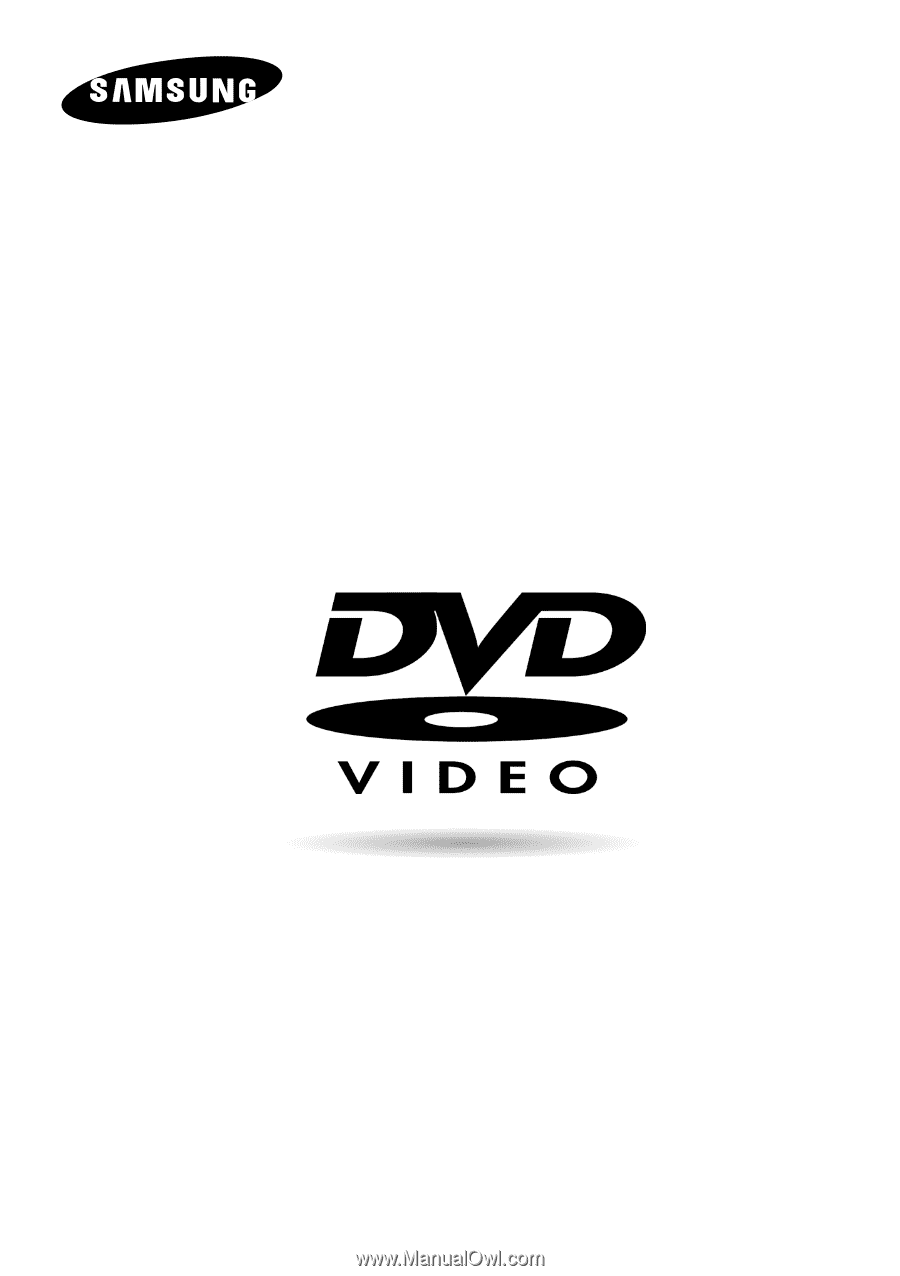
DVD Player
DVD-HD860
www.samsung.com