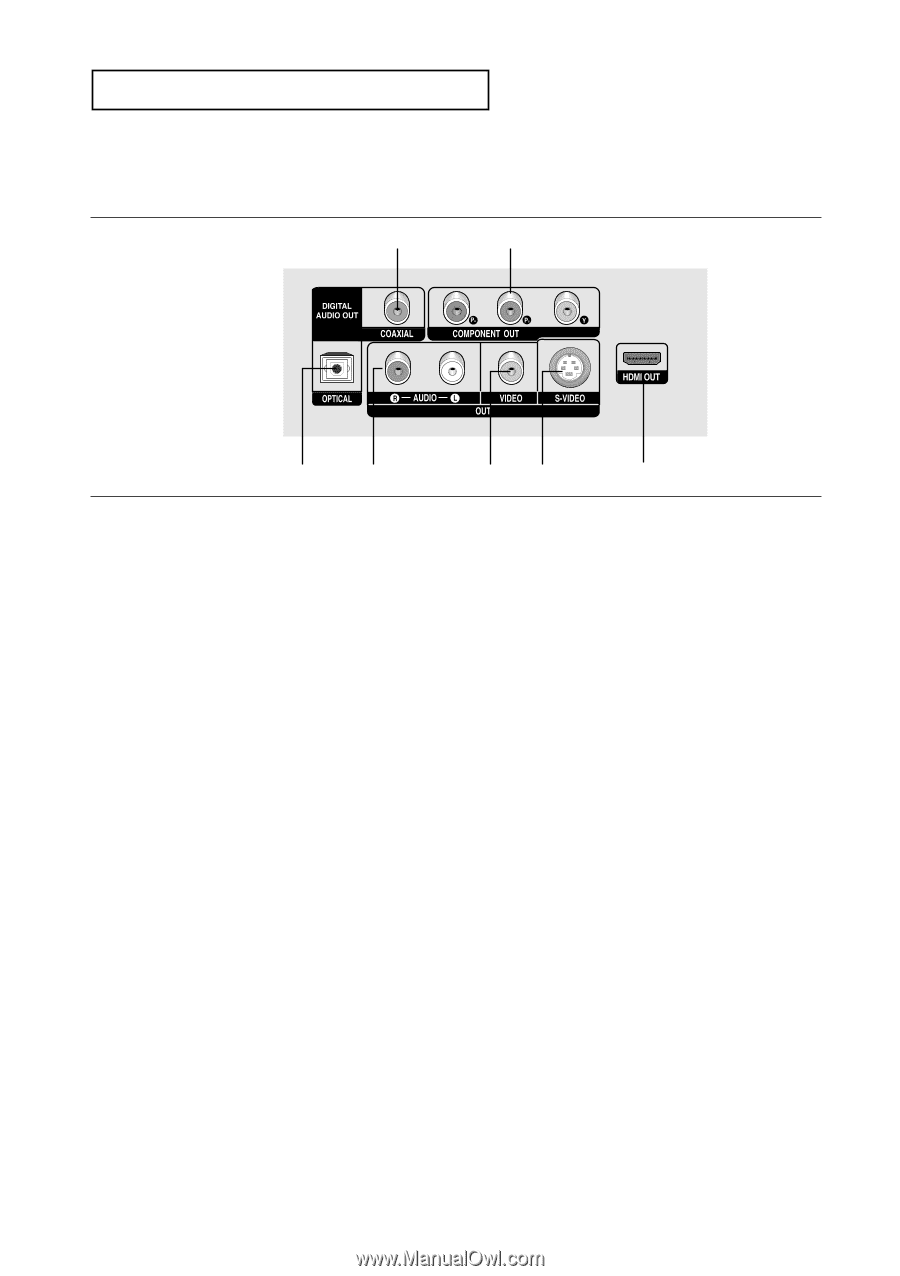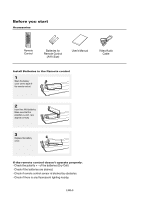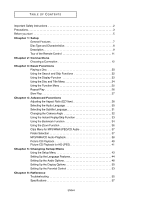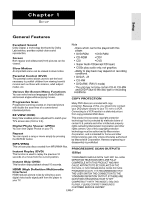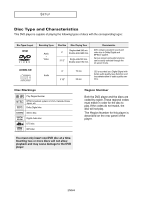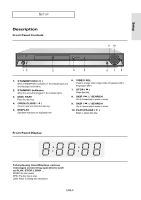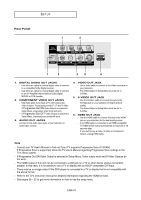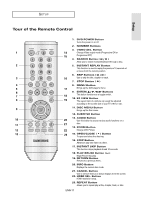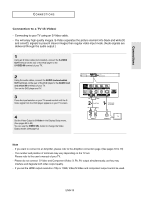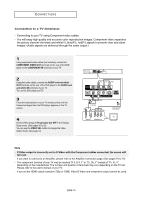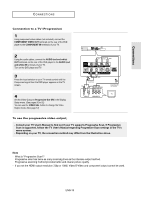Samsung HD860 User Manual (ENGLISH) - Page 10
Rear Panel, If Progressive Out ON Video Output is selected in Setup Menu - dvd manual
 |
UPC - 036725608603
View all Samsung HD860 manuals
Add to My Manuals
Save this manual to your list of manuals |
Page 10 highlights
SETUP Rear Panel 1 2 1 3 45 6 1. DIGITAL AUDIO OUT JACKS - Use either an optical or coaxial digital cable to connect to a compatible Dolby Digital receiver. - Use either an optical or coaxial digital cable to connect to an A/V Amplifier that contains a Dolby Digital, MPEG2 or DTS decoder. 2. COMPONENT VIDEO OUT JACKS - Use these jacks if you have a TV with Component Video in jacks. These jacks provide PR, PB and Y video. - If Progressive Out ON Video Output is selected in Setup Menu, progressive scan mode will work. - If Progressive Out OFF Video Output is selected in Setup Menu, interlaced scan mode will work. 3. AUDIO OUT JACKS Connect to the Audio input jacks of your television or audio/video receiver 4. VIDEO OUT JACK - Use a video cable to connect to the Video input jack on your television. - The Video Output in Setup Menu must be set to S-Video. 5. S-VIDEO OUT JACK - Use the S-Video cable to connect this jack to the S-Video jack on your television for higher picture quality. - The Video Output in Setup Menu must be set to S-Video. 6. HDMI OUT JACK - Use the HDMI cable to connect this jack to the HDMI jack on your television for the best quality picture. - If an HDMI cable is connected to an HDMI-compatible TV, HDMI will be output automatically a maximum of 10 seconds later. - If you want to use a Video, S-Video or Component Output, unplug HDMI cable. Note - Consult your TV User's Manual to find out if your TV supports Progressive Scan (P-SCAN). If Progressive Scan is supported, follow the TV User's Manual regarding Progressive Scan settings in the TV's menu system. - If Progressive Out ON Video Output is selected in Setup Menu, Video output work and S-Video Outputs do not work. - The HDMI output of this unit can be connected to a DVI jack on a TV or other device using a conversion adapter. In this case, it is necessary to use a TV or display with an HDCP-compatible DVI input. - There may be no image output if the DVD player is connected to a TV or display that is not compatible with the above format. - Refer to the TV's instruction manual for detailed information regarding the HDMI terminal. - See pages 50 ~ 52 to get more information on how to use the setup menu. ENG-10