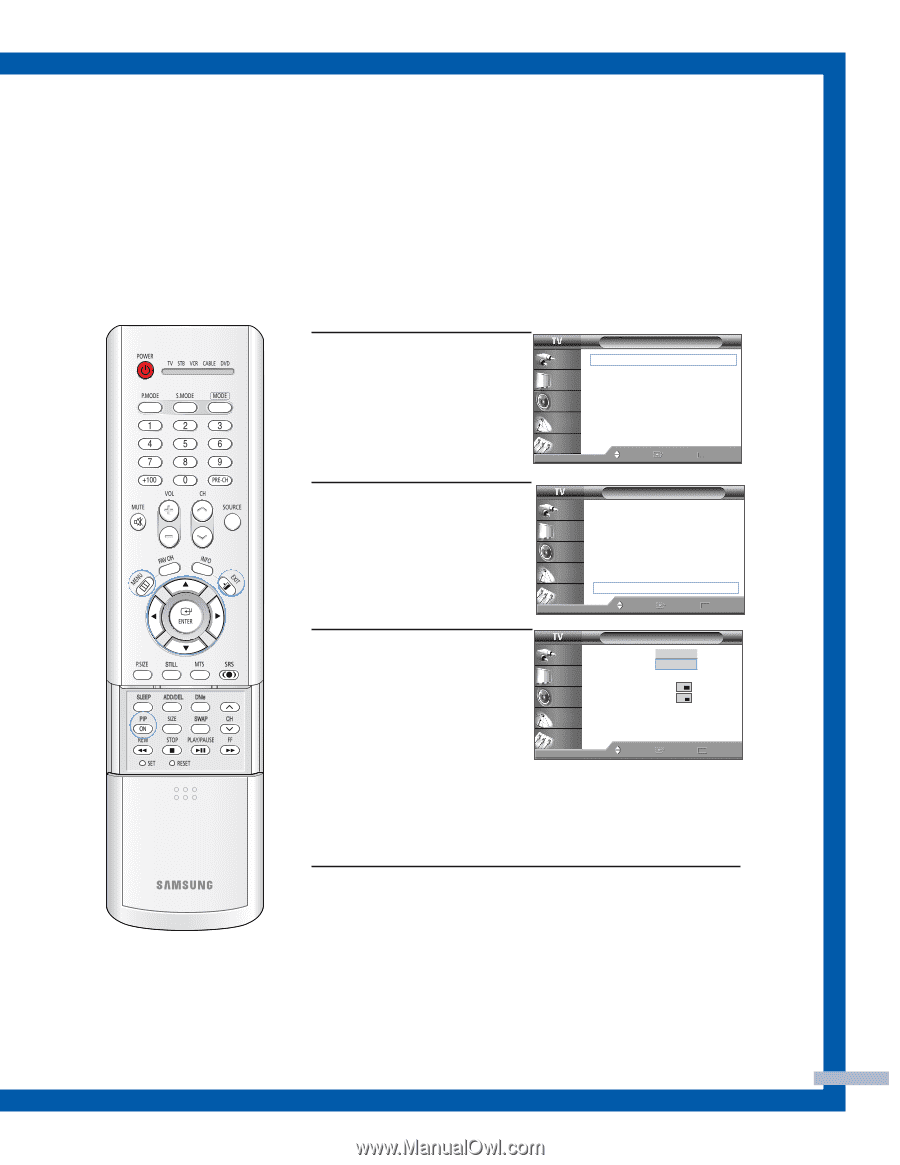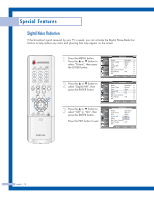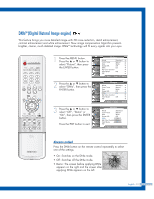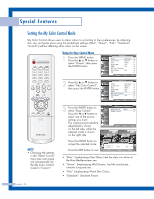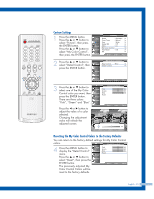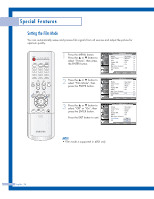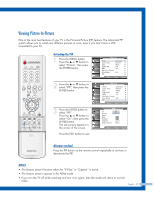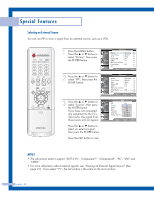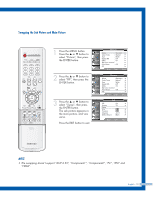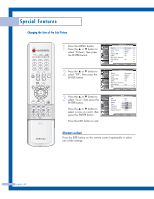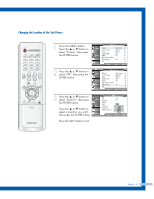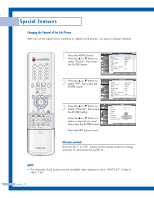Samsung HLP6163W User Manual (ENGLISH) - Page 57
Viewing Picture-In-Picture, Activating the PIP, Alternate method
 |
UPC - 036725243798
View all Samsung HLP6163W manuals
Add to My Manuals
Save this manual to your list of manuals |
Page 57 highlights
Viewing Picture-In-Picture One of the most best features of your TV is the Picture-In-Picture (PIP) feature. The advanced PIP system allows you to watch two different pictures at once, even if you don't have a VCR connected to your TV. Activating the PIP 1 Press the MENU button. Press the ... or † button to select "Picture", then press the ENTER button. Input Picture Sound Channel Setup Picture Mode : Standard √ Color Tone : Warm1 √ Size : Wide √ Digital NR : Off √ DNIe : On √ My Color Control √ Film Mode : Off √ PIP √ Move Enter Return 2 Press the ... or † button to select "PIP", then press the ENTER button. Input Picture Sound Channel Setup Picture Mode : Standard √ Color Tone : Warm1 √ Size : Wide √ Digital NR : Off √ DNIe : On √ My Color Control √ Film Mode : Off √ PIP √ Move Enter Return 3 Press the ENTER button to select "PIP". Press the ... or † button to select "On", then press the ENTER button. The sub picture appears in the corner of the screen. Input Picture Sound Channel Setup PIP PIP Source Swap Size Position Channel Select Sound :OOffn : OTnV : Air 11 : Main Move Enter Return Press the EXIT button to exit. Alternate method Press the PIP button on the remote control repeatedly to activate or deactivate the PIP. NOTES • This feature doesn't function when the "V-Chip" or "Caption" is active. • This feature doesn't operate in the HDMI mode. • If you turn the TV off while watching and turn it on again, then the mode will return to normal video. English - 57