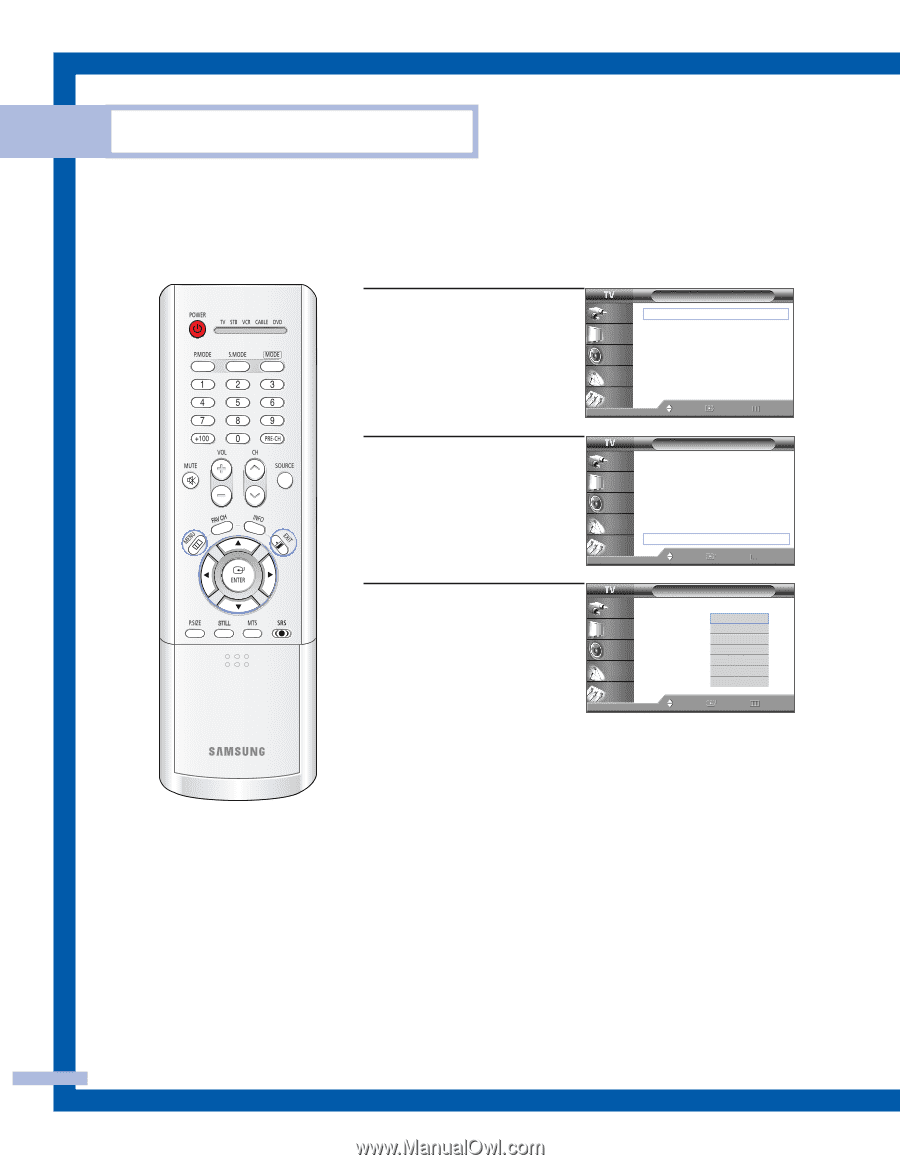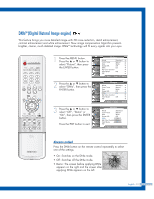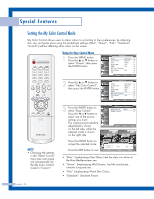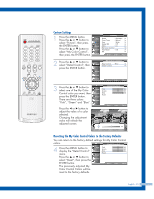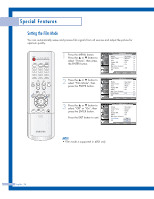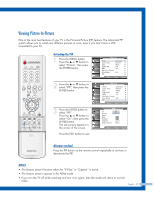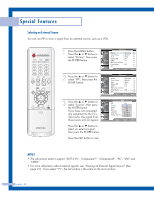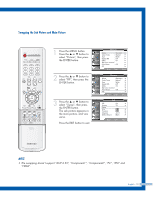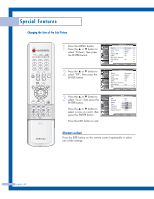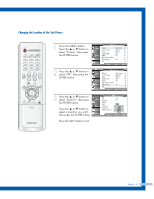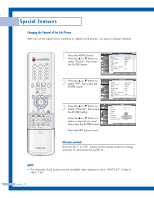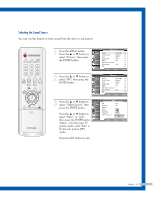Samsung HLP6163W User Manual (ENGLISH) - Page 58
Selecting an External Source, The sub picture doesn't support ANT 2 IN, Component1, PC - support 5 1
 |
UPC - 036725243798
View all Samsung HLP6163W manuals
Add to My Manuals
Save this manual to your list of manuals |
Page 58 highlights
Special Features Selecting an External Source You can use PIP to view a signal from an external source, such as a VCR. 1 Press the MENU button. Press the ... or † button to select "Picture", then press the ENTER button. Input Picture Sound Channel Setup Picture Mode : Standard √ Color Tone : Warm1 √ Size : Wide √ Digital NR : Off √ DNIe : On √ My Color Control √ Film Mode : Off √ PIP √ Move Enter Return 2 Press the ... or † button to select "PIP", then press the ENTER button. Input Picture Sound Channel Setup Picture Mode : Standard √ Color Tone : Warm1 √ Size : Wide √ Digital NR : Off √ DNIe : On √ My Color Control √ Film Mode : Off √ PIP √ Move Enter Return 3 Press the ... or † button to select "Source", then press the ENTER button. If you have not connected any equipment to the TV's input jacks, the signal from these inputs will not appear. Input Picture Sound Channel Setup PIP PIP Source Swap Size Position Channel Select Sound : On : TVTV AV1 AV2 AV3 :SA-Virid1e1o1 :SM-Vaidineo2 S-Video3 Move Enter Return Press the ... or † button to select an external signal, then press the ENTER button. Press the EXIT button to exit. NOTES • The sub picture doesn't support "ANT 2 IN", "Component1", "Component2", "PC", "DVI" and "HDMI". • For more information about external signals, see "Viewing an External Signal Source" (See page 41). If you select "TV", the sub picture is the same as the main picture. English - 58