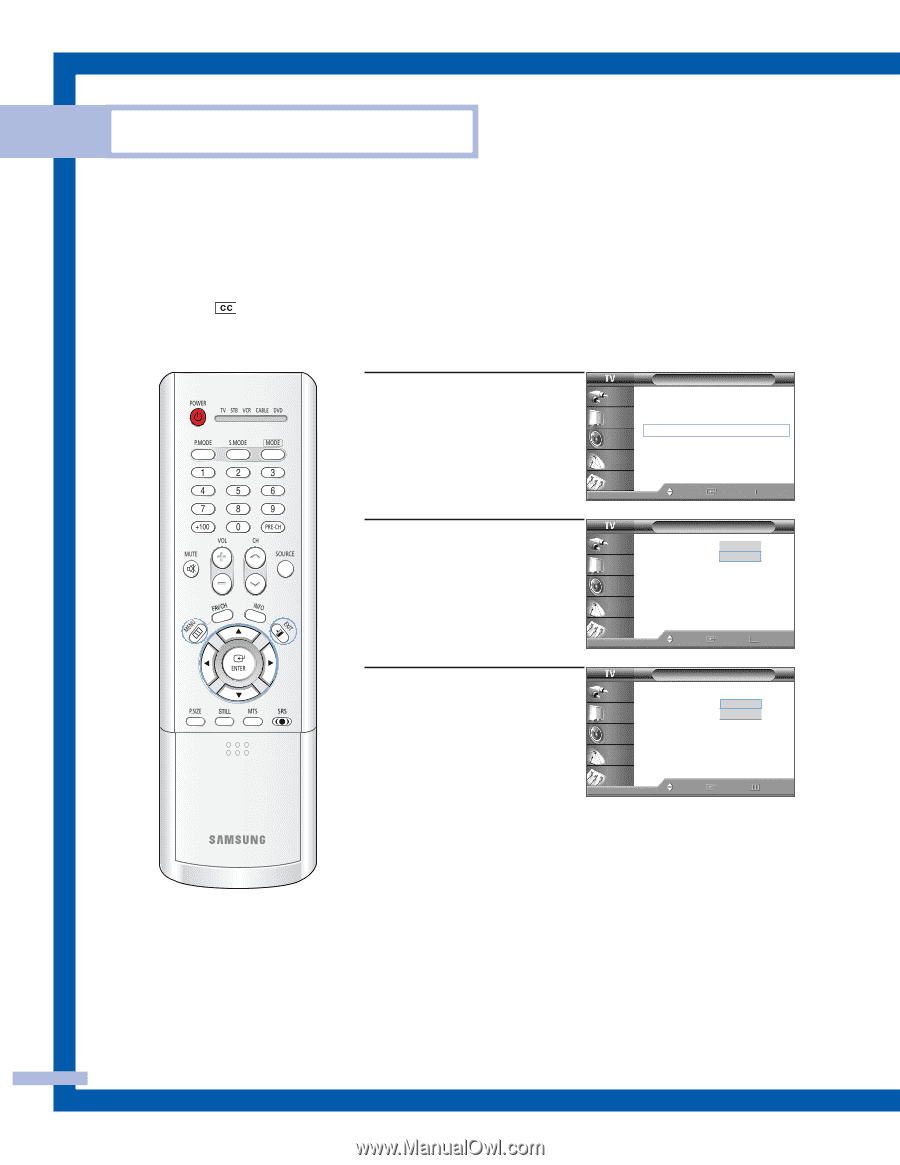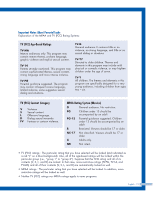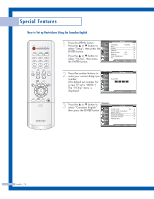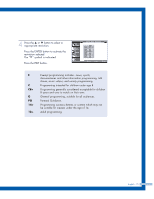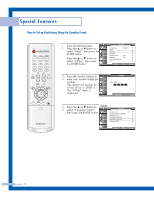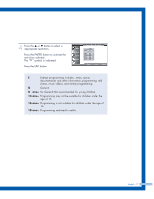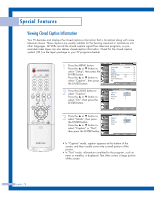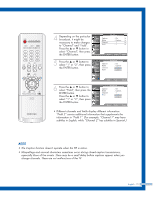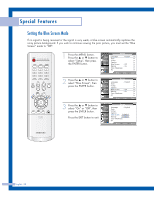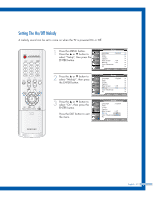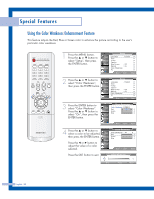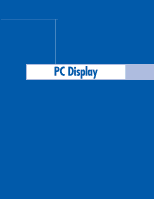Samsung HLP6163W User Manual (ENGLISH) - Page 78
Viewing Closed Caption Information
 |
UPC - 036725243798
View all Samsung HLP6163W manuals
Add to My Manuals
Save this manual to your list of manuals |
Page 78 highlights
Special Features Viewing Closed Caption Information Your TV decodes and displays the closed captions information that is broadcast along with some television shows. These captions are usually subtitles for the hearing impaired or translations into other languages. All VCRs record the closed caption signal from television programs, so prerecorded video tapes can also deliver closed-caption information. Check for the closed caption symbol ( ) on the tape's package or your TV program-schedule. 1 Press the MENU button. Press the ... or † button to select "Setup", then press the ENTER button. Press the ... or † button to select "Caption", then press the ENTER button. Input Picture Sound Channel Setup Setup Language : English √ Time √ V-Chip √ Caption √ Blue Screen : Off √ Melody : On √ Color Weakness √ PC √ Move Enter Return 2 Press the ENTER button to select "Caption". Press the ... or † button to select "On", then press the ENTER button. Input Picture Sound Caption Mode Channel Field Caption : OnOff : CaOpntion : 1 : 1 Channel Setup Move Enter Return 3 Press the ... or † button to select "Mode", then press the ENTER button. Press the ... or † button to select "Caption" or "Text", then press the ENTER button. Input Picture Sound Caption Mode Channel Field Caption : On : Caappttioionn : 1 Text : 1 Channel Setup Move Enter Return • In "Caption" mode, caption appears at the bottom of the screen, and they usually cover only a small portion of the picture. • In "Text" mode, information unrelated to the program, such as news or weather, is displayed. Text often covers a large portion of the screen. English - 78