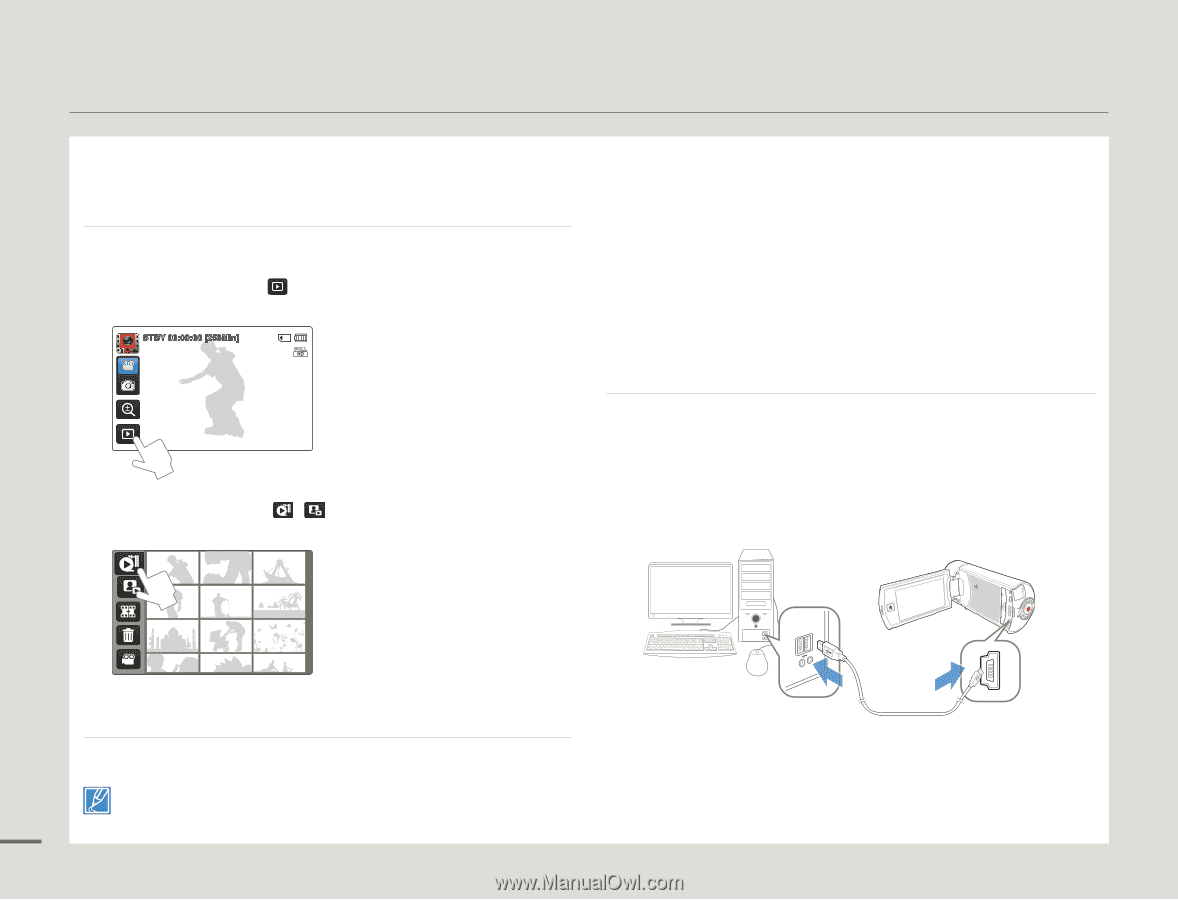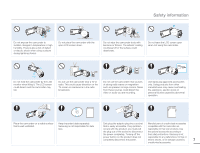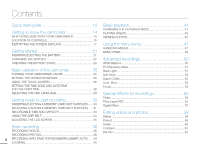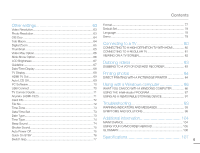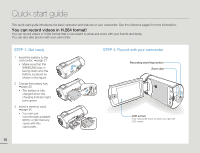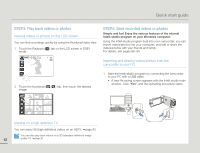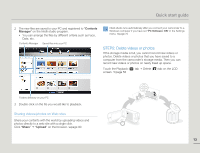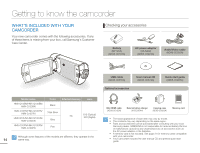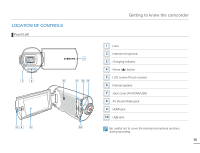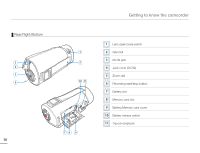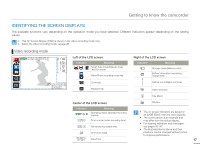Samsung HMX-Q10UN User Manual (user Manual) (ver.1.0) (English) - Page 16
STEP3: Play back videos or photos, STEP4: Save recorded videos or photos - sd video files
 |
UPC - 036725304031
View all Samsung HMX-Q10UN manuals
Add to My Manuals
Save this manual to your list of manuals |
Page 16 highlights
Quick start guide STEP3: Play back videos or photos Viewing videos or photos on the LCD screen You can find recordings quickly by using the thumbnail index view. 1 Touch the Playback ( ) tab on the LCD screen in STBY mode. STBY 00:00:00 [253Min] STEP4: Save recorded videos or photos Simple and fun! Enjoy the various features of the internal Intelli-studio program on your Windows computer. Using the Intelli-studio program built into your camcorder, you can import videos/photos into your computer, and edit or share the videos/photos with your friends and family. For details, see pages 86~90 Importing and viewing videos/photos from the camcorder to your PC 2 Touch the thumbnail ( / ) tab, then touch the desired image. 1 Start the Intelli-studio program by connecting the camcorder to your PC with a USB cable. • A new file saving screen appears with the Intelli-studio main window. Click "Yes", and the uploading procedure starts. Viewing on a high definition TV You can enjoy HD (high definition) videos on an HDTV. ¬page 80 You can also play back videos on a SD (standard definition) image 12 quality TV. ¬page 81