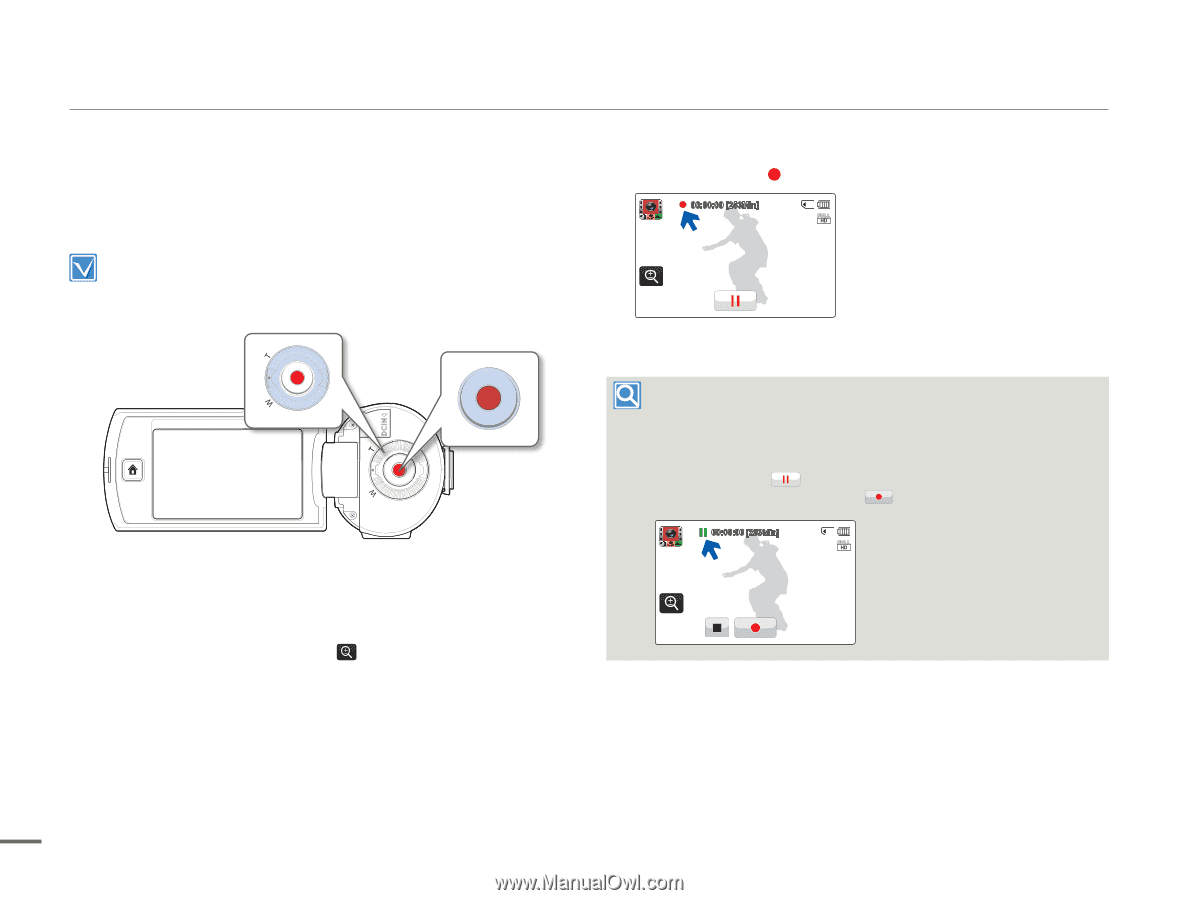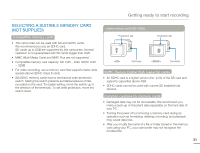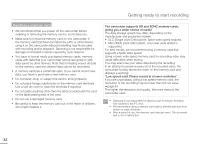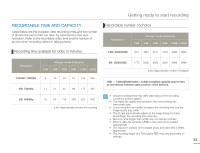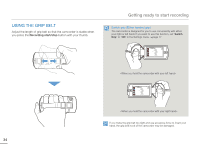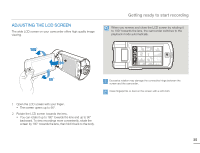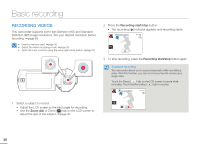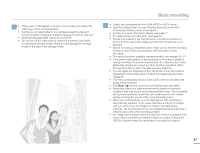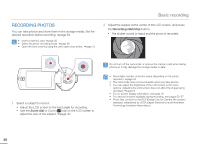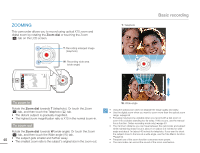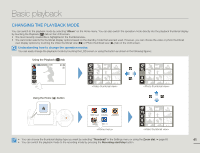Samsung HMX-Q10UN User Manual (user Manual) (ver.1.0) (English) - Page 40
Basic recording, RECORDING VIDEOS
 |
UPC - 036725304031
View all Samsung HMX-Q10UN manuals
Add to My Manuals
Save this manual to your list of manuals |
Page 40 highlights
Basic recording RECORDING VIDEOS This camcorder supports both High Definition (HD) and Standard Definition (SD) image resolutions. Set your desired resolution before recording. ¬page 63 • Insert a memory card. ¬page 30 • Select the video recording mode. ¬page 26 • Open the Lens cover by using the Lens open/close switch. ¬page 16 2 Press the Recording start/stop button. • The recording ( ) indicator appears and recording starts. 00:00:00 [253Min] 3 To stop recording, press the Recording start/stop button again. To pause recording The camcorder allows you to pause temporarily while recording a video. With this function, you can record your favorite scenes as a single video. Touch the Pause ( ) tab on the LCD screen to pause while recording. Touch the Recording ( ) tab to resume. 00:00:00 [253Min] 1 Select a subject to record. • Adjust the LCD screen to the best angle for recording. • Use the Zoom dial or Zoom ( ) tab on the LCD screen to adjust the size of the subject. ¬page 40 36