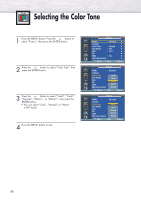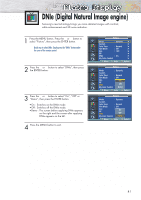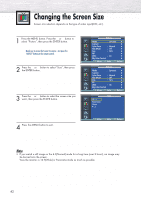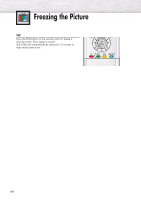Samsung HP-P3761 User Manual (user Manual) (ver.1.0) (English) - Page 45
Viewing the Picture-in-Picture
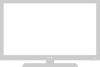 |
View all Samsung HP-P3761 manuals
Add to My Manuals
Save this manual to your list of manuals |
Page 45 highlights
Viewing the Picture-in-Picture Selecting the PIP Screen 1 Press the MENU button. Press the ▲ or ▼ button to select "Picture", then press the ENTER button. ➤ Quick way to access the PIP mode: Just press the "PIP" button on the remote control. ➤ For further information on "Sound Select", refer to page 63. 2 Press the ▲ or ▼ button to select "PIP", then press the ENTER button. TV Picture Mode : Dynamic √ Custom √ Color Tone : Normal √ Film Mode : Off √ Size : 16:9 √ PIP √ DNIe : On √ My Color Control √ Move Enter Return TV PIP PIP : Off √ Source : TV √ Swap √ Size : √ Position : √ Air/CATV : Air √ Channel :4 √ Sound Select : Main √ Move Enter Return 3 Press the ENTER button, then press the ▲ or ▼ button to select "On". The PIP image will appear in the corner of the screen. • Pressing the ▲ or ▼ button will alternate between "On" and "Off". Note • Check if the V-Chip Lock (refer to page 86) is ON if the PIP On/Off will not function. PIP does not function when the V-Chip Lock is set to On. Change the setting to Off and try again. TV PIP PIP Source Swap Size Position Air/CATV Channel Sound Select : Off Off : TV On : : : Air :4 : Main Move Enter Return 4 Press the MENU button to exit. PIP Settings Main screen PIP screen TV AV 1 TV O O AV 1 O X AV 2 O O S-Video O O Component 1 O O Component 2 O O DVI O O O : PIP and Swap Operate X : PIP doesn't Operate AV 2 S-Video Component 1 Component 2 DVI O O O O O O O O O O X O O O O O X O O O O O X X X O O X X X O O X X X 45