Samsung HP-P3761 User Manual (user Manual) (ver.1.0) (English) - Page 52
Setting the My Color Control Mode
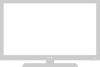 |
View all Samsung HP-P3761 manuals
Add to My Manuals
Save this manual to your list of manuals |
Page 52 highlights
Setting the My Color Control Mode My Color Control mode allows users to adjust colors to according to their preferences, by adjusting skin, sky, and grass tones using the predefined settings (Standard, Custom, Blue, Green, and Pink) without affecting other colors on the screen. Using the My Color Control Function in the Easy Control Menu Skin, sky and grass tones are easily adjustable to suit your preferences. 1 Press the MENU button. Press the ▲ or ▼ button to select "Picture", then press the ENTER button. 2 Press the ▲ or ▼ button to select "My Color Control", then press the ENTER button. TV Picture Mode : Dynamic √ Custom √ Color Tone : Normal √ Film Mode : Off √ Size : 16:9 √ PIP √ DNIe : On √ My Color Control √ Move Enter Return TV My Color Control Easy Control : Custom √ Detail Control : √ 3 Press the ▲ or ▼ button to select "Easy Control", then press the ENTER button. Move Enter Return Original Blue 4 Press the œ or √ button to select the setting among the various picture settings. The original picture (before adjustment) is shown on the left side, while the selected mode is shown on the right side. ➤ There are five My Color Control modes: Standard, Custom, Blue, Green, and Pink. 5 Press the MENU button to exit the menu. Note • This feature is operated when the "DNIe" is set to 52 "On" or "Demo" mode. Blue Move Easy Control Green Enter Pink √ Return Original Pink Blue Move Easy Control Green Enter Pink √ Return















