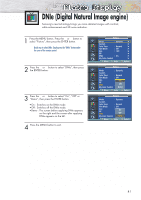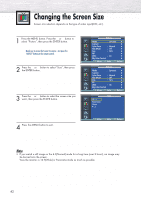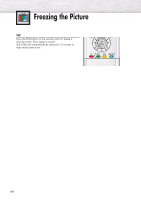Samsung HP-P3761 User Manual (user Manual) (ver.1.0) (English) - Page 46
Selecting an External Signal
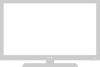 |
View all Samsung HP-P3761 manuals
Add to My Manuals
Save this manual to your list of manuals |
Page 46 highlights
Selecting an External Signal You can use PIP to view a signal from an external source, such as a VCR. 1 Press the MENU button. Press the ▲ or ▼ button to select "Picture", then press the ENTER button. 2 Press the ▲ or ▼ button to select "PIP", then press the ENTER button. 3 Press the ▲ or ▼ button to select "Source", then press the ENTER button. 4 Press the ▲ or ▼ button to cycle through all of the available signal sources: "TV", "AV1", "AV2", "S-Video", "Component1", "Component2", and "DVI". The signal from these inputs will not appear if you have not connected any equipment to the PDP's respective input jacks. 5 Press the MENU button to exit. TV Picture Mode : Dynamic √ Custom √ Color Tone : Normal √ Film Mode : Off √ Size : 16:9 √ PIP √ DNIe : On √ My Color Control √ Move Enter Return TV PIP PIP Source Swap Size Position Air/CATV Channel Sound Select Move : On : TV : : : Air :4 : Main Enter Return TV PIP PIP Source Swap Size Position Air/CATV Channel Sound Select Move : Off TV : TV AV1 : AV2 : S-Video : ACiromponent1 : 2C2omponent2 : Main † Enter Return TV PIP PIP Source Swap Size Position Air/CATV Channel Sound Select : Off ... : TV DVI : : : Air :4 : Main Move Enter Return Notes • The PIP function operates in Wide screen (16:9 and Panorama). • Using Multi-Screen in the Normal (4:3) or Zoom screen will change the size of the main screen to Wide screen. 46