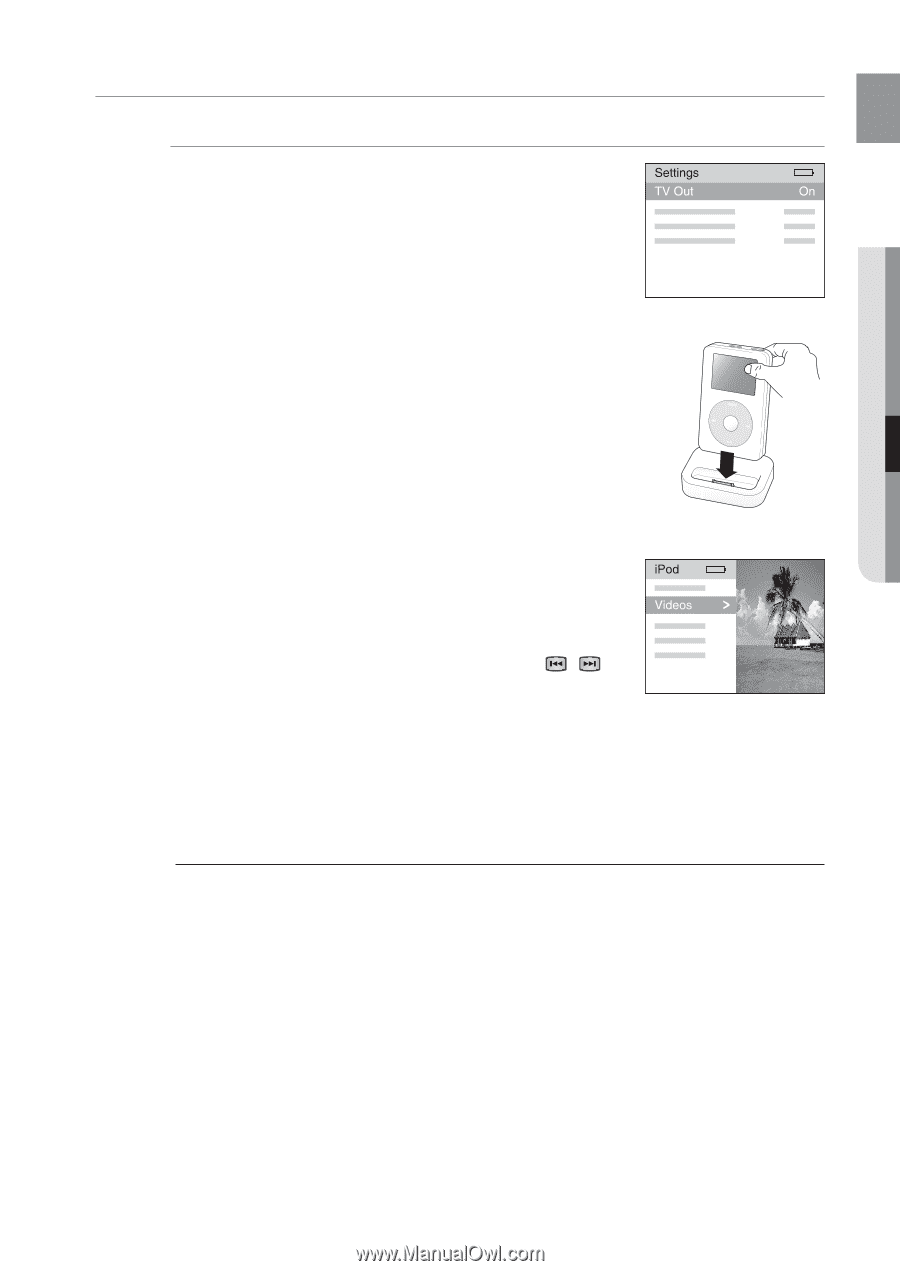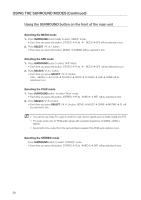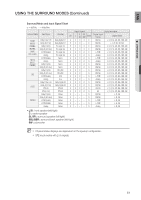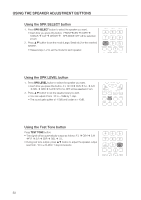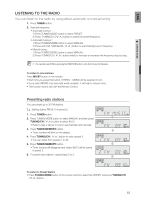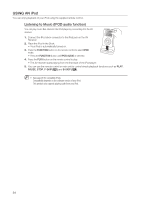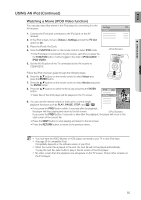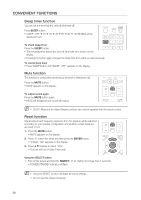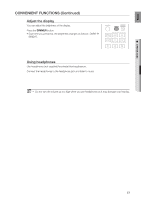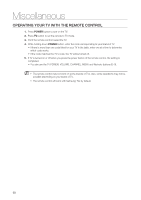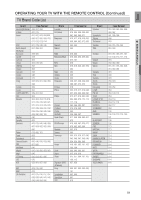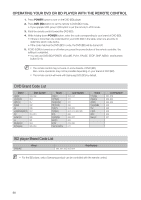Samsung HT-AS730S User Manual (user Manual) (ver.1.0) (English) - Page 55
USing an, CoNTINuEd, WATchING A movIE ipOD VIdEo FuNcTIoN
 |
View all Samsung HT-AS730S manuals
Add to My Manuals
Save this manual to your list of manuals |
Page 55 highlights
EnG ● Operation Using AN iPod (Continued) Watching a Movie (IPOD Video function) You can play video files stored in the iPod player by connecting it to the AV receiver. 1. Connect the iPod dock connector to the iPod jack on the AV receiver. 2. In the iPod screen, move to Videos > Settings and set the TV Out option to On. 3. Place the iPod in the Dock. 4. Press the FUNCTION button on the remote control to select IPOD mode. • If the iPod player is connected to the AV receiver, each time you press the the FUNCTION button, it will be toggled in the order of IPOD AUDIO IPOD VIDEO. 5. Set the AV IN option of the TV connected to the AV receiver to COMPOSITE. Follow the iPod onscreen guide through the following steps. 6. Press the , buttons on the remote control to select Videos and press the ENTER button. 7. Press the , buttons on the remote control to select Movies and press the ENTER button. 8. Press the , buttons to select the file to play and press the ENTER button. • Video files of the iPod player will be played on the TV screen. 9. You can use the remote control or main unit to control simple playback functions such as PLAY, PAUSE, STOP, and / . • If you press the PREV button within 3 seconds after the playback, the player will stop playing and return to the list screen. If you press the PREV button 3 seconds or later after the playback, the player will move to the start screen of the current file. • Press the NEXT button to stop playing and return to the list screen. • Press the RETURN button to return to the previous menu. M You must have the VIDEO (Monitor or VCR) output connected to your TV to view iPod video. See page 28 for compatible iPods. Compatibility depends on the software version of your iPod. When the current file is played to the end, the next file will not be played automatically. To play the next file, select a file to play in the list screen of the iPod player. No other screen than the playback one will appear on the TV screen. Check other screens on the iPod player. 55