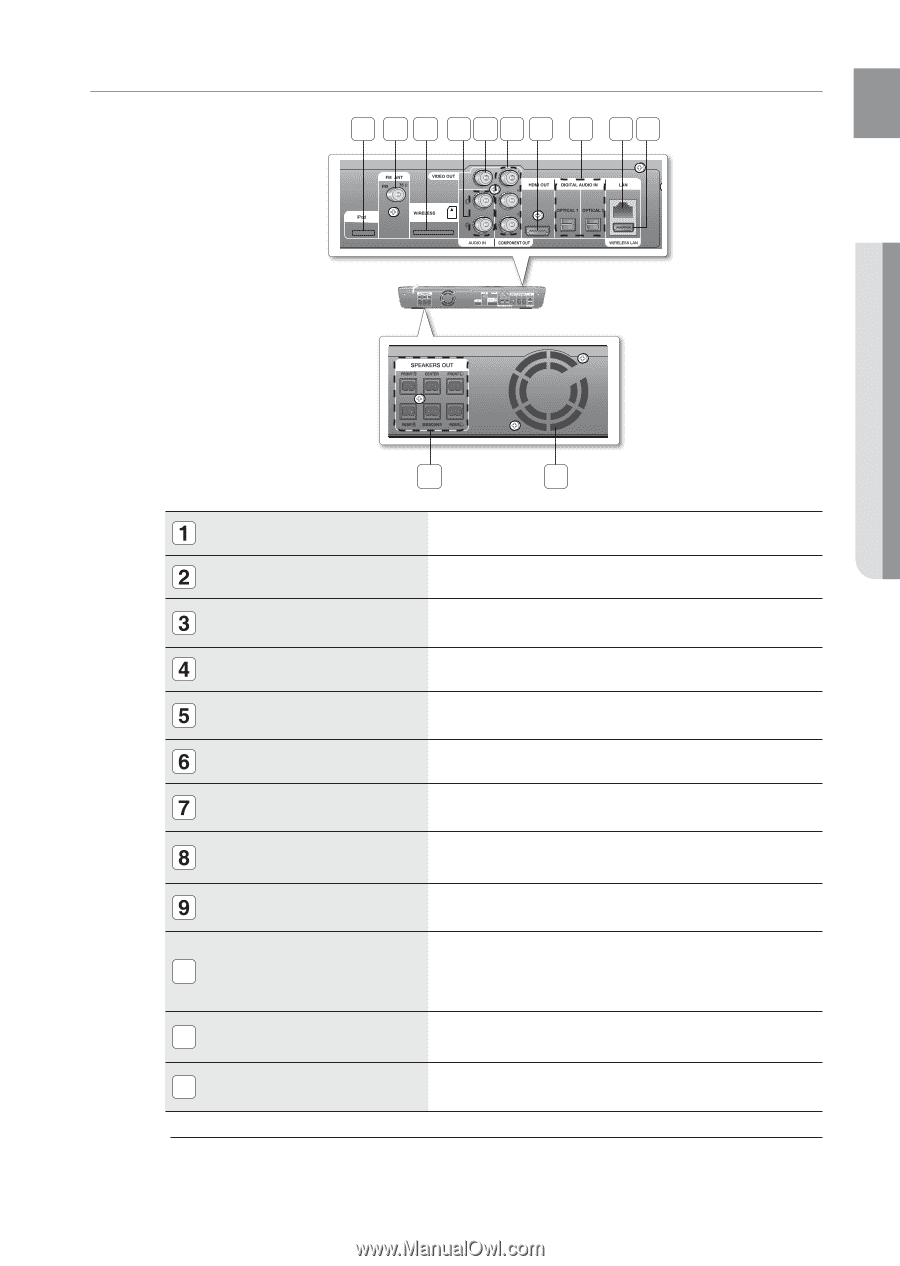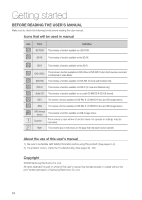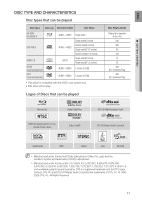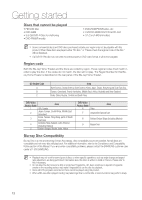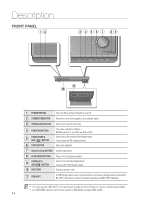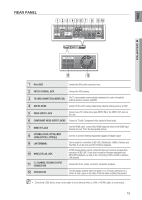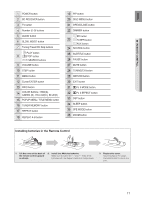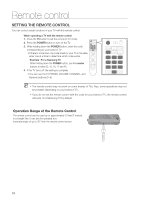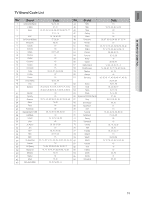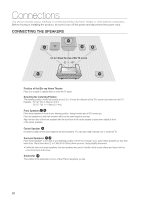Samsung HT-BD1250 User Manual (user Manual) (ver.1.0) (English) - Page 15
REAR PANEL, Connect your TV's Video Input jack VIDEO IN to the VIDEO OUT Jack - center speaker
 |
View all Samsung HT-BD1250 manuals
Add to My Manuals
Save this manual to your list of manuals |
Page 15 highlights
ENG REAR PANEL 1 2 3 4 5 6 7 8 9 10 ● DESCRIPTION 11 12 iPod JACK Connect the iPod dock connector here. FM 75Ω COAXIAL JACK Connect the FM antenna. TX CARD CONNECTION (WIRELESS) The TX card enables communication between the main unit and the optional wireless receiver amplifier. AUX IN JACKS Connect to the 2CH analog output of an external device (such as a VCR) VIDEO OUTPUT JACK Connect your TV's Video Input jack (VIDEO IN) to the VIDEO OUT Jack on this unit. COMPONENT VIDEO OUTPUT JACKS Connect a TV with Component video inputs to these jacks. HDMI OUT JACK EXTERNAL DIGITAL OPTICAL INPUT JACKS (OPTICAL1, OPTICAL2) LAN TERMINAL 10 WIRELESS LAN JACK 11 5.1 CHANNEL SPEAKER OUTPUT CONNECTORS 12 COOLING FAN Use the HDMI cable, connect this HDMI output terminal to the HDMI input terminal on your TV for the best quality picture. Use this to connect external equipment capable of digital output. Can be used for connection to BD-LIVE, Blockbuster, Netflix, Pandora and YouTube. It can be also used for firmware upgrades. A USB storage device can be connected here and used as storage when connected to BD-LIVE. It can also be used for firmware upgrades and MP3/JPEG playback, as well as for connecting to BD-Live with a wireless LAN adapter. Connect the front, center, surround, subwoofer speakers. The fan always revolves when the power is on. Ensure a minimum of 4 inches of clear space on all sides of the fan when installing the product. M Oversized USB drives may not be able to be inserted when a LAN or HDMI cable is connected. 15