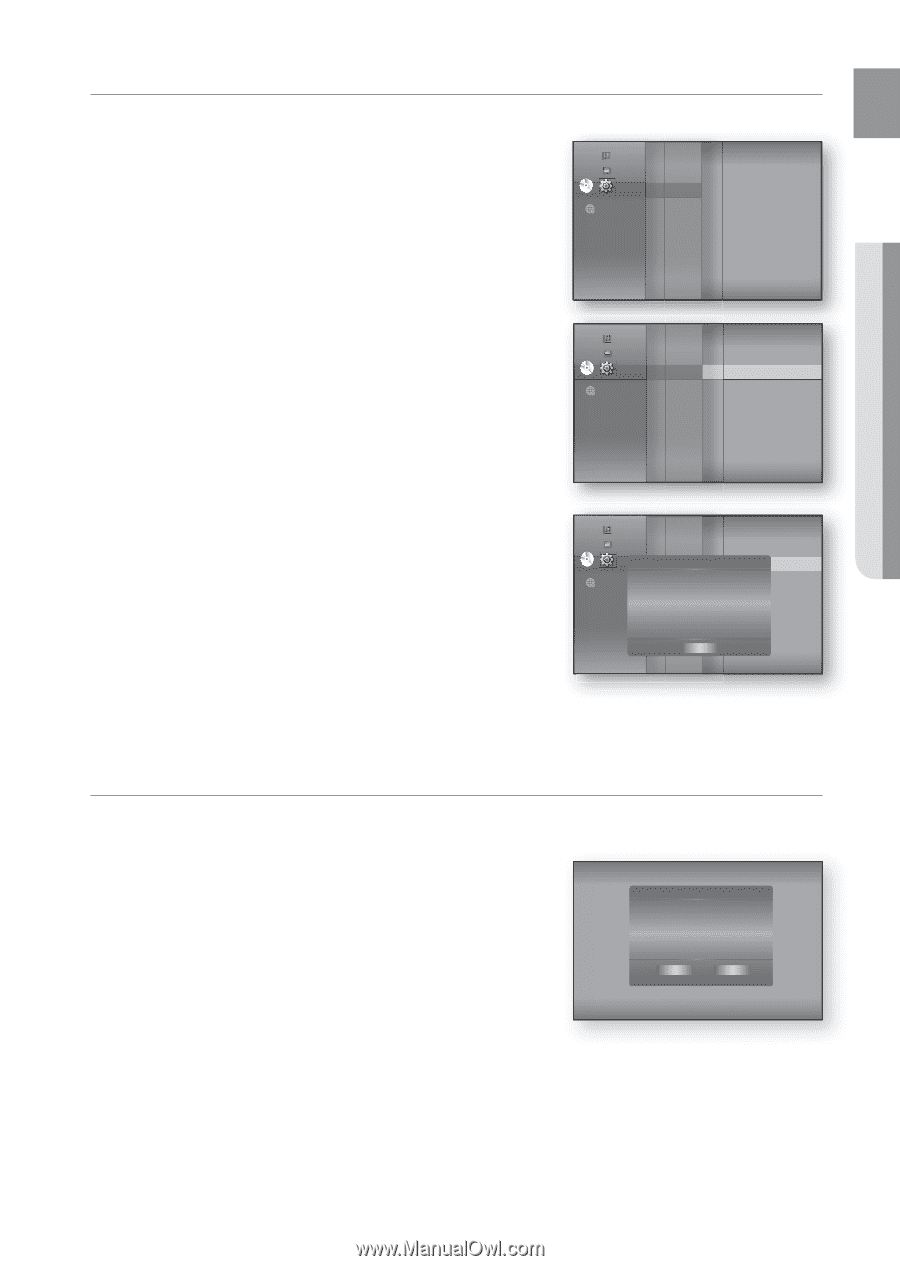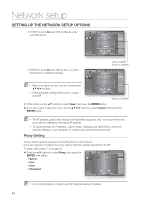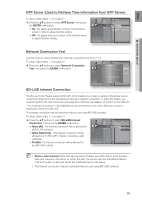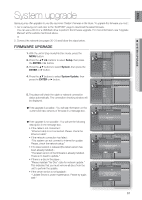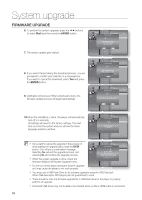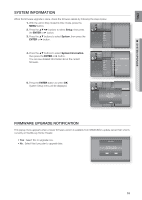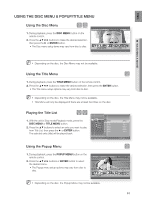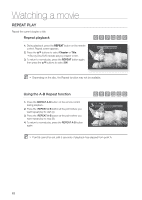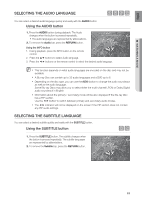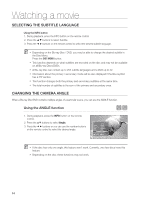Samsung HT-BD1250 User Manual (user Manual) (ver.1.0) (English) - Page 59
System Information, Firmware Upgrade Notification, Setup, Enter, System
 |
View all Samsung HT-BD1250 manuals
Add to My Manuals
Save this manual to your list of manuals |
Page 59 highlights
ENG ● SYSTEM UPGRADE SYSTEM INFORMATION When the firmware upgrade is done, check the firmware details by following the steps below. 1. With the unit in Stop mode/No Disc mode, press the MENU button. 2. Press the buttons to select Setup, then press the ENTER or ► button. 3. Press the ▲▼ buttons to select System, then press the ENTER or ► button. Music Photo DVD Setup ◄ System ◄ Language Audio Display HDMI Network Parental 4. Press the ▲▼ buttons to select System Information, then press the ENTER or ► button. You can see detailed information about the current firmware. Music Photo DVD Setup System ◄ System Information ► Language Audio Display HDMI Time Zone Clock Set Power On/Off sound : On Network BD Data Management Parental System Update 5. Press the ENTER button to select OK. System Setup menu will be displayed. Music Photo DVD Setup SystemSystem In◄formSyastitoenm Information ► Language Time Zone Audio S/W : XXXXCXXloXck Set Display Loader : XXXXXXX HDMI Region : A/1 (BPDo/DwVeDr )On/Off sound : On Network ESN : XXXBXD Data Management Parental System Update OK FIRMWARE UPGRADE NOTIFICATION This popup menu appears when a newer firmware version is available from SAMSUNG's update server than what is currently on the Blu-ray Home Theater. • Yes : Select this to upgrade now. • No : Select this if you plan to upgrade later. System Update New Firmware is available. Do you want to update now? Yes No 59