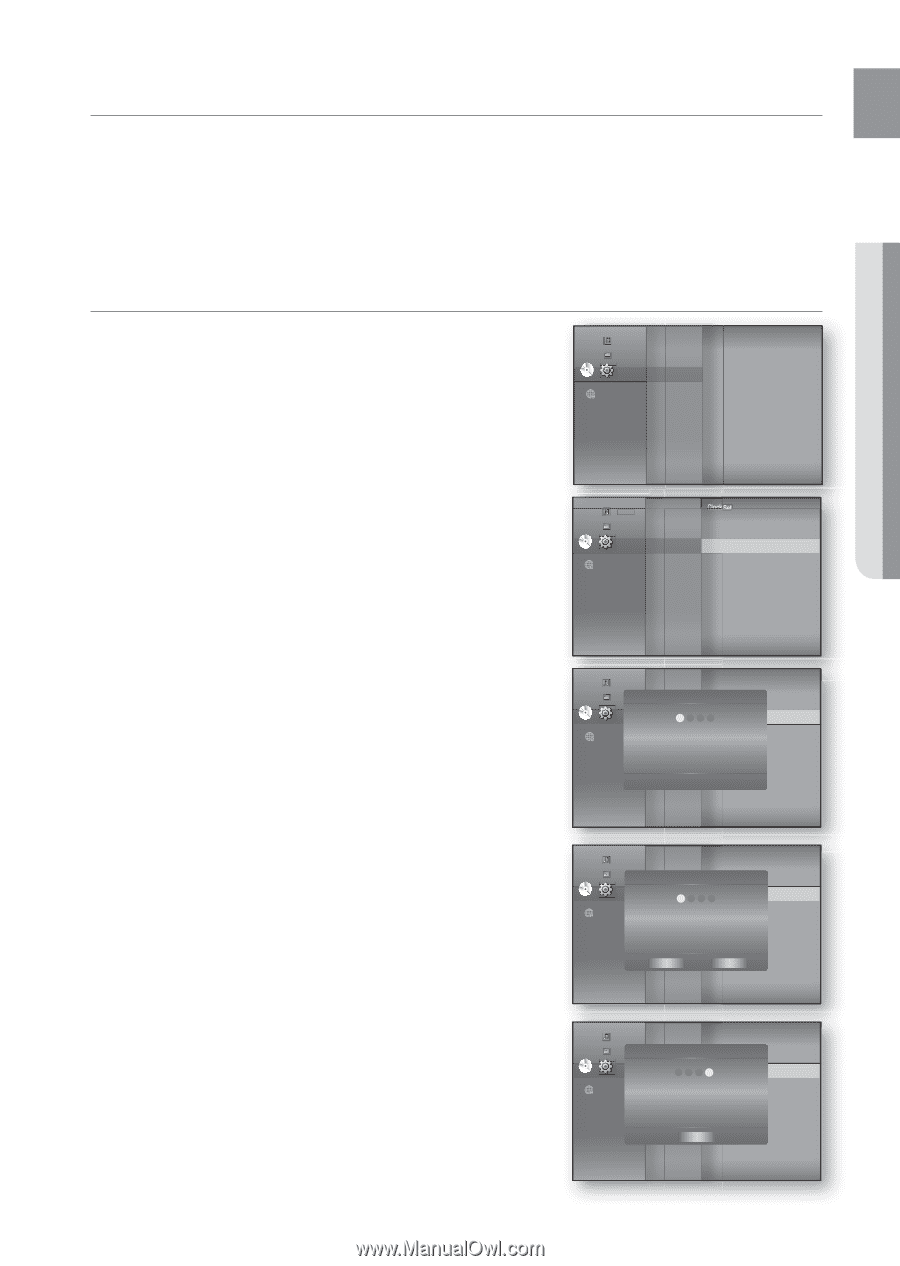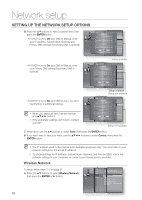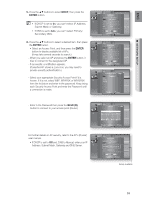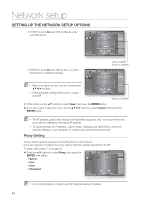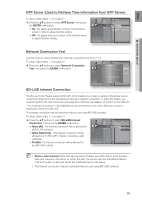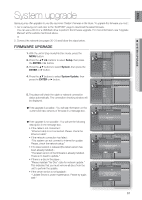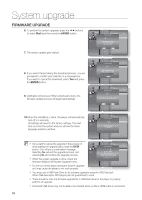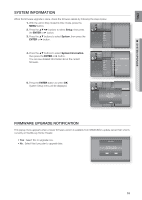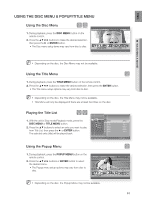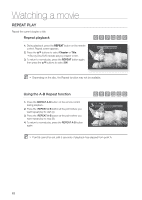Samsung HT-BD1250 User Manual (user Manual) (ver.1.0) (English) - Page 57
System upgrade - firmware update
 |
View all Samsung HT-BD1250 manuals
Add to My Manuals
Save this manual to your list of manuals |
Page 57 highlights
ENG ● SYSTEM UPGRADE System upgrade Samsung may offer upgrades to your Blu-ray Home Theater's firmware in the future. To upgrade this firmware you must : 1. Go to samsung.com and refer to the 'SUPPORT' page to download the latest firmware. You can use a CD-R or a USB flash drive to perform the firmware upgrade. For more information, see "Upgrade Manual" at the website mentioned above. or 2. Connect the network (see pages 30~31) and follow the steps below. FIRMWARE UPGRADE 1. With the unit in Stop mode/No Disc mode, press the MENU button. 2. Press the buttons to select Setup, then press the ENTER or ► button. 3. Press the ▲▼ buttons to select System, then press the ENTER or ► button. Music Photo DVD Setup ◄ System ◄ Language Audio Display HDMI Network Parental 4. Press the ▲▼ buttons to select System Update, then press the ENTER or ► button. Music Photo Clock Set Power On/Off sound : On BD Data Menagement DVD Setup System ◄ System Update ► Language Audio Display HDMI 5. The player will check the cable or network connection Network status automatically. The connection checking window will Parental be displayed. If the upgrade is possible : You will see information on the current and new versions of firmware in a message box. If the upgrade is not possible : You will see the following description in the message box. • If the cable is not connected : "Ethernet cable is not connected. Please, check the Ethernet cable" • If the network connection has failed : "This system can not connect to internet for update. Please, check the network setup" • If no latest version is released (the latest version has been already installed) : "The latest version of the firmware is already installed. There is no need to update." • If there is a disc in the player : "Please maintain "No Disc" state for network update." This indicates that you must remove all discs from the unit to perform the update. • If the server service is not available : " Update Server is under maintenance. Please try again later." Music Photo Clock Set Power On/Off sound : On System UpdBaDteData Menagement DVD Setup System 1 2 ◄3 S4ystem Update ► Language Audio Now, Checking. Display Please wait... HDMI Network Parental Music Photo Clock Set Power On/Off sound : On System UpdBaDteData Menagement DVD Setup System ◄ System Update ► 1234 Language ATuhdeionew update data was found. DisplaCyurrent Version : XXXXX HDMI New Version : XXXXX Network PareSnttaarlt Cancel Music Photo Clock Set Power On/Off sound : On System UpdBaDteData Menagement DVD Setup System 1 2 3◄ S4ystem Update ► Language AudTiohis system can not connect Displayto internet for update. HPDleMaIse, check the network setup. Network Parental OK 57