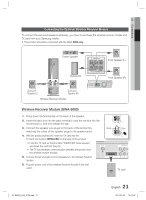Samsung HT-D5300 User Manual (user Manual) (ver.1.0) (English) - Page 16
Rear Panel, Connect your TV's Video Input jack VIDEO IN to the VIDEO OUT - speakers
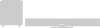 |
UPC - 036725617605
View all Samsung HT-D5300 manuals
Add to My Manuals
Save this manual to your list of manuals |
Page 16 highlights
Getting Started Rear Panel 1 23 4 5 6 7 8 9 10 11 12 LAN iPod WIRELESS LAN DIGITAL AUDIO IN OPTICAL HDMI OUT FM ANT COMPONENT OUT SPEAKERS OUT CENTER FRONT SURROUND WIRELESS AUX IN VIDEO OUT SUBWOOFER FRONT SURROUND SPEAKER IMPEDANCE : 3 1 LAN TERMINAL 2 WIRELESS LAN JACK 3 iPod JACK 4 EXTERNAL DIGITAL AUDIO IN JACK (OPTICAL) 5 HDMI OUT JACK 6 FM ANTENNA JACK 7 TX CARD CONNECTION (WIRELESS) 8 AUX IN JACKS 9 COMPONENT VIDEO OUT JACKS 10 VIDEO OUT JACK 11 5.1 CHANNEL SPEAKER OUTPUT CONNECTORS 12 COOLING FAN Can be used for network based services (see pages 60~67), BD-LIVE and software upgrade under the network connection. Can be used for network based services (see pages 60~67), BD-LIVE and software upgrade with a wireless LAN adapter. Connect the iPod dock connector here. Connect to the Digital Optical out jack of an external device using a Digital Optical cable. Use an HDMI cable, connect this HDMI output terminal to the HDMI input terminal on your TV for the best quality picture. Connect the FM antenna. The TX card enables communication between the product and the optional wireless receiver module. Connect to the 2CH analog output of an external device (such as a VCR) Connect a TV with Component video inputs to these jacks. Connect your TV's Video Input jack (VIDEO IN) to the VIDEO OUT Jack on this product. Connect the front, center, surround, subwoofer speakers. The cooling fan supplies cool air to the product to prevent overheating and always revolves when the power is on. ! CAUTION Ensure a minimum of 4 inches of clear space on all sides of the home theater to ensure adequate ventillation. Do not obstruct the cooling fan or ventilation holes. 16 English HT-D5300_XAA_0125.indd 16 2011-01-25 12:01:36