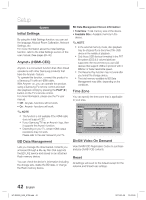Samsung HT-D5300 User Manual (user Manual) (ver.1.0) (English) - Page 43
Language, Security, General - home theater
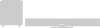 |
UPC - 036725617605
View all Samsung HT-D5300 manuals
Add to My Manuals
Save this manual to your list of manuals |
Page 43 highlights
03 Setup Language You can select the language you prefer for the Home menu, disc menu, etc. • On-Screen Menu : Select the language for the on-screen displays. • Disc Menu : Select the language for the disc menu displays. • Audio : Select the language for disc audio. • Subtitle : Select the language for disc subtitles. ✎ NOTE The selected language will only appear if it is supported on the disc. Change Password Change the 4-digit password used to access security functions. If you forgot your password 1. Remove the disc. 2. Press and hold the STOP () button on the front panel for 5 seconds or more. All settings will revert to the factory settings. ✎ NOTE When the factory default settings are restored, all the user stored BD data will be deleted. Security This function works in conjunction with Blu-ray and DVD discs that have been assigned an age rating or numeric rating that indicates the maturity level of the content. These numbers help you control the types of Blu-ray and/DVD discs that your family can watch. When you access this function for the first time, the password setup screen appears. Enter a desired 4-digit password using the number buttons. (The default password is 0000.) After you have set your password, select an age rating you want to set for the BD Parental Rating and a rating level you want to set for the DVD Parental Rating. The product will only play Blu-ray discs rated at or below the age rating and DVD discs rated below the numeric rating unless the password is entered. Larger numbers indicate more mature content. BD Parental Rating Prevent playback of Blu-ray discs with specific age ratings unless a password is entered. DVD Parental Rating Prevent playback of DVD discs with specific numerical ratings unless a password is entered. General Front Display Change the brightness of the front panel. • Auto : Dim during playback. • Dim : Dim the display window. • Bright : Brighten the display window. ✎ NOTE You cannot change the brighness of the Power button and the Function button. Network Remote Control The Network Remote Control function lets you control your Blu-ray Home Theater from a remote device such as a smart phone through a wireless connection to your local area network. To use the Network Remote Control function, follow these steps: 1. Select On in the Network Remote Control menu. 2. Install the Samsung network remote control application to control your product on your compatible portable device. 3. Make sure your portable device and your product are connected to the same wireless router. 4. Start the application on your portable device. The application should find your product and display it on a list. 5. Select the product. 43 English HT-D5300_XAA_0125.indd 43 2011-01-25 12:02:05