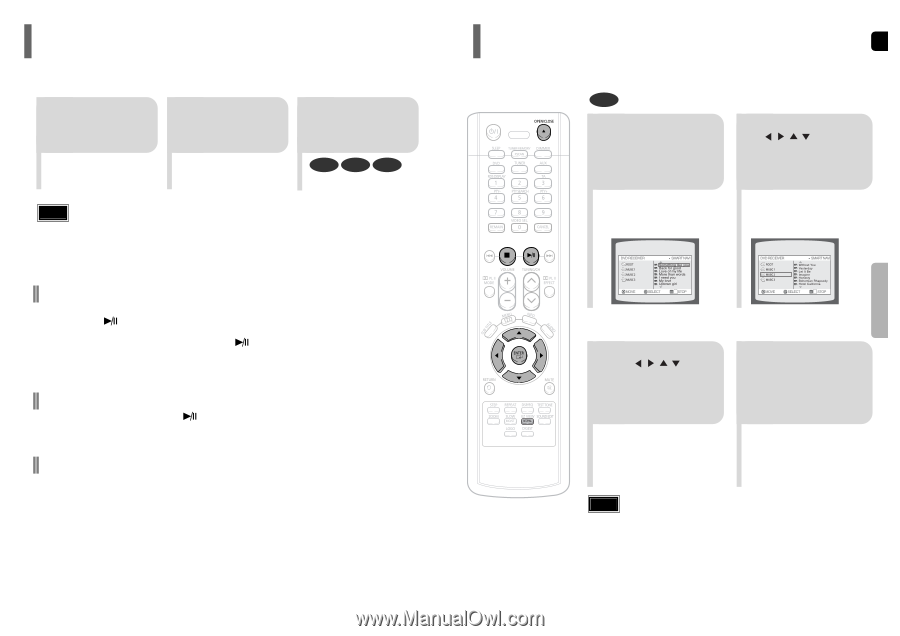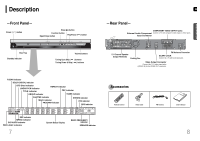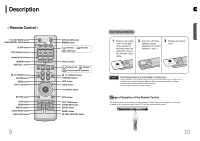Samsung HT-P10 Instruction Manual - Page 10
OPERATION, Disc Playback, MP3- CD Playback
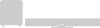 |
View all Samsung HT-P10 manuals
Add to My Manuals
Save this manual to your list of manuals |
Page 10 highlights
Disc Playback 1 Press OPEN/ CLOSE button to open the disc tray. 2 Load a disc. • Place a disc gently into the tray with the disc's label facing up. Note • Depending on the content of the disc, the initial screen may appear different. 3 Press OPEN/ CLOSE button to close the disc tray. DVD VCD CD • Playback starts automatically. To stop playback, press STOP during playback. • If pressed once, "PRESS PLAY" is displayed and the stop position will be stored in memory. If PLAY/PAUSE ( ) button or ENTER button is pressed, playback resumes from the stop position. (This function works only with DVDs.) • If pressed twice, "STOP" is displayed, and if PLAY/PAUSE ( ) button is pressed, playback starts from the beginning. To temporarily pause playback, press PLAY/PAUSE during playback. • To resume playback, press PLAY/PAUSE ( ) button again. Selecting the Video Format Press and hold NT/PAL button on the remote controller for over 5 seconds while the power is turned off. • By default, the video format is set to "PAL". • "NTSC" or "PAL" will appear in the display. At this time, press the NT/PAL button shortly to select between "NTSC" and "PAL". • Each country has a different video format standard. • For normal playback, the video format of the disc must be the same as the video format of your TV. 17 MP3-CD Playback GB Data CDs (CD-ROM, CD-R, CD-RW) encoded in MP3 format can be played. MP3 1 Press the OPEN/CLOSE button to open the disc tray, and then load the MP3 disc. • The MP3 menu screen will appear and playback will start. • The appearance of the menu depends on the MP3 disc. 2 In Stop mode, use to select the album, and then press the ENTER button. OPERATION 3 To change the album, use to select another album in Stop mode, and then press the ENTER button. • To select another album and track, repeat Steps 2 and 3 above. 4 Press the STOP button to stop playback. Note • Depending on the recording mode, some MP3-CDs may not play. • Table of contents of a MP3-CD varies depending on the MP3 track format recorded on the disc. • MP3 file support: MPEG1 LAYER3 (BITRATE : 128KBPS~320KBPS , SAMPLEING FREQ.: 32K/44.1K/48KHz) 18