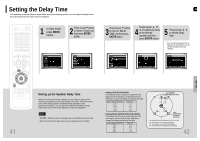Samsung HT-P10 Instruction Manual - Page 23
Setting the Audio Quality - manual
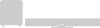 |
View all Samsung HT-P10 manuals
Add to My Manuals
Save this manual to your list of manuals |
Page 23 highlights
Setting the Audio Quality You can adjust the balance and level for each speaker. Method 1 When adjusting the audio quality using the setup screen 1 In Stop mode, press MENU button. 2 Press Cursor button to move to 'Audio' and then press ENTER button. 3 Press Cursor button to move to 'SOUND EDIT' and then press ENTER button. 4 Press Cursor , buttons to select and adjust the desired item. Press the , buttons to adjust the settings. GB Method 2 When manually adjusting with the SOUND EDIT button Adjusting Front Speaker Balance 1 Press SOUND EDIT button and then press Cursor , . Adjusting Rear Speaker Balance 2 Press SOUND EDIT button and then press Cursor , . Adjusting Center Speaker Level 3 Press SOUND EDIT button and then press Cursor , . TITLE CHAP PRGM RDS RT ST TUNED kHz MHz TITLE CHAP PRGM RDS RT ST TUNED kHz MHz TITLE CHAP PRGM RDS RT ST TUNED kHz MHz Adjusting Rear Speaker Level 4 Press SOUND EDIT button and then press Cursor , . Adjusting Subwoofer Speaker Level 5 Press SOUND EDIT button and then press Cursor , . TITLE CHAP PRGM RDS RT ST TUNED kHz MHz TITLE CHAP PRGM RDS RT ST TUNED kHz MHz SETUP 43 Press RETURN button to return to the previous level. Press MENU button to exit the setup screen. Note • The adjustments will appear on the main unit's display, not on your TV screen. Adjusting Front/Rear Speaker Balance • You can select between 00 and -06 and OFF. • The volume decreases as you move closer to -6. Adjusting Center/Rear/Subwoofer Speaker Level • The volume level can be adjusted in steps from +6dB to -6dB. • The sound gets louder as you move closer to +6dB and quieter as you get closer to -6dB. 44