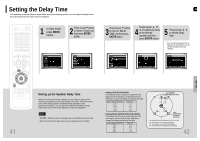Samsung HT-P10 Instruction Manual - Page 21
Setting the Speaker Mode, Setting the Test Tone - problem
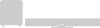 |
View all Samsung HT-P10 manuals
Add to My Manuals
Save this manual to your list of manuals |
Page 21 highlights
Setting the Speaker Mode Signal outputs and frequency responses from the speakers will automatically be adjusted according to your speaker configuration and whether certain speakers are used or not. 1 In Stop mode, press MENU button. 2 Press Cursor button to move to 'Audio' and then press ENTER button. 3 In the Speaker Setup, press the ENTER button again. Press Cursor , , 4 , buttons to move to the desired speaker and then press ENTER button. • For C, LS, and RS, each time the button is pressed, the mode switches alternately as follows: SMALL ➝ NONE. • For L and R, the mode is set to SMALL. Setting the Test Tone GB Use the Test Tone feature to check the speaker connections and to adjust the speaker levels. 1 In Stop mode, press MENU button. 2 Press Cursor button to move to 'Audio' and then press ENTER button. 3 Press Cursor button to move to 'TEST TONE' and then press ENTER button. • The test tone will be sent to L ➝ C ➝ R ➝ RS ➝ LS ➝ SW in that order. If the ENTER button is pressed again at this time, the test tone will stop. Press RETURN button to return to the previous level. Press MENU button to exit the setup screen. SETUP 39 SMALL : Select this when using the speakers. NONE : Select this when no speakers are installed. Note • Depending on PRO LOGIC and STEREO, the speaker mode may vary. Alternate method: press the TEST TONE button on the remote. L: Front Speaker (L) C: Center Speaker SW: Subwoofer R: Front Speaker (R) LS: Rear Speaker (L) RS: Rear Speaker (R) Press TEST TONE button. • Test tone will be produced as follows: When playing a DVD or CD, this will work only in Stop mode. • Use this function to check that each speaker is correctly connected and that there is no problem. To end the test tone, press TEST TONE button again. Multi-Channel Pro Logic Mode Start 40