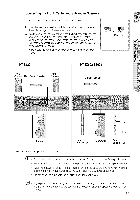Samsung HT-Z520T User Manual - Page 26
connectons - remote
 |
UPC - 036725616943
View all Samsung HT-Z520T manuals
Add to My Manuals
Save this manual to your list of manuals |
Page 26 highlights
connectons CONNECTING THE VIDEO OUT TO YOUR TV Choose one of the three methods for connecting to a T_. METHOD3 (supplied) METHOD1 (not supplied) METHOD 1 • HDMI(Best) Connect the HDMI cable (notsupplied)from the HDMI OUT jack on the back of the DVD Home Theater to the HDMI IN jack on your TV:.HDMIenables you to view movies in High Definition on your HDTV:. METHOD 2 • Component Video(Better) If your television is equipped with Component Video inputs, connect a component video cable(not supplied) from the Component Video Output (Pr, Pb and Y) Connectors on the back of the main unit to the Component Video Input Connectors on your T_. METHOD 3 • Composite Video(Good) Connect the supplied video cable from the VIDEO OUT jack on the back of the main unit to the VIDEO IN jack on your T_. W ,_ Resolutionsavailablefor the HDMIoutput are 480p, 720p, 1080i/1080p.See page 30 for resolution setting. ,_ This product operates in Interlace scan mode (480i)for Component Output. ,_ After making the video connection, set the Video input source on your TVto match the corresponding Video output (HDMI,Component or Composite) on your Home theater. See your TV owner's manualfor more information on how to select the W's Video Input source. ,_ Ifyou use an HDMI cable to connect a Samsung TV to the main unit, you can operate the Home Theater using the W's remote control. (Thisis only availablewith SAMSUNG W's that support Anynet+(HDMl-OEC).) If your TV has the W,j,&e_logo, then it supports the Anynet+ function. 26