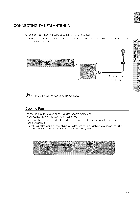Samsung HT-Z520T User Manual - Page 30
Resolution, Selection, Using, Anynet+HDMI-CEC - home theater system manual
 |
UPC - 036725616943
View all Samsung HT-Z520T manuals
Add to My Manuals
Save this manual to your list of manuals |
Page 30 highlights
HDMI FUNCTION Resolution Selection This function allowsthe userto select the screen resolutionfor HDMI output. In Stop mode, press and hold the SD/HD (Standard Definition/High Definition) button on the remote control until the resolution changes. • Resolutions available for the HDMI output are 480p, 720p, 1080i/1080p. • SD(Standard Definition) resolution is 480p and HD (High Definition) resolution is 720p, 1080i/1080p. W If the TV does not support the configured resolution, you will not be able to see the picture properly. _ When an HDMI cable is connected, composite(video) and component video signals are not output. _ See your TV owner's manual for more information on how to select the TV's Video Input source. Why use HDMI (High Definition Multimedia Interface)? This device transmits a DVD video signal digitally without the process of converting to analog. You will get sharper digital pictures when using an HDMI connection. Using Anynet+(HDMI-CEC) Anynet+ is a function that enablesyou to control other Samsung Deviceswith your Samsung TV's remote control.Anynet + can be used by connecting this Home Theaterto a SAMSUNGTV using an HDMICable. This is only availablewith SAMSUNGTV's that support Anynet+. 1. Connect the main unit of the Home Theater to a Samsung TV with an HDMI cable. (See page 27) 2. Set the Anynet+ function on your T_. (See the TV instruction manual for more information.) • You can operate the Home Theater by using the TV remote control. (AvailableTV buttons A,V and 4,1_ buttons,(_-C)button) With Anynet+ You can operate this unit, power on your T_, or watch a movie by pressing the Play button on your Samsung TV's remote control. If you select the "rv Set the Anynet+(HDMI-CEC)to On by pressingthe Anynet+ button on your TV remote control. • Receiver• On : Youcan listento audiothroughthe HomeTheater. • Receiver• Off : Youcan listento audiothroughthe TV. If you select the THEATER SelectTHEATERto connect andset the optionof eachitem below. • View "IV: IfAnynet+(HDMCIEC)issetto on andyouselectViewT_,the hometheatewr illautomaticallsywitchto digitailnmode. • Theater Menu : youcanaccessandcontrolthe Hometheatermenu. • Theater Operation : The HomeTheaterdisc playback informationwill be displayed.Youcan control the Disc operationof the HomeTheater such as title, chapter and subtitlechange. • Receiver• On : Youcan listento audiothroughthe HomeTheater. • Receiver: Off : Youcan listento audiothroughthe TV. [_ _ If you choose 'View TV' and want to listen to TV sound through Digital In, you have to connect 3O an optical cable between the TV and the Home Theater.