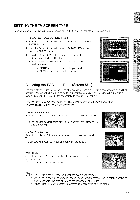Samsung HT-Z520T User Manual - Page 52
Playing, Media, Files, Using, Usb Host, Feature
 |
UPC - 036725616943
View all Samsung HT-Z520T manuals
Add to My Manuals
Save this manual to your list of manuals |
Page 52 highlights
Davback I J PLAYING MEDIA FILES USING THE USB HOST FEATURE Youcan enjoy media files such as pictures, moviesand music saved on an MP3 player,USB memory stick or digital camera in high quality video with 5.1 channel Home Theater sound by connecting the storage device to the USB port of the Home Theater. 1. Connect the USB device to the USB port on the front of the unit. 2. Press the FUNCTION button on the DVD Player or the PORT button on the remote control to select the USB mode. • USB appears on the display screen and then disappears. • The USB MENU screen appears on the TV screen and the saved file is played. 3. To stop playback, press the STOP ( • ) button. Safe USB Removal To prevent damage to the memory stored in the USB device, perform safe removal before disconnecting the USB cable. • Press the STOP ( • ) button twice in a row. The display will show REMOVE USB. • Remove the USB cable. W To listen to your music files with 5.1 channel home theater sound, you must set the Dolby Pro Logic II mode to Matrix. (See page 63) _ In USB mode, you are not able to change the resolution or use the SETUP menu if there is no USB device connected to the USB port. Skip Forward/Back During playback, press the 1_41,1_b1u_t1ton. • When there is more than one file and you press the ),*1 button, the next file is selected. • When there is more than one file and you press the I_ button, the previous file is selected. Fast playback During playback, press the _,),_ button. • Each time you press either button, the playback speed will change as follows: 2x _ 4x _ 8x _ 32x _ Normal. 52