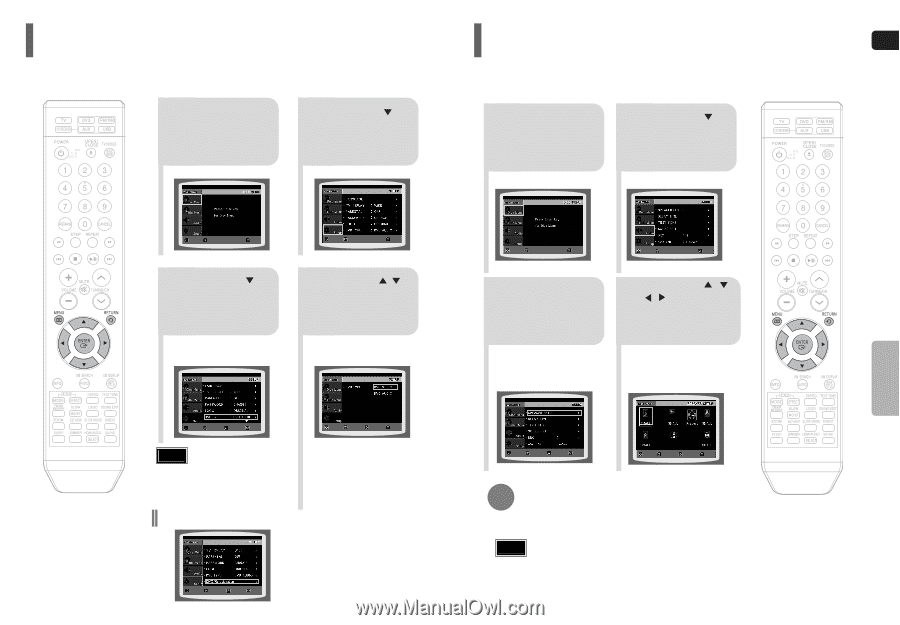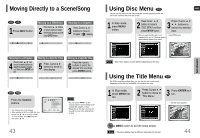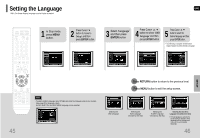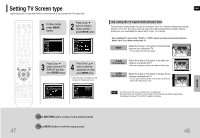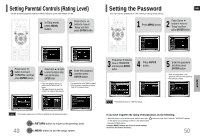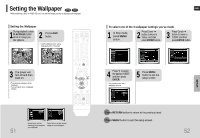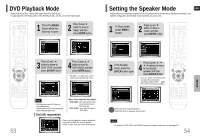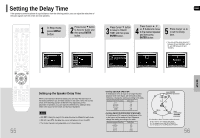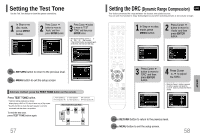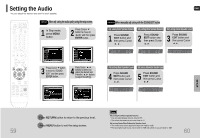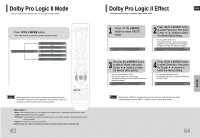Samsung HTQ70 Quick Guide (easy Manual) (ver.1.0) (English) - Page 28
DVD Playback Mode, Setting the Speaker Mode - speakers
 |
UPC - 036725616479
View all Samsung HTQ70 manuals
Add to My Manuals
Save this manual to your list of manuals |
Page 28 highlights
DVD Playback Mode Some DVD-Audio discs contain DVD-Video as well as DVD-Audio. To play back the DVD-Video portion of the DVD-Audio disc, set the unit to DVD-Video mode. 1 Press the MENU button while the disc tray is open. 2 Press Cursor button to move to 'Setup' and then press ENTER button. Setting the Speaker Mode ENG Signal outputs and frequency responses from the speakers will automatically be adjusted according to your speaker configuration and whether certain speakers are used or not. 1 In Stop mode, press MENU button. 2 Press Cursor button to move to 'Audio' and then press ENTER button. SETUP 53 MOVE ENTER EXIT MOVE ENTER EXIT 3 Press Cursor button to move to 'DVD TYPE' and then press ENTER button. 4 Press Cursor , button to move to 'DVD VIDEO' and then press ENTER button. • Set steps 1 ~ 4 again if you want to switch to DVD AUDIO Play mode. MOVE ENTER RETURN EXIT MOVE SELECT RETURN EXIT Note • DVD Play mode is set to DVD Audio as factory default setting. • Powering off the main unit will automatically switch to the DVD Audio mode. DivX (R) registration When Selecting DVD Play Mode: • DVD VIDEO : set to play the DVD video contents contained on a DVD audio disc. • DVD AUDIO : set to play the default DVD audio. • Please use the Registration code to register this player with the DivX (R) video on demand format. To learn more, go to www.divx.com/vod. MOVE ENTER RETURN EXIT MOVE ENTER EXIT MOVE ENTER EXIT 3 In the Speaker Setup, press the ENTER button again. Press Cursor , , 4 , buttons to move to the desired speaker and then press ENTER button. • For C, SL, and SR, each time the button is pressed, the mode switches alternately as follows: SMALL ➝ NONE. • For L and R, the mode is set to SMALL. MOVE ENTER RETURN EXIT MOVE CHANGE RETURN EXIT SMALL : Select this when using the speakers. NONE : Select this when no speakers are connected. Note • Depending on PRO LOGIC and STEREO settings, the speaker mode may vary (see page 63). 54