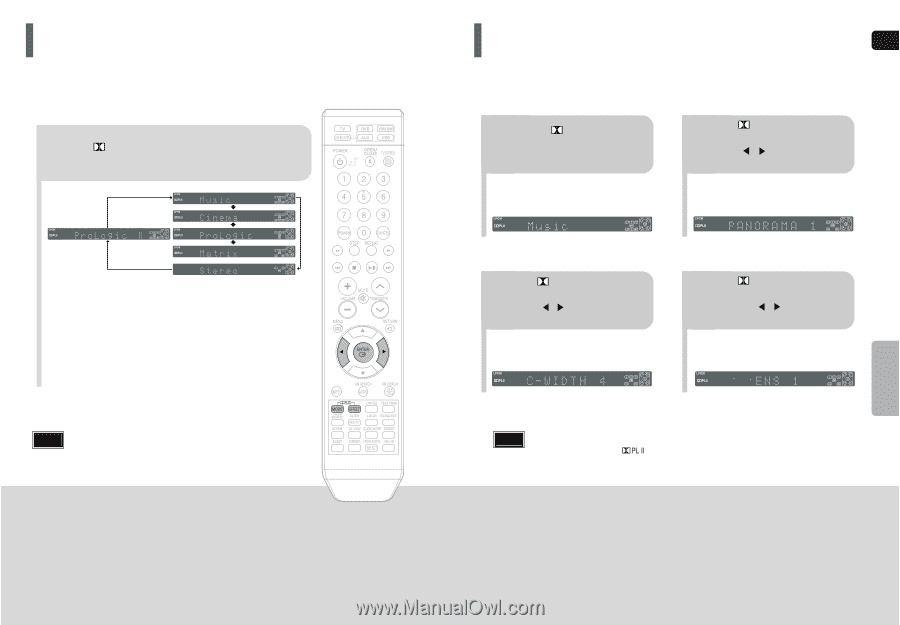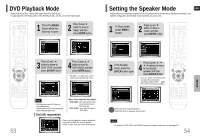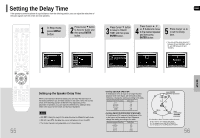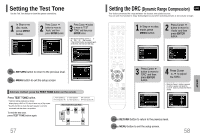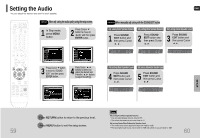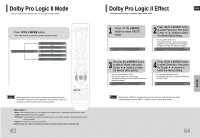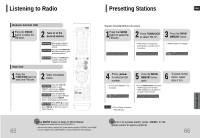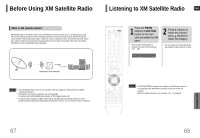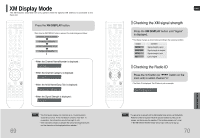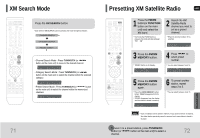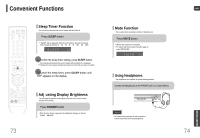Samsung HTQ70 Quick Guide (easy Manual) (ver.1.0) (English) - Page 33
Dolby Pro Logic II Mode, Dolby Pro Logic II Effect
 |
UPC - 036725616479
View all Samsung HTQ70 manuals
Add to My Manuals
Save this manual to your list of manuals |
Page 33 highlights
Dolby Pro Logic II Mode You can select the desired Dolby Pro Logic II audio mode. Press PL II MODE button. • Each time the button is pressed, the mode changes as follows. Note • When selecting Pro Logic II mode, connect your external device to the AUDIO INPUT jacks (L and R) on the player. If you connect to only one of the inputs (L or R), you cannot listen to surround sound. PRO LOGIC II • MUSIC: When listening to music, you can experience sound effects as if you are listening to the actual performance. • CINEMA: Adds realism to the movie soundtrack. • PRO LOGIC: You will experience a realistic multi-channel effect, as if using five speakers, while using just the front left and right speakers. • MATRIX: You will hear 5.1 channel surround sound. STEREO: Select this to listen to sound from the front left and right speakers and the subwoofer only. 63 Dolby Pro Logic II Effect ENG This function works only in Dolby Pro Logic MUSIC mode. 1 Press PL II MODE button to select 'MUSIC' mode. 2 Press PL II EFFECT button to select Panorama, then press Cursor , buttons to select the desired effect setting. • You can select either 0 or 1. • This mode extends the front stereo image to include the surround speakers for an exciting "wraparound" effect with side wall imaging. 3 Press PL II EFFECT button to select C-Width, then press Cursor , buttons to select the desired effect setting. • You can select between 0 and 7. • This sets the width of the center image. The higher the setting, the less sound comes from the center speaker. 4 Press PL II EFFECT button to select Dimension, then press the Cursor , buttons to select the desired setting. • You can select between 0 and 6. • Incrementally adjusts the sound field (DSP)from the front or rear. SETUP Note • When playing a DVD disc encoded with two or more channels, multi-channel mode will be selected automatically and (Dolby Pro Logic II) button does not work. 64