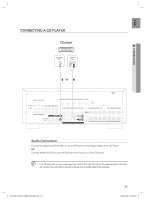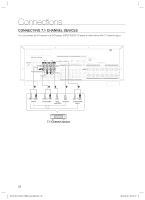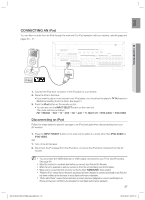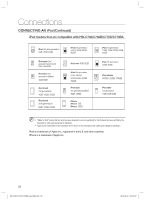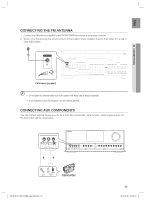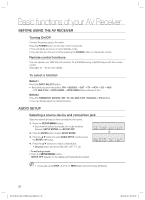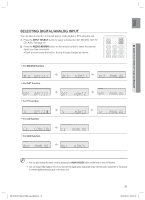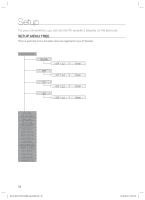Samsung HW-C700 User Manual (user Manual) (ver.1.0) (English) - Page 27
Connecting An - remote control
 |
UPC - 036725617254
View all Samsung HW-C700 manuals
Add to My Manuals
Save this manual to your list of manuals |
Page 27 highlights
ENG CONNECTING AN iPod You can listen to audio from an iPod through the main unit. For iPod operation with your receiver, see this page and pages 50 ~ 51. ● CONNECTIONS iPOD 1. Connect the iPod dock connector to the iPod jack on your reciever. 2. Place the iPod in the Dock. • If you want to play a movie stored in your iPod player, you should set the player's TV Out option to On before inserting it into the dock. See page 51. 3. Press the iPod button on the remote control. • You can also use the INPUT SELECT button on the main unit. The mode switches as follows : FM ¨ BD/DVD ¨ SAT ¨ TV ¨ VCR ¨ CD ¨ AUX ¨ 7.1 MULTI CH ¨ IPOD AUDIO ¨ IPOD VIDEO Disconnecting an iPod Follow the steps below to prevent damage to an iPod and data when disconnecting from your AV receiver. 1. Press the INPUT SELECT button on the main unit to switch to a mode other than IPOD AUDIO or IPOD VIDEO. OR 1. Turn off the AV Receiver. 2. Disconnect the iPod player from the iPod dock, or remove the iPod dock connector from the AV receiver. M You must have the VIDEO (Monitor or VCR) output connected to your TV to view iPod video. See page 24. Adjust the volume to a moderate level before you connect your iPod and AV Receiver. When the unit is powered on and you connect an iPod, the unit will charge your iPod's battery. Make sure to connect the dock connector so that the label "SAMSUNG" faces upward. "Made for iPod" means that an electronic accessory has been designed to connect specifically to an iPod and has been certified by the developer to meet Apple performance standards. "Works with iPhone" means that an electronic accessory has been designed to connect specifically to an iPhone and has been certified by the developer to meet Apple performance standards. 27 HW-C700-C770S-C770BS-XAA_0609.in27 27 2010-06-09 5:07:19