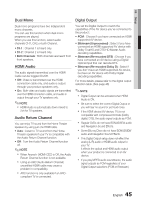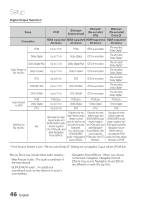Samsung HW-D7000 User Manual (user Manual) (ver.1.0) (English) - Page 41
Surround Back, PL IIz, Bi-AMP, Front L, Center, Surround R, Subwoofer, Distance, 1 CH Connection
 |
UPC - 036725617582
View all Samsung HW-D7000 manuals
Add to My Manuals
Save this manual to your list of manuals |
Page 41 highlights
03 Setup Distance If you cannot place the speakers at equal distances from the listening position, you can adjust the delay time of the audio signals from the front, center, surround, surround back and subwoofer speakers. • You can set the Speaker Distance between 1ft (0.3m) and 30ft (9.0m). Settings Display Distance Audio Network System Language Security General Support Front L ◄ 10(ft) 3.0(m) | Front R : 10(ft) 3.0(m) Center : 10(ft) 3.0(m) Surround L : 10(ft) 3.0(m) Surround R : 10(ft) 3.0(m) Surround Back L : 10(ft) 3.0(m) Surround Back R : 10(ft) 3.0(m) Subwoofer : 10(ft) 3.0(m) Test Tone : Off > Move < Change ' Return • Bi-AMP : Select this if you want to connect the Bi-Amp compliant speaker to the surround back port. With this setting, you can enable the Bi-Amp feature. ✎ NOTE Depending on the surround back settings, the surround back speaker or front height speaker menus may not be activated or may differ in the speaker menu: Size, Level, Distance. Depending on your setting, you may not use different features simultaneously. If you set Surround Back, for instance, you cannot use the following features: PL IIz and Bi-AMP. Test Tone 7.1 CH Connection Settings for the surround back speaker differ depending on the connection method and installation site of the speaker to be connected. You must configure the surround back settings according to the connected speaker before you listen to music properly. Use the Test Tone feature to check the speaker connections. Press the ◄, ► buttons to select On. • A test tone will be sent to Front L Center Front R Surround R Surround Back R Surround Back L Surround L Subwoofer in order so you can make sure the speakers are set up correctly. Settings Display Speaker Settings Audio Network System Language Security General Size Level Distance 7.1 CH Connection ◄ Surround Back | Test Tone : Off Support > Move " Enter ' Return • Surround Back : Select this if you want to install the surround back speaker in the default settings. With this setting, you can enable the Dolby Pro Logic IIx mode. • PL IIz : Select this if you want to install the surround back speaker in the top front corner. With this setting, you can enable the Dolby Pro Logic IIz mode. To stop the test tone, press the ◄, ► buttons to select Off. Settings Display Speaker Settings Audio Network System Language Security General Size Level Distance 7.1 CH Connection : Surround Back Test Tone ◄ On | Support > Move " Enter ' Return ✎ NOTE When HDMI Audio is ON (audio is produced through TV speakers), the Test Tone function is not available. 41 English