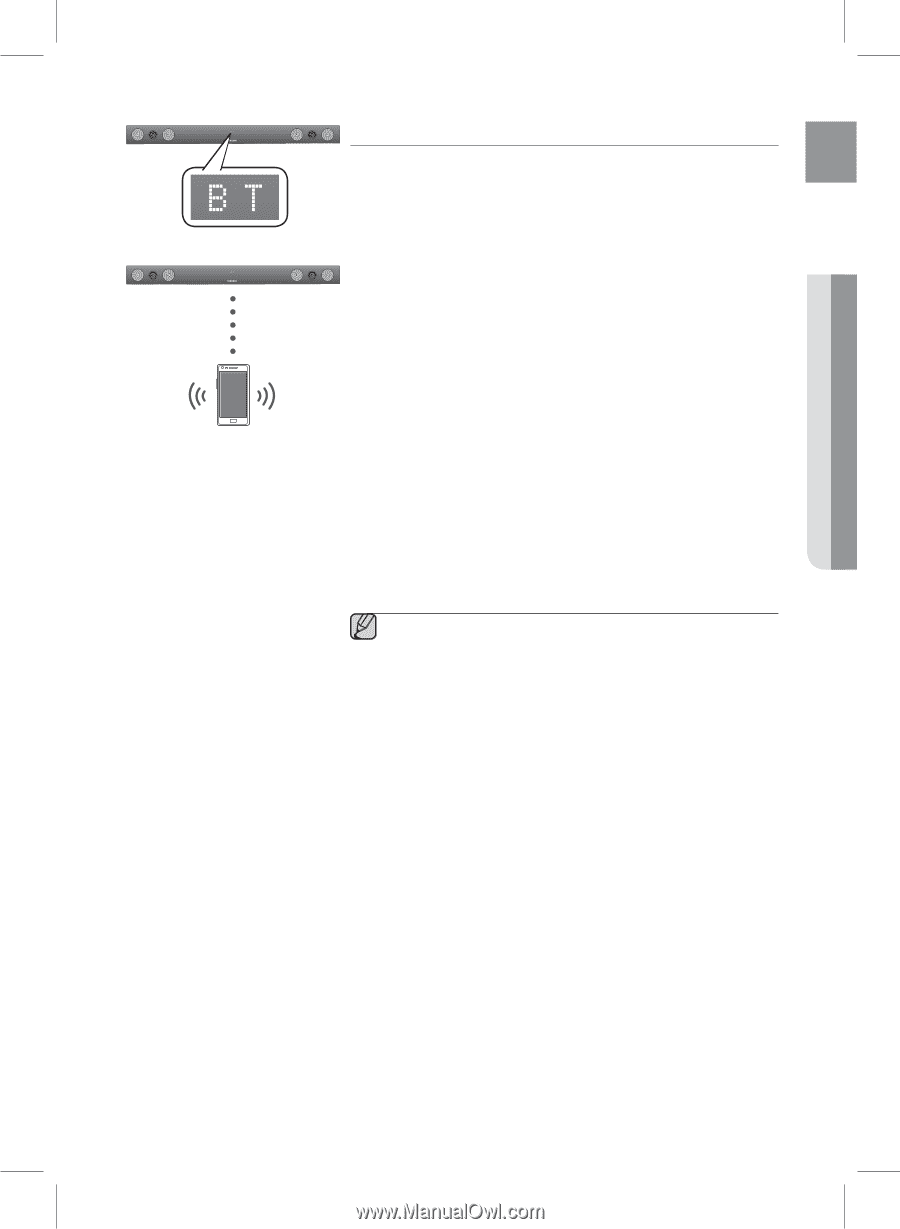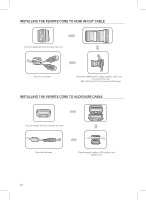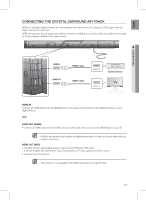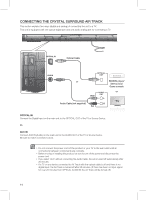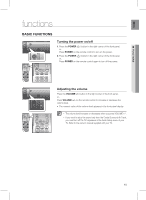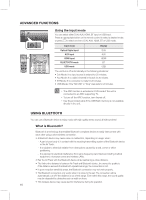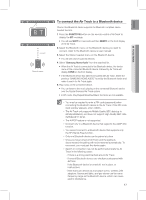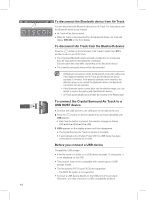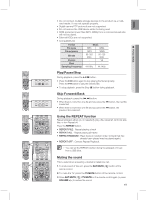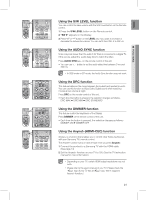Samsung HW-E450C User Manual Ver.1.0 (English) - Page 17
To connect th, e Air Track to a Bluetooth device - codes
 |
View all Samsung HW-E450C manuals
Add to My Manuals
Save this manual to your list of manuals |
Page 17 highlights
Connect Bluetooth device To connect the Air Track to a Bluetooth device Check if the Bluetooth device supports the Bluetooth compliant stereo headset function. 1. Press the FUNCTION button on the remote control of AirTrack to display the BT message. • You will see WAIT for 4 seconds and then READY on the front display of the Air Track. 2. Select the Bluetooth menu on the Bluetooth device you want to connect. (refer to the Bluetooth device's user manual) 3. Select the Stereo headset menu on the Bluetooth device. • You will see a list of scanned devices. 4. Select "Samsung Home Audio" from the searched list. • When the Air Track is connected to the Bluetooth device, the device name of the connected Bluetooth device, followed by Air Track will display CONN on the front display. • If the Bluetooth device has failed to be paired with Air Track, delete the previous "SAMSUNG HOME AUDIO" found by the Bluetooth device and make it search for Air Track again. 5. Play music on the connected device. • You can listen to the music playing on the connected Bluetooth device over the Crystal Surround Air Track system. • In BT mode, Play/Repeat/Stop/Next/Back functions are not available. ▪ You may be required to enter a PIN code (password) when connecting the Bluetooth device to the Air Track. If the PIN code input window appears, enter . ▪ The Air Track only supports Middle Quality SBC data (up to 237kbps@48kHz), and does not support High Quality SBC data ([email protected]). ▪ The AVRCP feature is not supported. ▪ Connect only to a Bluetooth device that supports the A2DP (AV) function. ▪ You cannot connect to a Bluetooth device that supports only the HF (Hands Free) function. ▪ Only one Bluetooth device can be paired at a time. ▪ Once you have turned off Air Track and the pairing is disconnected, the pairing will not be restored automatically. To reconnect, you must pair the device again. ▪ Search or connection may not be performed properly by Air Track in the following cases: - If there is a strong electrical field around Air Track. - If several Bluetooth devices are simultaneously paired with AirTrack - If the Bluetooth device is turned off, not in place, or malfunctions - Note that such devices as microwave ovens, wireless LAN adaptors, fluorescent lights, and gas stoves use the same frequency range as the Bluetooth device, which can cause electric interference. 17 ● functions EnG