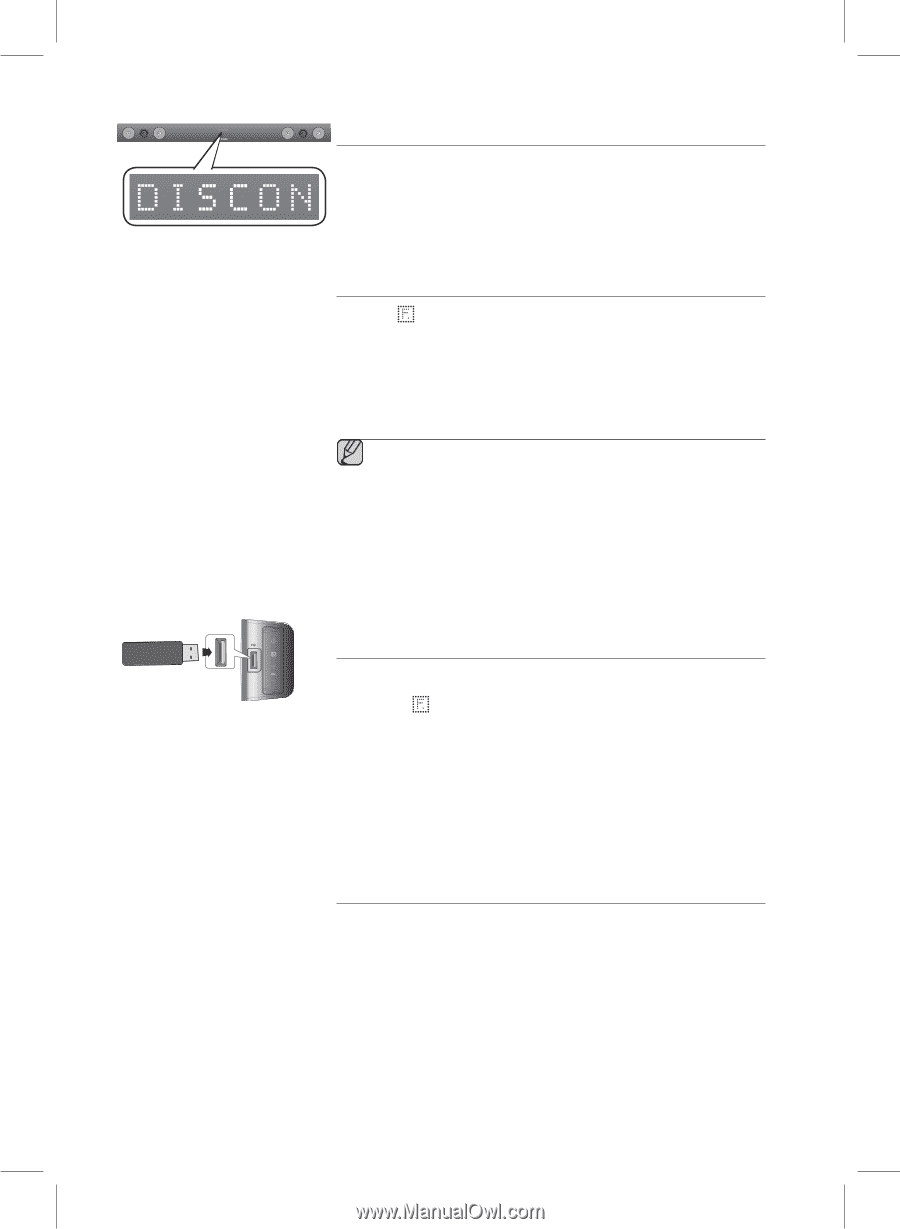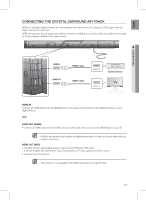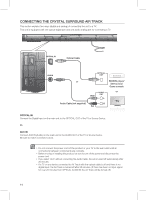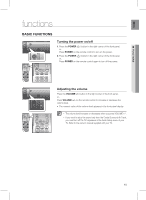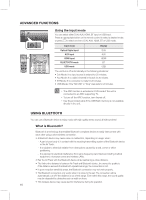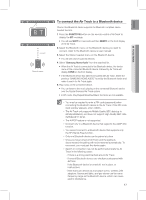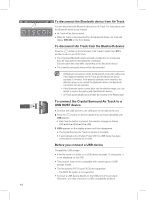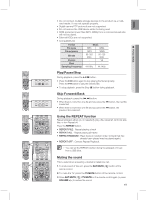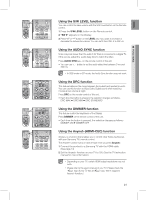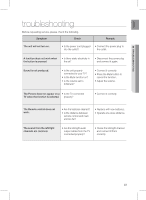Samsung HW-E450C User Manual Ver.1.0 (English) - Page 18
To connect the Crystal Surround Air Track to - bluetooth
 |
View all Samsung HW-E450C manuals
Add to My Manuals
Save this manual to your list of manuals |
Page 18 highlights
To disconnect the Bluetooth device from Air Track You can disconnect the Bluetooth device from Air Track. For instructions, see the Bluetooth device's user manual. • Air Track will be disconnected. • When Air Track is disconnected from the Bluetooth device, Air Track will display DISCON on the front display. To disconnect Air Track from the Bluetooth device Press the ( ) button on the front panel of Air Track to switch from BT to another mode or turn off Air Track. • The connected Bluetooth device will wait a certain time for a response from Air Track before terminating the connection. (Disconnection time may differ, depending on the Bluetooth device) • The currently connected device will be disconnected. ▪ In Bluetooth connection mode, the Bluetooth connection will be lost if the distance between the Air Track and the Bluetooth device exceeds (10 meters). If the distance between them returns to the effective range or you restart the Bluetooth device, the Bluetooth connection can be restored. ▪ If the Bluetooth device comes back into the effective range, you can restart to restore the pairing with the Bluetooth device. ▪ Air Track automatically turns off after 20 minutes in the Ready state. To connect the Crystal Surround Air Track to a USB HOST device 1. Connect the USB device to the USB port on the side of the unit. 2. Press the ( ) button on the front panel of the Air Track repeatedly until USB appears. • Each time the button is pressed, the selection changes as follows : D.IN ➡ AUX ➡ HDMI ➡ BT ➡ USB 3. USB appears on the display screen and then disappears. • The Crystal Surround Air Track connection is complete. • It automatically turns off (Auto Power Off) if no USB device has been connected for more than 20 minutes. Before you connect a USB device Compatibility: USB storage. • If the file name of a folder on a USB device exceeds 10 characters, it is not displayed on the VFD. • This product may not be compatible with certain types of USB storage media. • The file systems FAT16 and FAT32 are supported. - The NTFS file system is not supported. • Connect a USB device directly to the USB port of the product. Otherwise, you may encounter a USB compatibility problem. 18