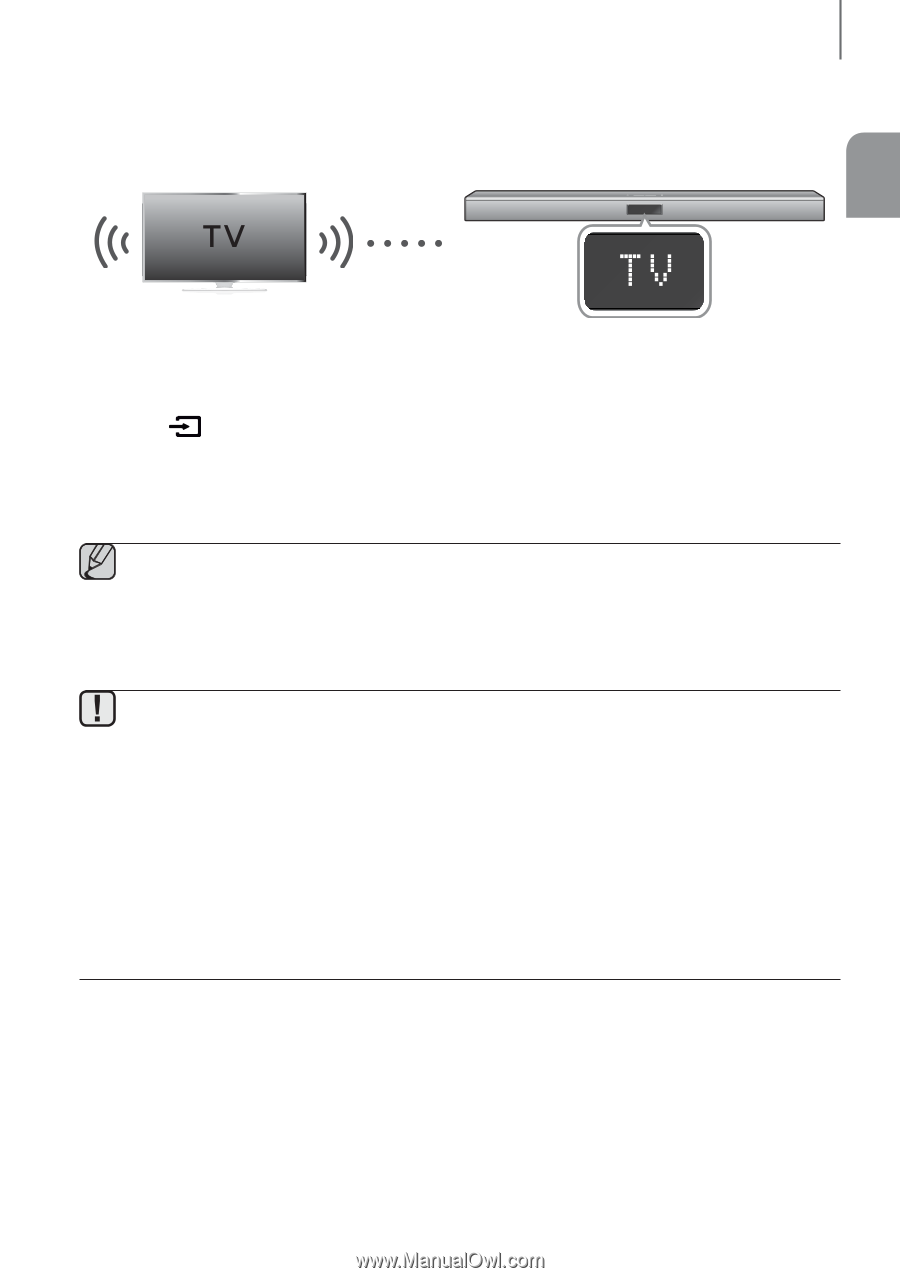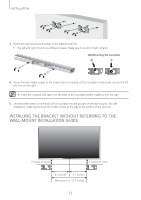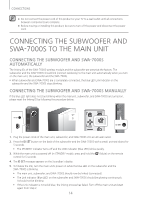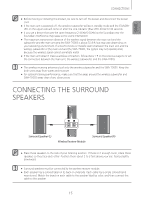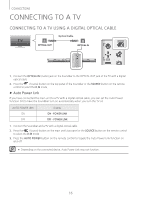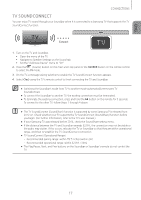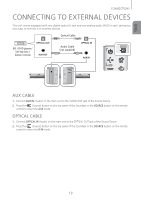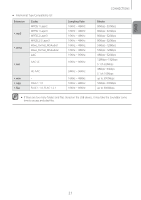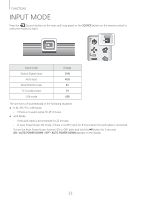Samsung HW-J370 User Manual - Page 17
TV SoundConnect, CONNECTIONS
 |
View all Samsung HW-J370 manuals
Add to My Manuals
Save this manual to your list of manuals |
Page 17 highlights
ENG CONNECTIONS TV SoundConnect You can enjoy TV sound through your Soundbar when it is connected to a Samsung TV that supports the TV SoundConnect function. Connect 1. Turn on the TV and Soundbar. • Open the menu of the TV. • Navigate to Speaker Settings on the Sound tab. • Set the "Add New Device" menu to "On". 2. Press the (Source) button on the main unit's top panel or the SOURCE button on the remote control to select the TV mode. 3. On the TV, a message asking whether to enable the TV SoundConnect function appears. 4. Select using the TV's remote control to finish connecting the TV and Soundbar. ●● Switching the Soundbar's mode from TV to another mode automatically terminates TV SoundConnect. ●● To connect the Soundbar to another TV, the existing connection must be terminated. ●● To terminate the existing connection, press and hold the p button on the remote for 5 seconds. To connect to the other TV, follow Steps 1 through 4 above. ●● The TV SoundConnect (SoundShare) function is supported by some Samsung TVs released from 2012 on. Check whether your TV supports the TV SoundConnect (SoundShare) function before you begin. (For further information, refer to the TV's user manual.). ●● If your Samsung TV was released before 2014, check the SoundShare setting menu. ●● If the distance between the TV and Soundbar exceeds 32.8 ft, the connection may not be stable or the audio may stutter. If this occurs, relocate the TV or Soundbar so that they are within operational range, and then re-establish the TV SoundConnect connection. ●● TV SoundConnect Operational Ranges: -- Recommended pairing range: within 78.7 inches (within 2m). -- Recommended operational range: within 32.8 ft. (10m). ●● The Play/Pause, Next, and Prev buttons on the Soundbar or Soundbar's remote do not control the TV. 17