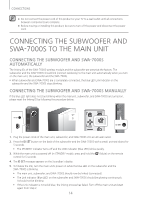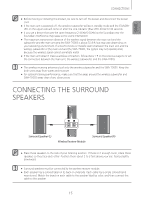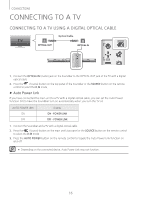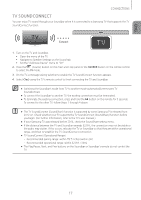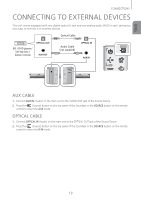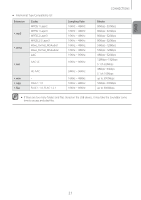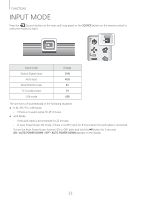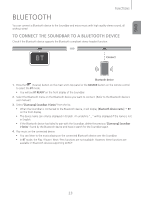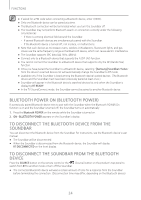Samsung HW-J370 User Manual - Page 19
Connecting to External Devices, AUX Cable, Optical Cable
 |
View all Samsung HW-J370 manuals
Add to My Manuals
Save this manual to your list of manuals |
Page 19 highlights
ENG CONNECTIONS Connecting to External Devices This unit comes equipped with one digital optical in jack and one analog audio (AUX) in jack, giving you two ways to connect it to external devices. Optical Cable BD / DVD player / Set-top box / Game console OPTICAL OUT AUX OUT Audio Cable (not supplied) OPTICAL IN AUX IN AUX Cable 1. Connect AUX IN (Audio) on the main unit to the AUDIO OUT jack of the Source Device. 2. Press the (Source) button on the top panel of the Soundbar or the SOURCE button on the remote control to select the AUX mode. Optical Cable 1. Connect OPTICAL IN (Audio) on the main unit to the OPTICAL OUT jack of the Source Device. 2. Press the (Source) button on the top panel of the Soundbar or the SOURCE button on the remote control to select the D.IN mode. 19