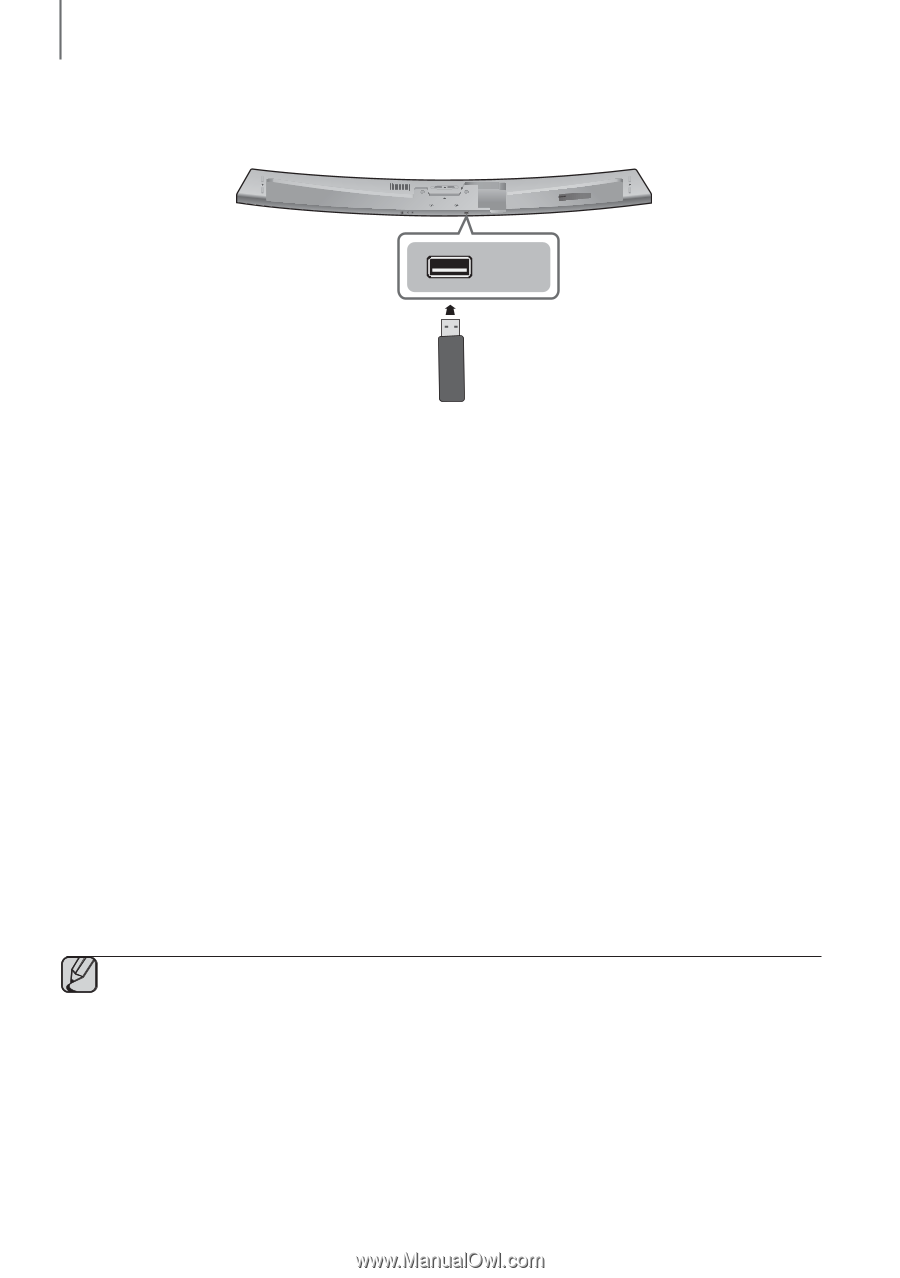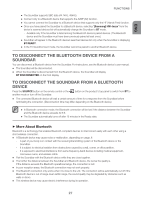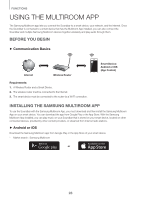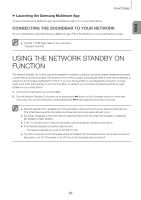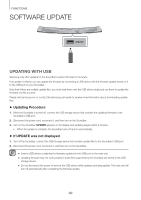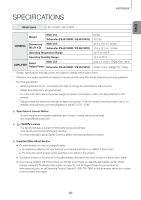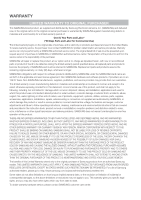Samsung HW-J7501R User Manual - Page 30
Software Update
 |
View all Samsung HW-J7501R manuals
Add to My Manuals
Save this manual to your list of manuals |
Page 30 highlights
OPTICAL IN HDMI OUT (TV-ARC) HDMI IN LAN AUX IN DC 24V Wi-Fi SETUP SPK ADD SERVICE FUNCTIONS Software Update SERVICE Updating with USB Samsung may offer updates for the Soundbar's system firmware in the future. If an update is offered, you can update the firmware by connecting a USB device with the firmware update stored on it to the USB port on your Soundbar. Note that if there are multiple update files, you must load them onto the USB device singly and use them to update the firmware one file at a time. Please visit samsung.com or contact the Samsung call center to receive more information about downloading update files. ++Updating Procedure 1. While the Soundbar is turned off, connect the USB storage device that contains the updating firmware to the Soundbar's USB port. 2. Disconnect the power cord, reconnect it, and then turn on the Soundbar. 3. Turn on the Soundbar. UPDATE appears on the display and updating begins within 3 minutes. • When the update is complete, the Soundbar turns off and on automatically. ++If UPDATE was not displayed 1. Turn off the Soundbar, connect the USB storage device that contains update files to the Soundbar's USB port. 2. Disconnect the power cord, reconnect it, and then turn on the Soundbar. ●● Insert a USB device containing the firmware update into the USB port on the main unit. ●● Updating firmware may not work properly if audio files supported by the Soundbar are stored in the USB storage device. ●● Do not disconnect the power or remove the USB device while updates are being applied. The main unit will turn off automatically after completing the firmware update. 30