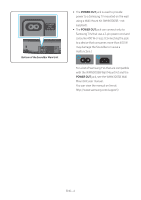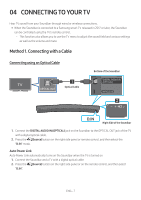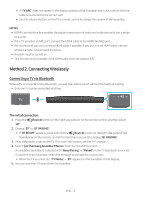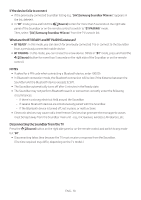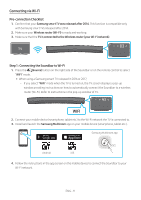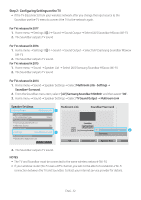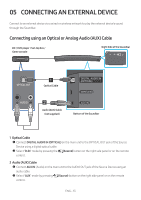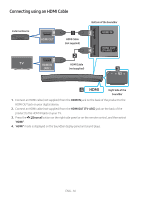Samsung HW-MS6500 User Manual - Page 17
Connecting via Wi-Fi, Pre-connection Checklist, Step 1 : Connecting the Soundbar to Wi-Fi
 |
View all Samsung HW-MS6500 manuals
Add to My Manuals
Save this manual to your list of manuals |
Page 17 highlights
Connecting via Wi-Fi Pre-connection Checklist 1. Confirm that your Samsung smart TV was released after 2014. This function is compatible only with Samsung smart TVs released after 2014. 2. Make sure your Wireless router (Wi-Fi) is ready and working. 3. Make sure that the TV is connected to the Wireless router (your Wi-Fi network). Step 1 : Connecting the Soundbar to Wi-Fi 1. Press the (Source) button on the right side of the Soundbar or on the remote control to select "WIFI" mode. •• When using a Samsung smart TV released in 2016 or 2017, -- If you select "WIFI" mode when the TV is turned on, the TV screen displays a pop-up window providing instructions on how to automatically connect the Soundbar to a wireless router (Wi-Fi). Refer to instructions in the pop-up window of TV. WIFI 2. Connect your mobile device (smartphone, tablet etc.) to the Wi-Fi network the TV is connected to. 3. Install and launch the Samsung Multiroom app on your mobile device (smartphone, tablet etc.). Samsung Multiroom app Android iOS 4. Follow the instructions in the app screen on the mobile device to connect the Soundbar to your Wi-Fi network. ENG - 11