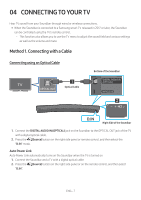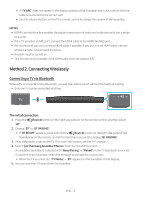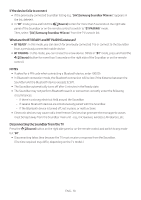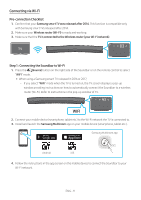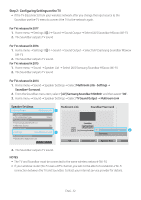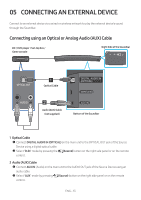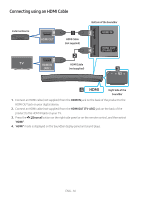Samsung HW-MS6500 User Manual - Page 18
Step 2 : Configuring Settings on the TV, Speaker Settings
 |
View all Samsung HW-MS6500 manuals
Add to My Manuals
Save this manual to your list of manuals |
Page 18 highlights
Step 2 : Configuring Settings on the TV •• If the TV disconnects from your wireless network after you change the input source to the Soundbar, use the TV menu to connect the TV to the network again. For TVs released in 2017 1. Home menu Settings ( ) Sound Sound Output Select [AV] Soundbar MSxxxx (Wi-Fi) 2. The Soundbar outputs TV sound. For TVs released in 2016 1. Home menu Settings ( ) Sound Sound Output Select [AV] Samsung Soundbar MSxxxx (Wi-Fi) 2. The Soundbar outputs TV sound. For TVs released in 2015 1. Home menu Sound Speaker List Select [AV] Samsung Soundbar MSxxxx (Wi-Fi) 2. The Soundbar outputs TV sound. For TVs released in 2014 1. Home menu Sound Speaker Settings Select Multiroom Link - Settings Soundbar+Surround. 2. From the Soundbar menu item, select "[AV] Samsung Soundbar MS6500" and then select "OK". 3. Home menu Sound Speaker Settings Select TV Sound Output Multiroom Link Speaker Settings TV Sound Output 3 Multiroom Link TV Speaker • TV Installation Type TV SoundConnect • Samsung Audio Device List • Add New Device Multiroom Link Stand On • Settings 1 Soundbar+Surround Bluetooth Headphone • Bluetooth Headphone List OK Multiroom Link Soundbar+Surround Soundbar 2 [AV] Samsung Soundbar MSc 6500[AV] Samsung Soundbar MS6500 Don't Use OK Volume Level Speaker Test Edit Na 4. The Soundbar outputs TV sound. NOTES •• The TV and Soundbar must be connected to the same wireless network (Wi-Fi). •• If your wireless router (Wi-Fi) uses a DFS channel, you will not be able to to establish a Wi-Fi connection between the TV and Soundbar. Contact your Internet service provider for details. ENG - 12