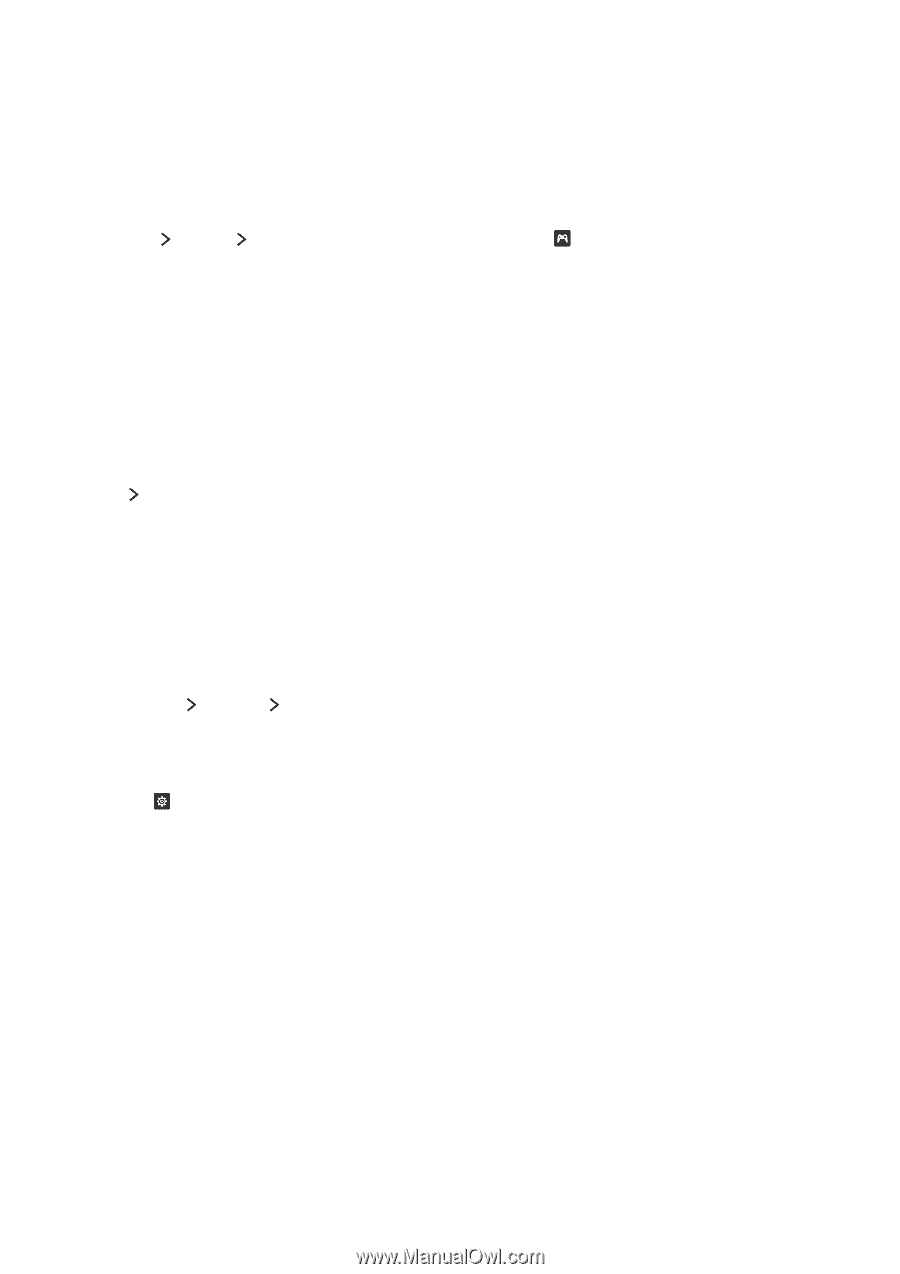Samsung JU710D User Manual - Page 53
Installing and running a game, Managing downloaded or purchased games
 |
View all Samsung JU710D manuals
Add to My Manuals
Save this manual to your list of manuals |
Page 53 highlights
Installing and running a game Installing games Select a game to install, and then press and hold the Enter button. Select Download in the contextsensitive window or install the game from the detailed game information screen. "" To get the information about the game controllers that are compatible with the downloaded game, select GAMES Options Game Controller Guide. Alternatively, select on the game's detailed information screen. "" When the TV's internal memory is insufficient, you can install a game on a USB device. "" You can play a game installed on a USB device only when the USB device is connected to the TV. If the USB device is disconnected during game playing, the game is terminated. "" You cannot play a game installed on a USB device on a PC or another TV. Launching an installed game To run a game, you need to sign in to your Samsung account first. After signing in, select a game on GAMES My Page on the GAMES screen. The detailed information screen about the selected game appears. Select Play. The game starts. Managing downloaded or purchased games Select My Page on the GAMES service screen. Updating a game Select My Page Options Update My Games. You can update games installed on the TV. Editing a nickname 1. Select on the GAMES service screen, and then select Edit Nickname. 2. Enter your nickname with the on-screen keyboard, and then select Done. "" Your nickname is displayed on the My Page screen.